Drag and drop attachments from Gmail to the Desktop
Dragging and dropping attachments easily saves you a lot of time . Google has just developed a new drag and drop feature in Gmail that pulls and e-mail attachments into the Desktop and drags and drops photos into a new email content. However, this feature only works when you use Google Chrome browser to open email.
Just open the email containing the attachment, click on the attachment's Download link or the file icon, you'll see a tooltip appear with the words: ' Click to view OR drag to your desktop to save. "( Click to view OR pull out your desktop to save the file to your computer )
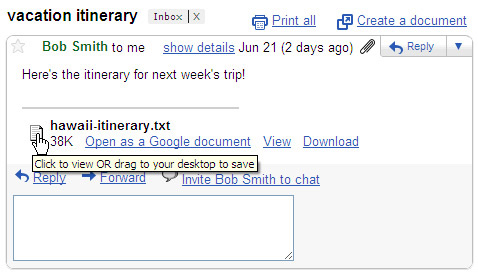
A simple operation is to click or drag the mouse, you can save the attachment to any location on the system.
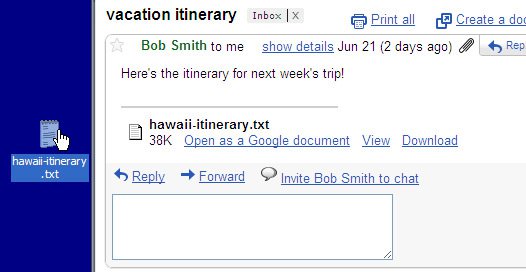
4.7 ★ | 3 Vote
 Top 5 rumors about Facebook
Top 5 rumors about Facebook How does Forensic work?
How does Forensic work? How the Internet Censorship works
How the Internet Censorship works Top 5 rumors about Twitter
Top 5 rumors about Twitter 10 free programs worth watching by Microsoft
10 free programs worth watching by Microsoft