Backup and restore registry in Windows 7 and Vista
TipsMake.com - Registry is a database used to store information about changes, options, configurations from Windows users. Registry includes all information about hardware, software, users. The registry is always updated when users make changes to the components of the Control Panel, File Associations, and some changes in the Options menu of some applications. Therefore, you should always keep the registry clean and safe.
However, sometimes this facility is often confused and there are some changes that are not implemented as we wish. So that's why we should make a backup of this database before making any changes or installing a complex application. The following is a guide on how to back up and restore the registry in Windows 7 and Vista.
How to back up the Registry in Windows 7 and Vista?
1. Click Windows Start Menu Orb and type regedit in the search field. When the program path is displayed, press Enter.
Note: Example images were taken from Windows 7. However, it is similar to Vista.

2. In the Registry Editor click File> Export .

3. In the export window, type the file name you want to back up. At the bottom of the export window, you will have two options under the Export Range section.
• All : Back up the entire registry
• Selected Branch : the program only backs up important registry you choose.
When done, click Save
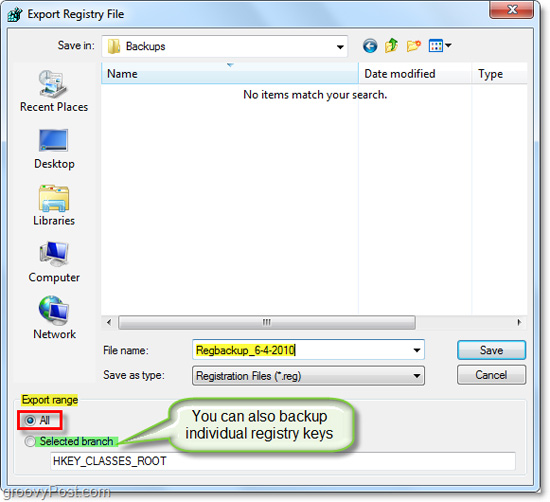
4. After clicking Save, the program will take a few minutes to back up the registry. You may get a Not Responding error in the backup notebook. However, this is not worrisome and just waiting for a while the program can backup as usual.
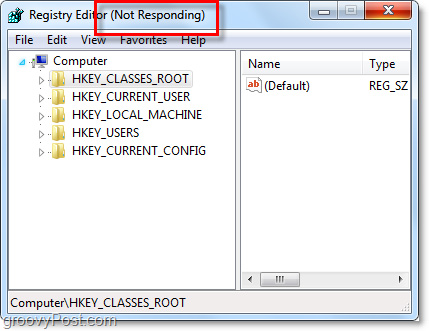
How to restore a Registry backup
Method 1: The fastest and easiest way to restore a Registry backup is to merge files. Just right-click the registry file and select Merge . You can also double-click the registry file to merge the file.
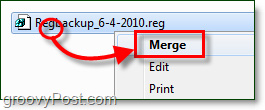
There will be a confirmation window, click Yes .
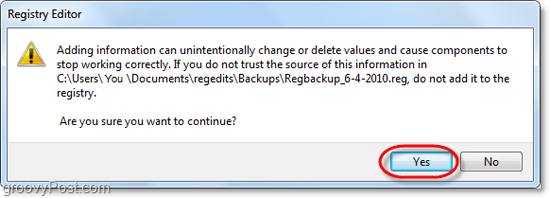
Accomplished! It only takes a few minutes for you to merge the backup registry file into the old registry file.
Method 2: The second way to restore backup registry file information is to use the Import tool. Just open regedit from the Start menu and click File> Import .
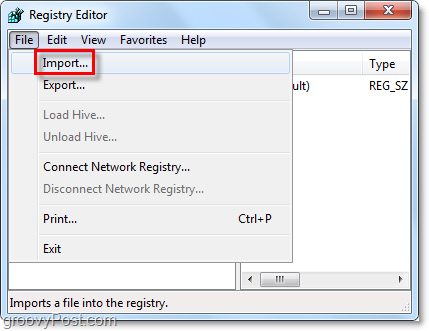
The import dialog box will be displayed. Here you can select the registry file you want to restore and click Open .
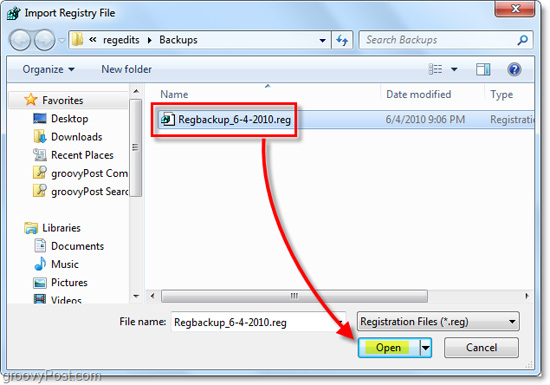
Success! Now you know how to backup and restore registry on Windows 7 and Vista operating systems. Hopefully this article will be useful for you. I wish you all success!
You should read it
- Instructions to backup and restore Registry on Windows 10 by Restore Point
- How to Make and Restore a Backup of the Windows Registry
- How to use Backup and Restore on Windows 7?
- 10 tips to change the registry in Windows XP and Vista
- How to re-enable Registry backup on Windows 10
- Learn about the Windows Registry - Part I
 Introducing the new Hotmail Wave 4
Introducing the new Hotmail Wave 4 How internet Troll works
How internet Troll works How does eFencing work?
How does eFencing work? Drag and drop attachments from Gmail to the Desktop
Drag and drop attachments from Gmail to the Desktop Top 5 rumors about Facebook
Top 5 rumors about Facebook How does Forensic work?
How does Forensic work?