How to install shortcuts on the iPhone screen
The Shortcuts app was first introduced in iOS 12 , allowing users to create shortcuts for both first-party and third-party apps.
To launch shortcuts outside of the Shortcuts app, in addition to using the Siri command we can install shortcuts on the iPhone screen.
How to install shortcuts on the iPhone screen
Follow the steps below to install shortcuts on the iPhone screen:
Step 1: First, open the Shortcuts app on your iPhone, iPad.
Step 2: Next, find and click the 3-dot icon in the top right corner of the shortcut, the shortcut you want to add on the iPhone home screen.
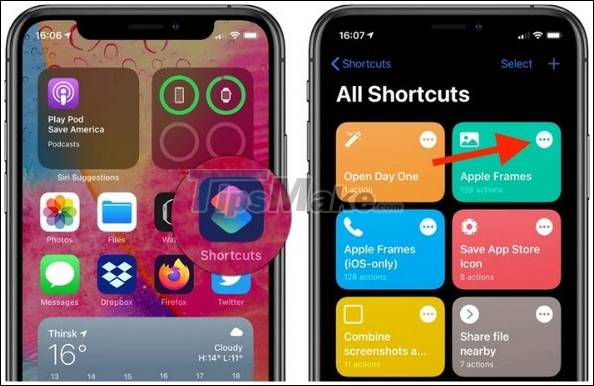
Step 3 : On the next window, click again on the 3 dot icon in the top right corner.
Step 4: The next step is to press to select the shortcut name and start renaming. In addition, to add or change icons, shortcut icons, just click to select current icon, then choose any custom icon.
Step 5 : Once done, click the Add to Home Screen option (add to the main screen).
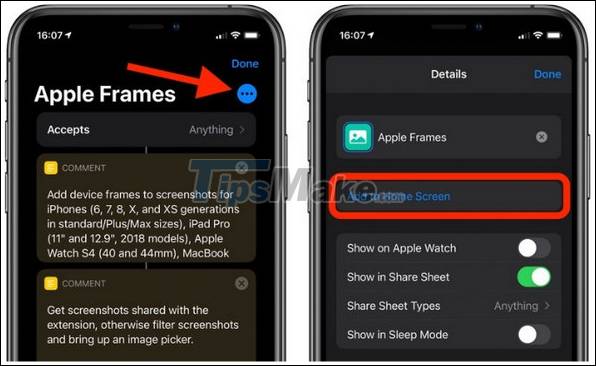
Step 6: Next, find and click Add (add) located in the top right corner of the screen to install, add shortcuts on the iPhone screen.

Now on the screen will display the shortcut you just added, just press select the shortcut to open the application and use.
The above article, I have just instructed you how to install shortcuts on the iPhone screen. Hope the little tip above will be useful to you. Good luck.
 How to use Phone Hub to connect Chrome OS to Android
How to use Phone Hub to connect Chrome OS to Android Top 10 best speed test apps for Android smartphones
Top 10 best speed test apps for Android smartphones Download TapTap 2.4.7: Asian mobile games and apps store for free
Download TapTap 2.4.7: Asian mobile games and apps store for free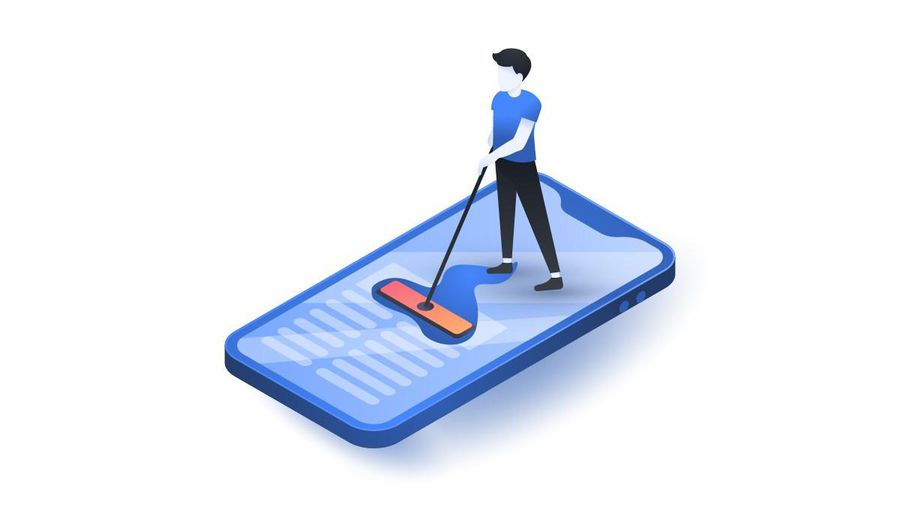 How to clear cache on iPhone
How to clear cache on iPhone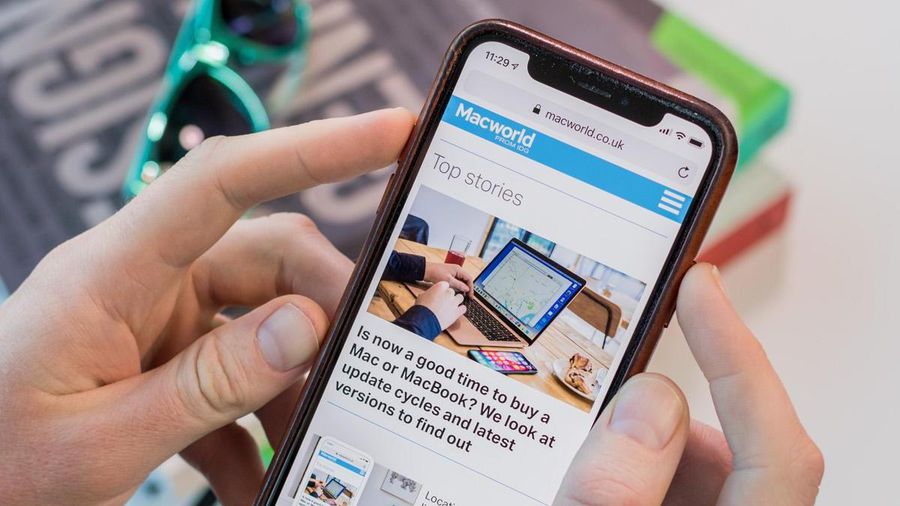 How to capture entire web pages on iPhone
How to capture entire web pages on iPhone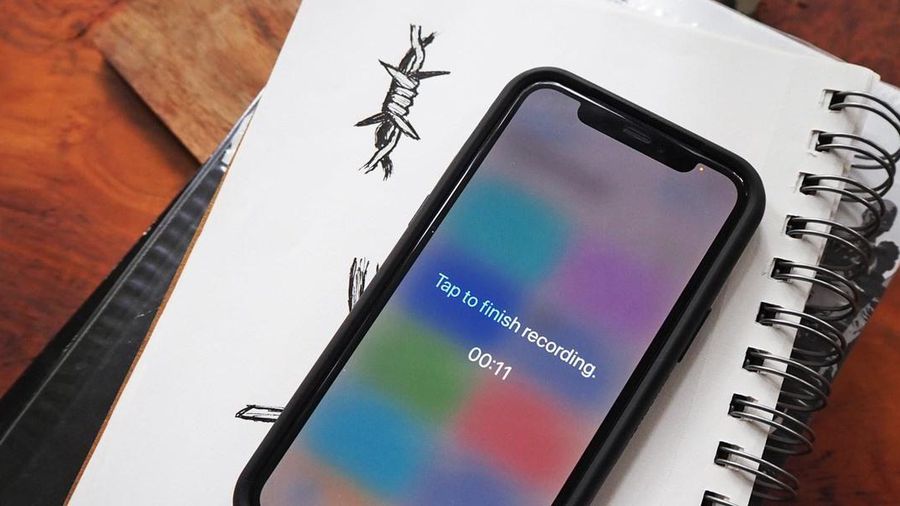 How to secretly record with iPhone
How to secretly record with iPhone