How to install MariaDB on Windows 10 operating system
Hello everyone, if you are a programmer, you are probably familiar with many types of database management systems such as: MySQL, SQL server . right?
MariaDB is also a database management system but is a branch of MySQL, so there are a few differences between MariaDB and MySQL.
MariaDB inherits almost all of the properties of MySQL, but it is optimized for storage mechanisms and MariaDB is completely free - 100% Free.
In this article, I will guide you how to install MariaDB on Windows 10 operating system in the most detailed way. Ok, let's get started now!
How to install MariaDB on Windows 10 operating system
+ Step 1: First, download the installation file here. Please note that you choose the correct operating system and corresponding version in item (2).
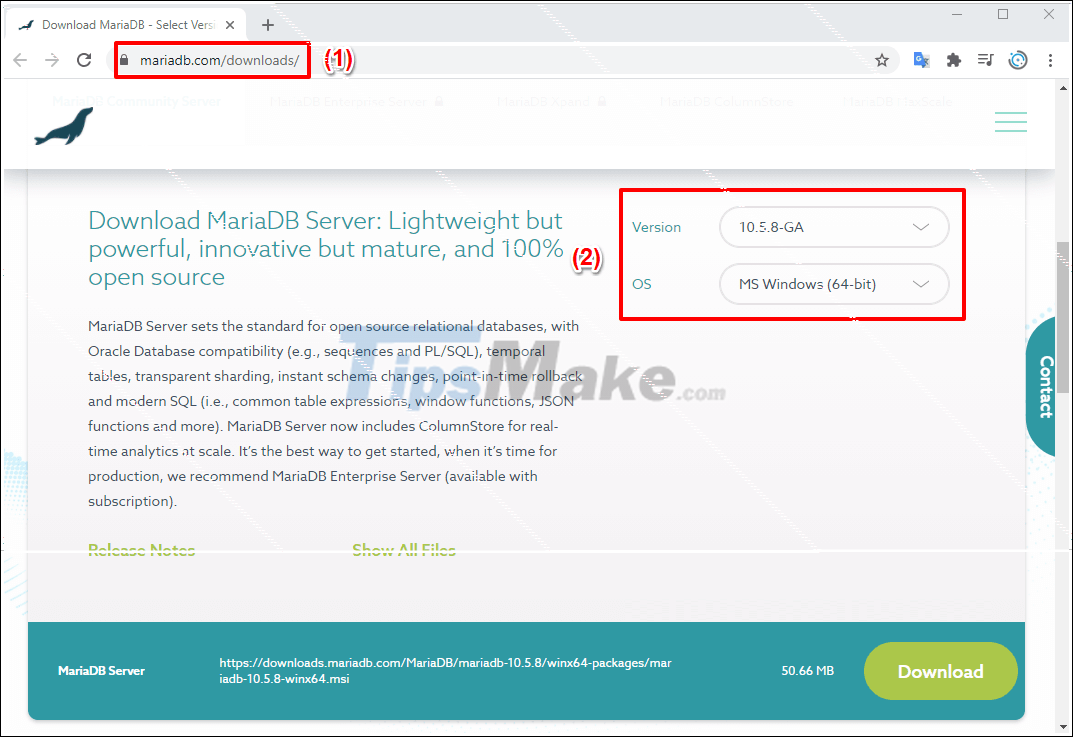

+ Step 2: After the download is complete, double-click the file to start the installation => Click Next to continue.
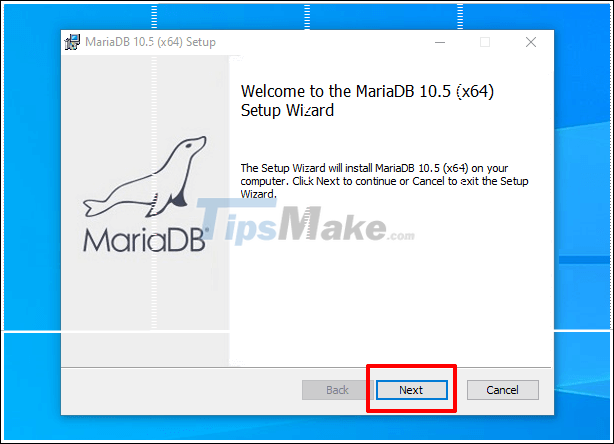
Next, you tick the I accept the terms in the License Agreement => then click Next to continue.

+ Step 3: In this step, there are a lot of notes, if you do leave the default, you can choose Next and continue. And if you want to change, then:
- (1) Components to be installed with MariaDB
- (2) Hard drive space is occupied after installation (depends on what you chose in step 1)
- (3) MariaDB installation default location
- (4) You can click Browse to change the installation location of MariaDB

+ Step 4: In this next step, you will configure MariaDB, mainly choosing a password. You can leave strong or weak passwords depending on your desire as well as convenience level.
=> Then click Next to continue.
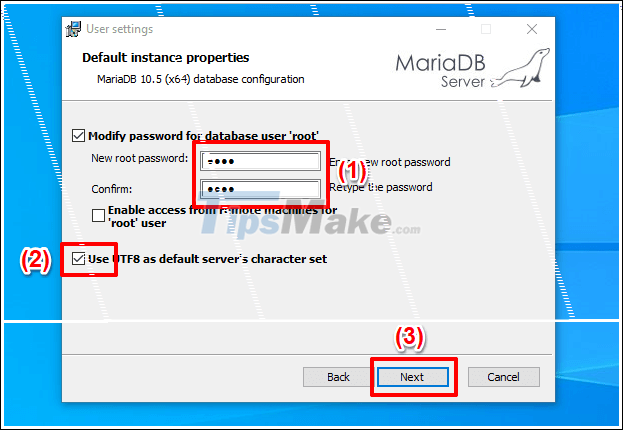
+ Step 5: At this point, we still continue to configure the components such as: Server Name, TCP port, Buffer pool size and Size.
Here I only pay attention to the TCP port because if you do install MySQL, for example, the TCP port of MySQL is 3306.
If you do not change to 3307 (or another port, as long as it is not used) as shown below, you will not be able to run MariaDB, because MariaDB also runs port 3306 by default.
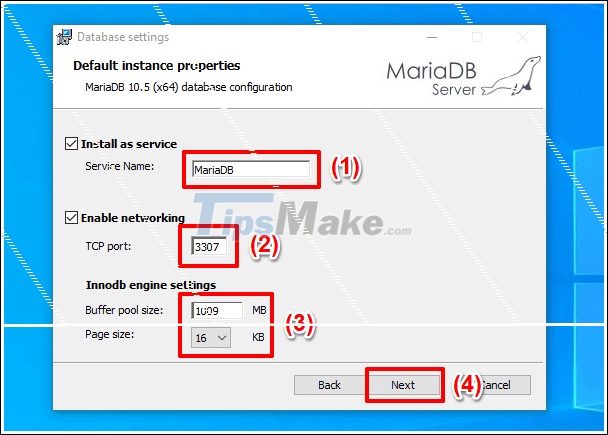
+ Step 6: After the configuration is complete, click Next to go to the next step which is the installation step, the installation process may take 2-4 minutes depending on your computer configuration and Internet speed.
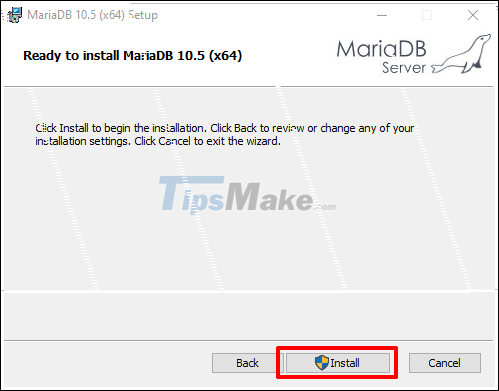
+ Step 7: After the configuration is successful, confirm it by pressing the Finish button to complete the installation.
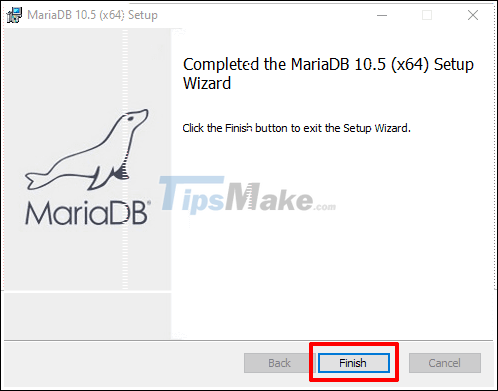
+ Step 8: There are also many steps in this step, you are interested in steps 1, 2, 3 used to create a connection to the application. Note the information about username and Password, Port then click Open.
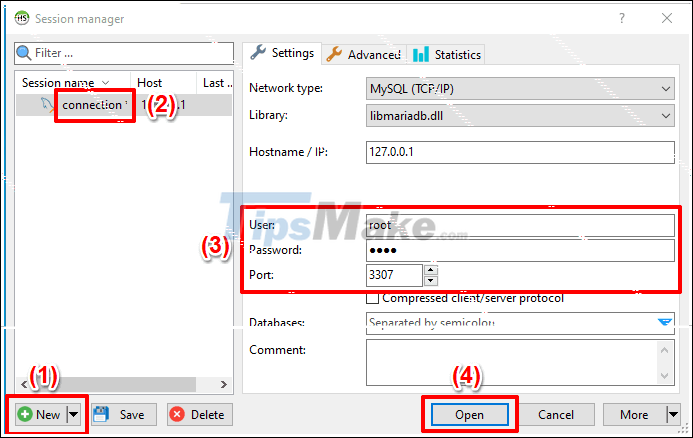
In some cases you have not saved the changes in the newly created connection, then click Yes to confirm saving and continue as shown below.
=> Then click Open to run HeidiSQL (this is similar to MySQL Workbench in this MySQL).

And this is the interface of HeidiSQL.
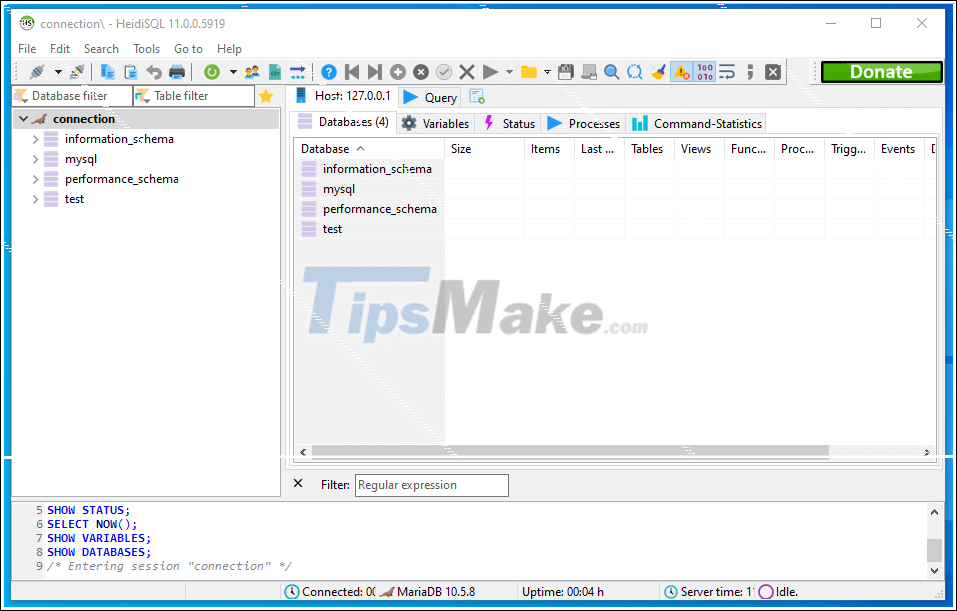
Conclude
So in this article I showed you how to install MariaDB on Windows 10 - a fairly powerful and convenient database management system today.
MariaDB is a free solution and it is being used by many businesses and companies. Okay, see you in the following posts!
 Download Java Development Kit 8-update-281
Download Java Development Kit 8-update-281 Download Arduino IDE 1.8.13: Great programming software for beginners
Download Arduino IDE 1.8.13: Great programming software for beginners Download Java Runtime Environment 8-build-251
Download Java Runtime Environment 8-build-251 Instructions on how to connect to MySQL Database in Eclipse
Instructions on how to connect to MySQL Database in Eclipse Instructions for installing PostgreSQL on Windows operating systems
Instructions for installing PostgreSQL on Windows operating systems How to download and install Code Block on Windows 10
How to download and install Code Block on Windows 10