Should I install or upgrade the operating system?
Normally when installing Windows operating system, we have two options: Install completely new or upgrade. Most computer experts recommend that you choose a completely new installation because the new installation will make the operating system much more stable than upgrading, while avoiding potential problems.
Upgrade or install new?
For less experienced users, upgrading seems like the best option for them. This is a non-operating system object, with no configuration experience, installing drivers and software to prevent errors.
In addition, usually the cost of upgrading will be lower than the cost of buying the copyright. Therefore, businesses often choose to upgrade more, minimize costs, avoid having to configure or install more programs, more data is preserved.
For individual users, depending on the need to use. For example, if you are using a laptop with Windows 8 pre-installed, the option to upgrade to Windows 8.1 is the most reasonable.

When upgrading, Windows will save the current programs and settings, change all system files. After the upgrade is complete, you will have an upgraded version of Windows with old programs and saved settings, rather than a completely clean version.
Some programs may be incompatible and removed during the upgrade process or may not be available after an upgrade, or an error will occur during work . Therefore you will have to reinstall they want the program to run smoothly. In addition, there is a possibility that the operating system error will also appear, and most typical and "obsessive" is the BSOD error (blue screen).

In addition, there are some problems that you may also encounter before upgrading to newer Windows. For example, you can upgrade to Windows 8 from Windows 7 in a "delicious" way, while upgrading from Windows XP or Vista will have to reinstall all applications. Or another case: You are using Windows 7 Pro , you can only upgrade to Windows 8 Pro without upgrading Windows 8.
For experienced users, they may choose a completely new installation method. After formatting the drive and installing, you will get a clean Windows version completely and usually no matter what happens. The next job is to install drivers, newer software, copy the required data and reconfigure the system .
Note that if you don't format the drive that contains Windows before and you install it. The process will take place more slowly because Windows does a task of creating a folder under the name Windows.old to store the information of Windows before. And usually this file is very large, taking up a lot of disk space (especially those using SSDs are very interested because SSDs have low capacity).
To delete this folder, it is very simple, after installing Windows, right-click the C drive and select Properties , select Disk Cleanup and the program will scan in a row. You then select Clean up System Files and the process will scan again (but longer). After the scan is complete, you will see a file that is 'extremely large' in the Files to delete frame . Let the program delete it (on the hard drive, the larger the file size, the longer the deletion process will take).
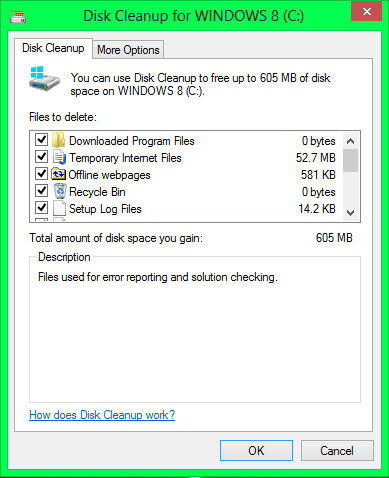
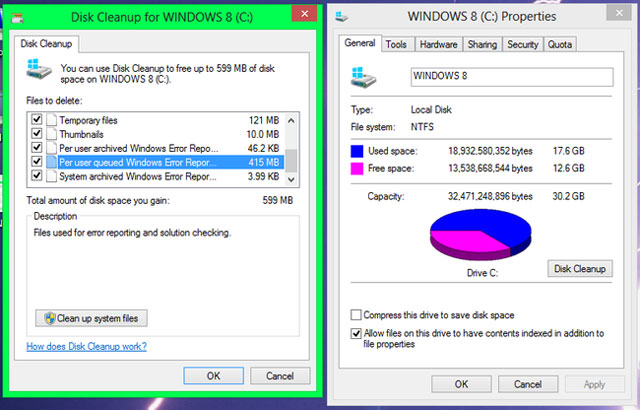
Thus, the option to install the new operating system completely will be more stable and less problematic, usually not generate errors during use, the software does not conflict with the operating system . So Windows runs more stable.
How to install completely
During the installation process, Windows will always give you two options: Upgrade or Custom (Advanced). Please select Custom, select the drive to install. Although Windows does not require you to format it to delete the previous operating system, the advice is to format it so that the installation process is faster and does not need to delete the Windows.old folder.
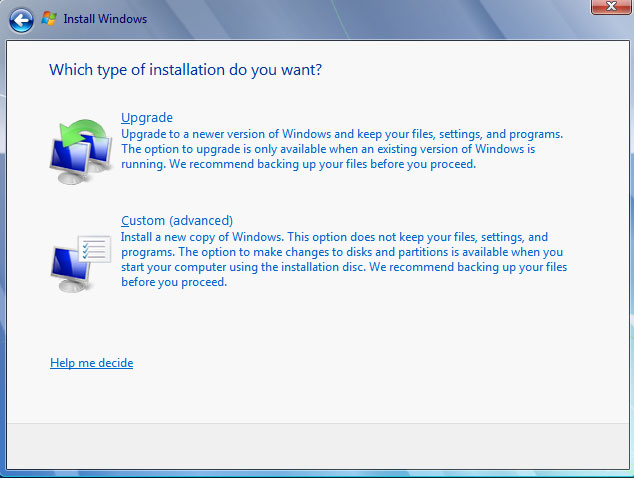
Refresh or Reset
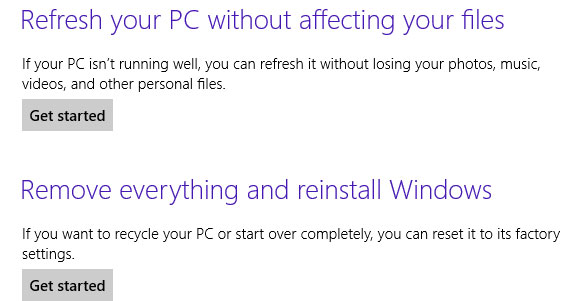
In Windows 8 / 8.1, Microsoft has added two Refresh or Reset features to make fixing system errors more convenient.
When you proceed to Refresh, Windows will:
- Save your data and settings, installed applications from the Windows Store.
- Remove all installed programs. The list of these programs will be saved on the desktop.
- All Windows settings, system files will be restored and returned to the default.
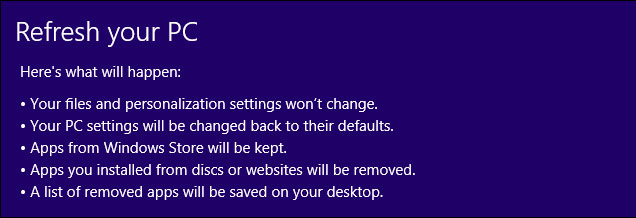
When you proceed to Reset, Windows will erase everything.
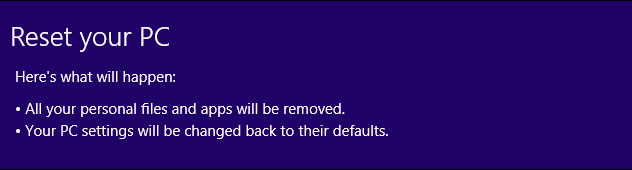
You can see that Refresh is essentially the process of refreshing the operating system without deleting personal data. And Reset is a completely refreshing process (ie formatting the drive). We often use Refresh more often, but maybe for some reason (such as if you want to delete all your personal data, let others use it for example), we will use Reset.
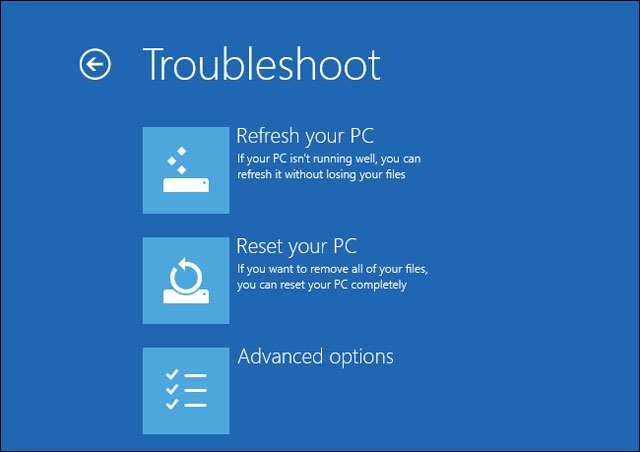
In short, the upgrade seems more convenient every time the operating system is released in the new version. However, a completely new installation is still an option if you want a new system without having problems from previous versions.
A new operating system will help things become smooth sailing. Besides, even if you upgrade the operating system, before upgrading, you must back up all important data because the upgrade process may be at risk, damaging the operating system and leading to lost all data.
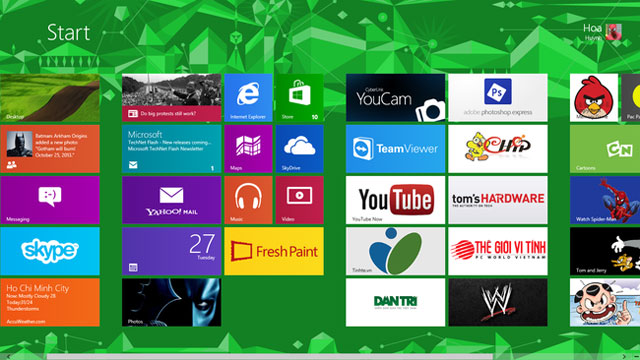
You should read it
- Instructions for installing Linux operating system on Chromebook
- The life cycle of Windows 7 is shorter than Windows XP
- Interesting operating systems may be unknown to you
- Microsoft announced plans to upgrade Windows 8
- Never upgrade the operating system from the first day
- How to Install a New Operating System on Your Computer
 4 completely misconceptions about technology
4 completely misconceptions about technology How does the DVD get stuck in the computer drive?
How does the DVD get stuck in the computer drive? Why do you need a more desktop laptop?
Why do you need a more desktop laptop? 10 priceless shortcuts for computer users
10 priceless shortcuts for computer users 7 habits easy to damage technology equipment
7 habits easy to damage technology equipment 3 things to do right after removing the malware
3 things to do right after removing the malware