How to download and install Code Block on Windows 10
Code :: Block currently supports Windows, Linux and Mac.
Features of Code :: Block
Compiler (Compiler) : The mission of the compiler is to translate a series of statements written in a programming language specific (also known as source language or source code) into a new program, but under a computer language (also called a target language. Usually, a target language is a lower-level language used for the computer to understand commands. New programs are created by the compiler. This is also known as object code.
There are many compilers supported in Code :: Block such as GCC (MingW / GNU GCC), MSVC ++, Borland C ++ 5.5, Digital Mars, Clang .
Debugger : A debugger is a software that helps to detect and fix errors in other software. The debugger feature in Code :: Block allows customizing memory dumping, among other useful things.
Interface : An interface is two or more separate components of a computer system that exchange information with each other. In Code :: Block, the features provided for an interface are Code Folders for C, C ++, Fortran, XML .
1. How to download Code :: Block
First, you need to open your browser then search for Code :: Block and press Enter .
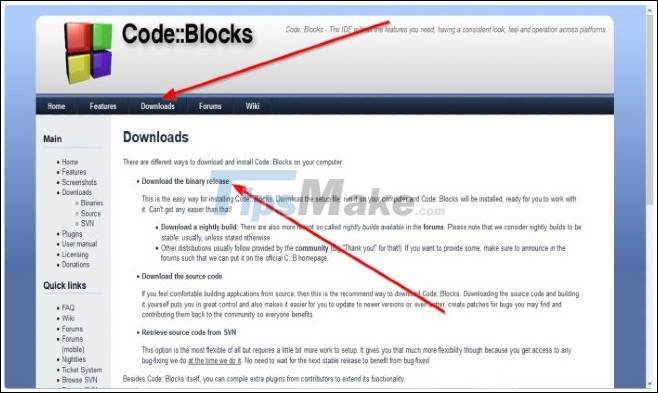
After accessing the homepage of Code :: Block, find and click the Download button . On the Download page, you select Binary release and will be redirected to another page.

When you see the prompt to choose the operating system: " Please select a setup package depending on your platform " then choose Windows XP / Vista / 7 / 8.x / 10 /
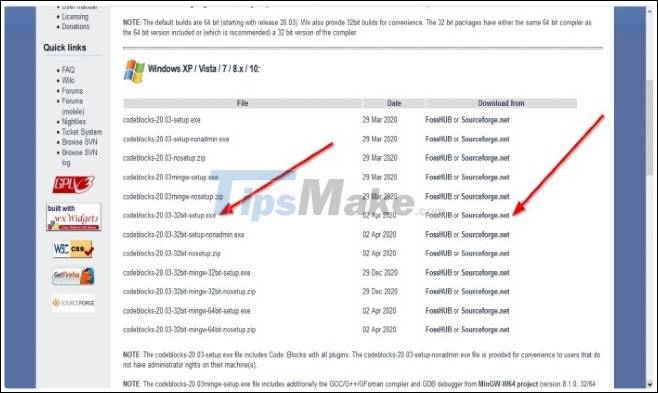
Website will automatically switch to the download of Code :: Block installs for Windows. Here, you choose an installation that suits your computer or the one you like.
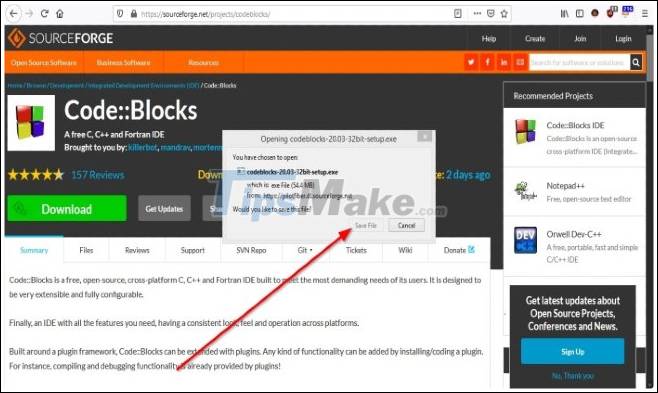
In this article, we choose codeblocks-20.03-32bit-setup.exe .
To download this installation, you need to select the download link from FossHub or Sourceforge.net on the right side. We choose Sourceforge.net .
Clicking on the link will take you to the Sourceforge.net website and a download dialog will appear. Click Save File to download.
2. How to install Code :: Block
Find and open the installation file you just downloaded. A window will open asking you to confirm program installation from an anonymous developer. Click Yes to confirm.
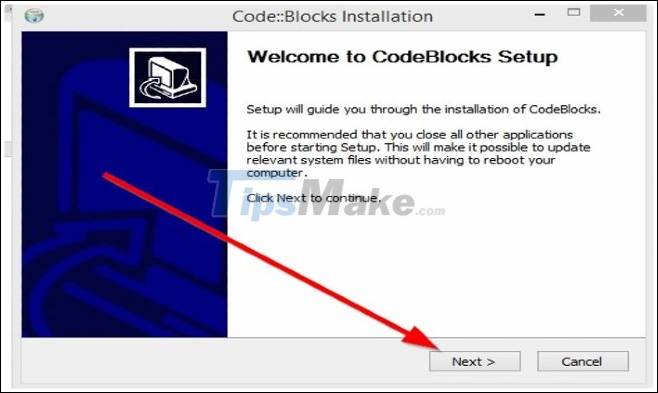
Next, the Welcome to Code :: Block installer window will appear and you just need to click Next .

In the terms and regulations, click I Agree to continue.

Next is the selection of the components of Code :: Block. In this tutorial we make no changes and leave the options by default and click Next .

Finally, click Install and wait for the installer to finish its job.
Now Code :: Block is installed on your computer and you can start your programming projects with this software. Wish you success and invite you to consult more other great tips on TipsMake.
 Link Download Free Pascal 3.2
Link Download Free Pascal 3.2 Technique using the Pick tool and the Transformations command group in CorelDRAW X8
Technique using the Pick tool and the Transformations command group in CorelDRAW X8 TOP 10 best Web Framework, most worth using
TOP 10 best Web Framework, most worth using How to install Bootstrap on the computer
How to install Bootstrap on the computer Instructions for installing Sublime Text
Instructions for installing Sublime Text How to Do Curve Fitting in MatLab
How to Do Curve Fitting in MatLab