How to Install a New Operating System on a Computer
Determine the Operating System you want to Install
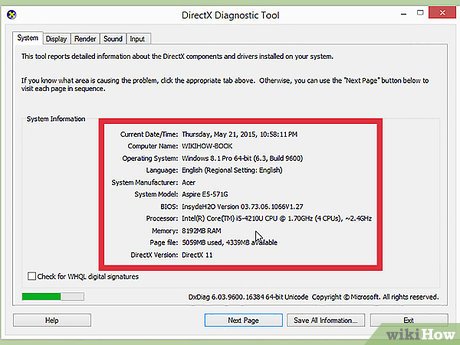
Check system requirements. If you have decided to install a new operating system, the first thing is to determine the operating system you want to use. Each operating system has different system requirements. If you have an older computer, make sure it can handle the newer operating system.
Most Windows installations require at least 1GB of RAM and a 15-20 GB hard drive. At the same time, the CPU must be powerful enough to run the operating system you want. Make sure your computer can meet those requirements. If not, you must install an older operating system like Windows XP.
The Linux operating system usually does not require as much computer capacity or performance as Windows. Requirements depend on the distributor you choose (Ubuntu, Fedora, Mint, etc.).

Decide whether to buy or download. You must purchase a Windows license. They will come with a product key for activation after installation. Most Linux operating systems can be downloaded for free and installed as many as you like, although some Enterprise versions require a fee (Red Hat, SUSE, etc.).

Research software compatibility. Make sure the operating system you want to install supports all the programs you use. If you must use Microsoft Office to work, you cannot install this program on a Linux operating system. There are other alternative programs but their functionality will be limited.
Many games run on Windows but are not compatible with Linux. The number of games that support Linux is growing, but if you're a gamer, it can be difficult for your collection to transition to Linux smoothly.

Find a new operating system. If you buy Windows from a store, you will receive an installation disc with the product key. If you don't have the disc but have a working code, you can download a copy of the disc online. If you install Linux, you can download the ISO from the distributor's development website.
The ISO file is an image file that needs to be burned to a disc and copied to a bootable USB.
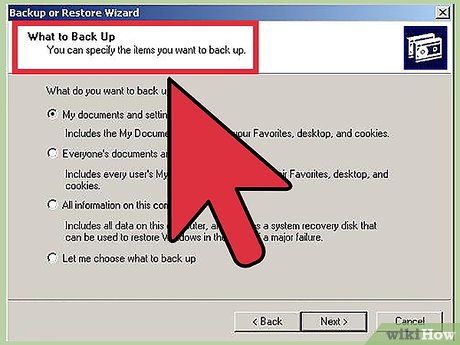
Data backup. When you install a new operating system, you will virtually wipe your hard drive clean. That means you will lose all data on your computer unless you back them up. Always remember to back up important files before proceeding with the installation. Use an external hard drive or burn data to DVD.
If you install a new operating system alongside your current operating system, you will not lose data. However, backing up important data in case something unexpected happens is still a wise decision.
You cannot back up the program, you must reinstall it after installing a new operating system.
Install New Operating System

Decide on the installation order. If you install the Linux operating system and want to run it alongside Windows, you need to install Windows first and then install Linux. The reason is because Windows has an extremely strict boot loader that needs to be in place before Linux is installed, otherwise it won't load.
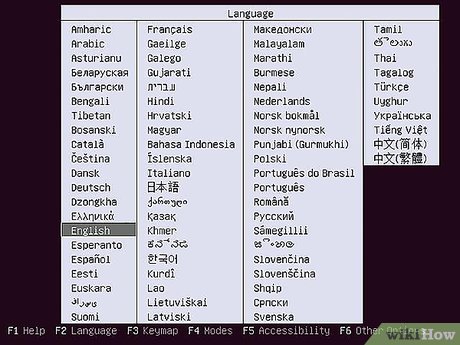
Boot from the installation disc. Insert the disc into the drive and restart the computer. Usually the computer will boot from the hard drive first, so you need to adjust some settings in the BIOS before booting the computer from the drive. You enter the BIOS by pressing the Setup key during the boot process. The Setup key displays simultaneously with the manufacturer's logo.
The Setup key is usually the F2, F10, F12 and Del/Delete keys.
After entering the Setup menu, move to the Boot section. Set the DVD/CD drive as the first boot device. If you install from USB, plug the USB into the computer and select USB as the first boot device.
After selecting the correct drive, save changes and exit Setup. The computer will restart.
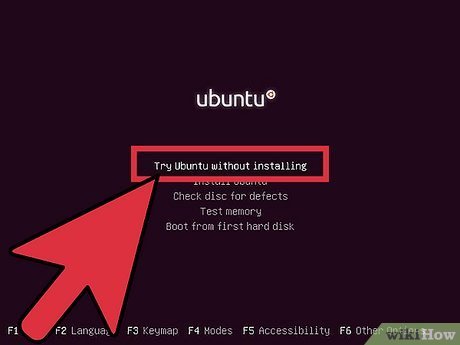
Test run Linux before installing. Linux usually comes with a copy that can be downloaded directly from the installation disc. This copy allows you to 'test drive' the new operating system before proceeding with the installation. Once ready to install, click on the installer on the desktop.
This option is only available on Linux. Windows does not allow you to test the operating system before installing.

Wait for the Setup program to load. Regardless of which operating system you choose, the installation program will need to copy some files before continuing. This process can take several minutes, depending on the hardware speed of your computer.
You need to set up some basic options, such as language and keyboard appearance.
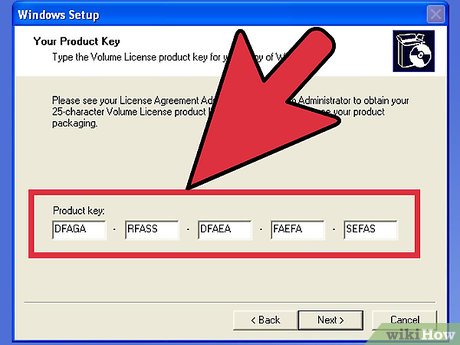
Enter product code. If you install Windows 8, you need to enter the product key before installing. Older versions of Windows require import after installation. Linux users do not need a product key unless purchasing the Red Hat version.
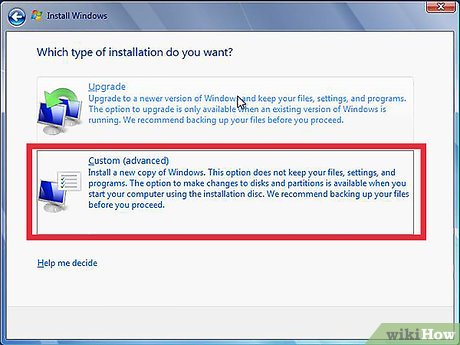
Select installation type. Windows offers the option of Upgrading or performing a Custom installation. Even if you upgrade from an older version of Windows, you should choose Custom and set up again from the beginning. This option will minimize problems following conflicts between old and new settings.
If you install Linux, you are given the option to install alongside the existing operating system (Windows) or erase the drive and install a new Linux. Choose the option that suits your needs. If you choose to install alongside Windows, you will be able to choose how much hard drive space you want for Linux.
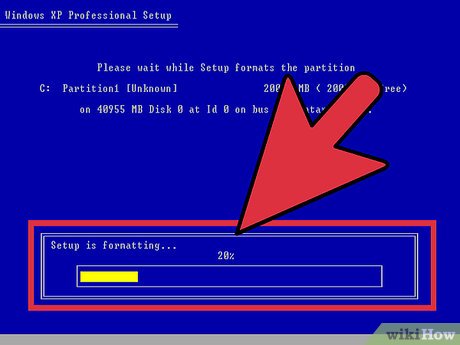
Format the partition. If you install Windows, you need to select the hard drive partition to install Windows on. Deleting a partition will scan all data in that partition and return the space to the Unallocated area. Select the unallocated space and create a new partition.
If installing Linux, the partition must be in Ext4 format.
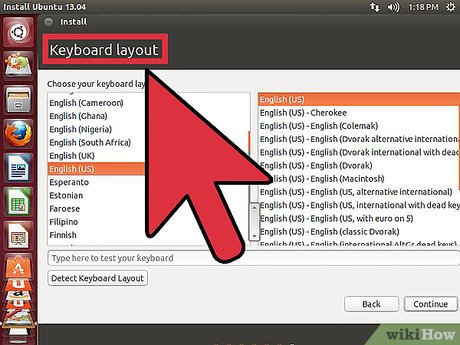
Set up Linux options. Before installation, the Linux installer will ask for time zone and account registration. You use account information to log into Linux as well as authorize system changes.
Windows users will fill in personal information after installation is complete.
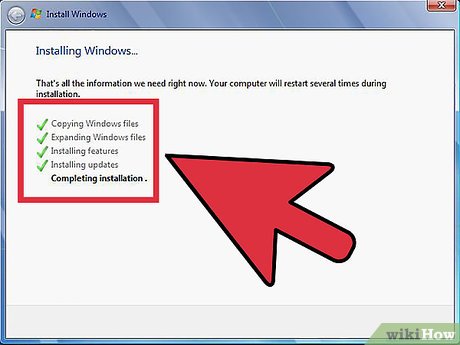
Wait for installation to complete. Depending on the speed of your computer, the installation process can take hours. You hardly have to intervene in this process. The computer will reboot several times during the installation process.
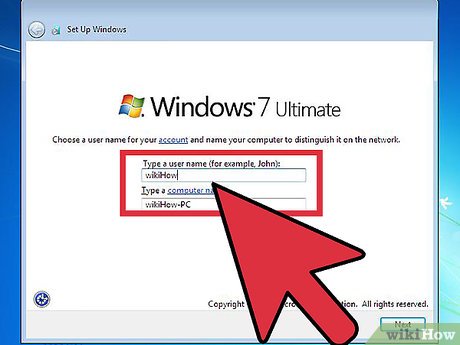
Create a Windows login. After completing the Windows installation, you need to create a username. You can set a password, although it is not required. After creating your login information, you are asked to enter your product code.
In Windows 8, you are required to customize colors first. You can then choose to sign in with a Microsoft account or use a traditional Windows login name.
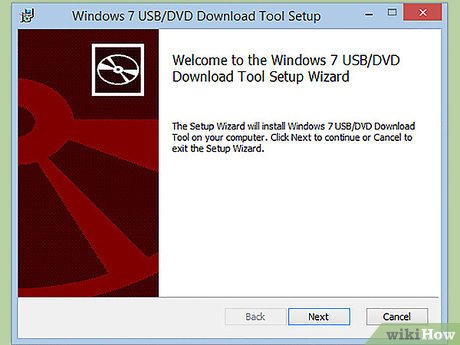
Install drivers and programs. After completing the installation, log in to the new desktop. Here, you can install the program and don't forget to install and update the driver. Remember to install an anti-virus program if you want to connect to the internet.
Install Specific Operating Systems
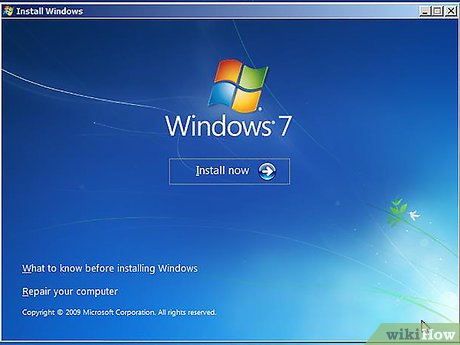
Install Windows 7. Windows 7 is currently Microsoft's most popular operating system. Refer to online tutorials to learn how to install.
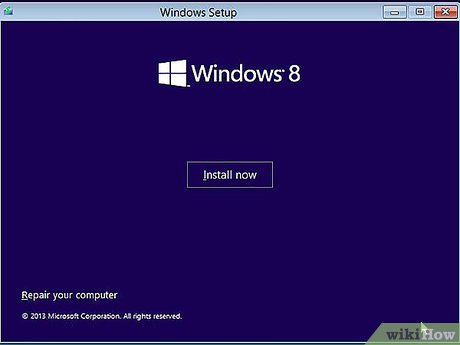
Windows 8. Windows 8 is Microsoft's new operating system. Refer to more articles online to learn how to install.
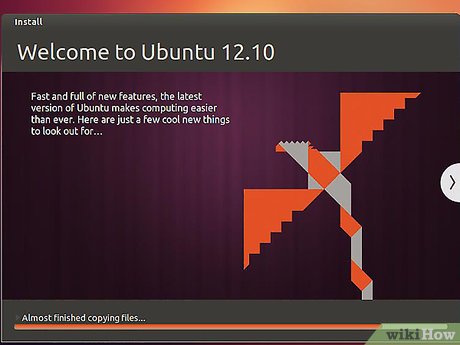
Install Ubuntu . Ubuntu is one of the most popular Linux distributions. Click on the article above to see instructions.
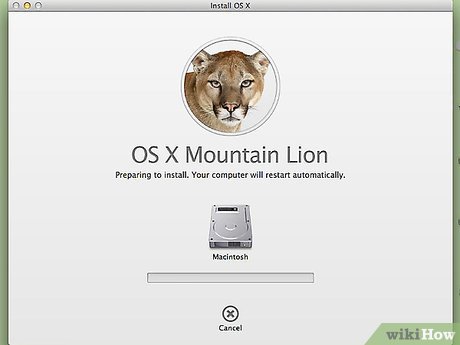
Install Mac OS X. If you want to upgrade your copy of Mac OS X, you can refer to more articles online.
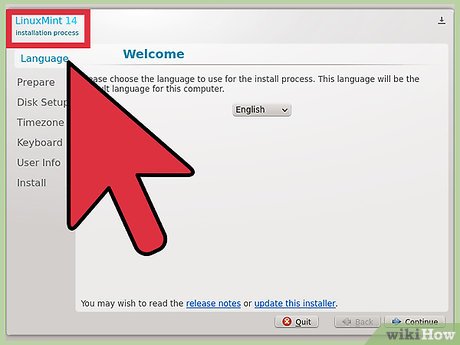
Install Linux Mint . Linux Mint is a new distribution of Linux and is gradually becoming popular. Refer to this article to learn how to install.
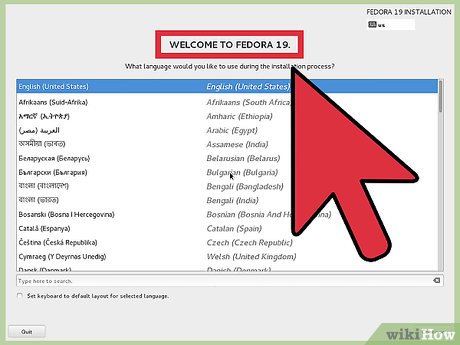
Install Fedora. Fedora is an older Linux distribution with a long history of stability. Refer to more articles online to learn how to install.
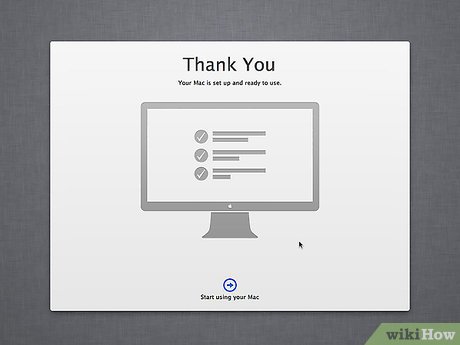
Install Mac OS X on an Intel or AMD computer (Hackintosh)]]. If you want to install Mac OS X on your personal computer, read more articles online.
You should read it
- How to Install Linux Mint Operating System
- Install VirtualBox in USB and run the operating system
- What is the APK file? How to download and install the APK file?
- 6 ways to help you quickly get acquainted with a new operating system
- Experience after installing Windows 7
- How to Install a New Operating System on Your Computer
 How to Reset Windows 7 Password
How to Reset Windows 7 Password How to Take a Full Screen Photo
How to Take a Full Screen Photo How to Take Screenshots on Windows 10
How to Take Screenshots on Windows 10 How to Share Internet Connection on Android for Windows 7
How to Share Internet Connection on Android for Windows 7 How to Turn on Windows Defender
How to Turn on Windows Defender How to Enable Active Directory in Windows 10
How to Enable Active Directory in Windows 10