How to install Deep Freeze, software to freeze computer hard drives
Deep Freeze Standard was developed to help you comprehensively protect your computer operating system as well as internal components such as hard drives against data loss or external influences to change data.
As soon as the utility is activated, all settings as well as previously installed applications will be kept intact, and other programs and software that are started when Deep Freeze Standard is started will completely disappear.
What are the benefits of installing Deep Freeze Standard?
- Comprehensive protection of the system and internal components such as hard drives.
- Restore the original operating state every time you restart the computer.
- Optional freezing modes for one or more hard drives.
- Protect settings with password.
System requirements
- Install Deep Freeze Standard on computers using Windows operating systems with all versions such as Windows 7/8/10.
Step 1 : Open the folder containing the Deep Freeze Standard installation file, select the installation file named DFStd.exe (or if your computer does not have it, you can download the latest version of Deep Freeze ).


Step 2 : A window appears with the necessary information about the manufacturer as well as the Deep Freeze Standard software.
Click Next to continue.
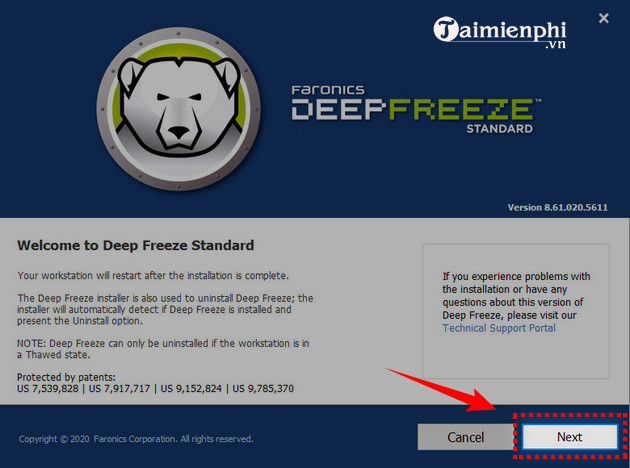
Step 3 : The next window is the terms that the manufacturer requires you to agree to before installing Deep Freeze Standard.
Select I accept the terms. to agree to the terms.
Click Next to continue.
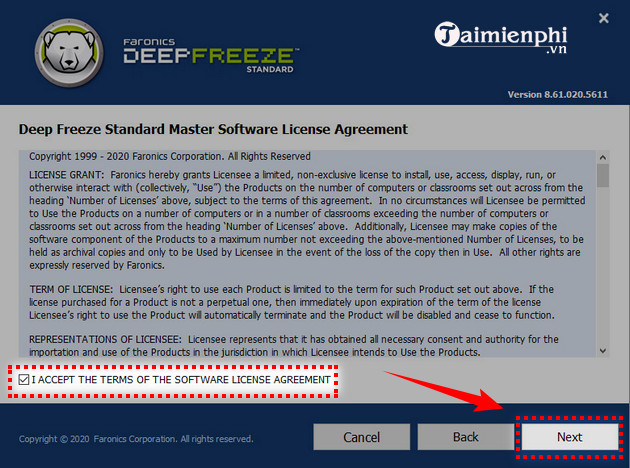
Step 4 : Check Use Evaluation to accept the trial version. If you use the publisher's license code, go to the License Key section, then enter that license code to use the license.
Click Next
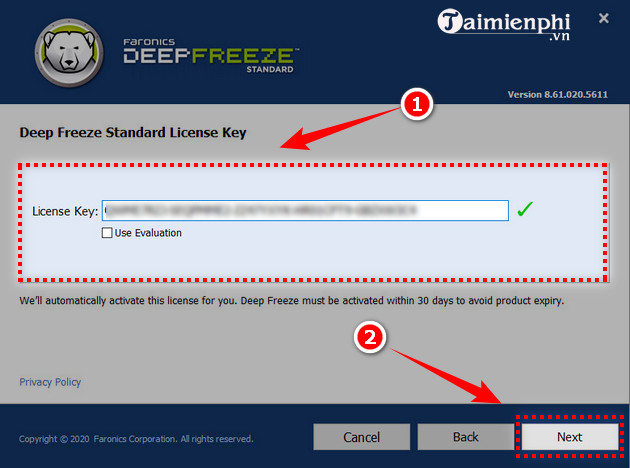
Step 5 : In the Frozen Drives Configuration window , all available hard drives in the computer will be displayed. Note that you should only select the hard drives that you want to freeze .
Click Next .
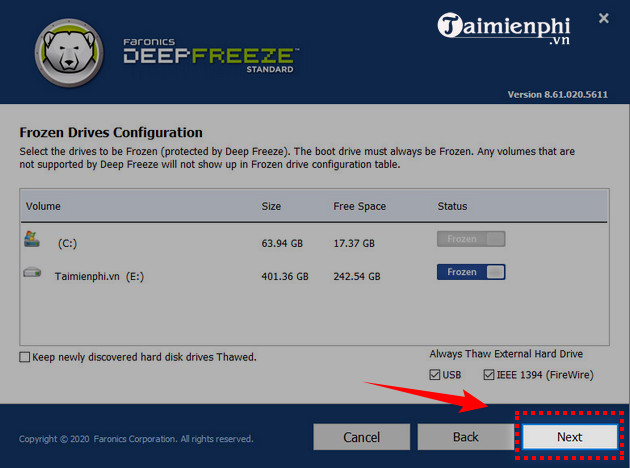
Step 6 : Click Install to begin the Deep Freeze Standard installation process
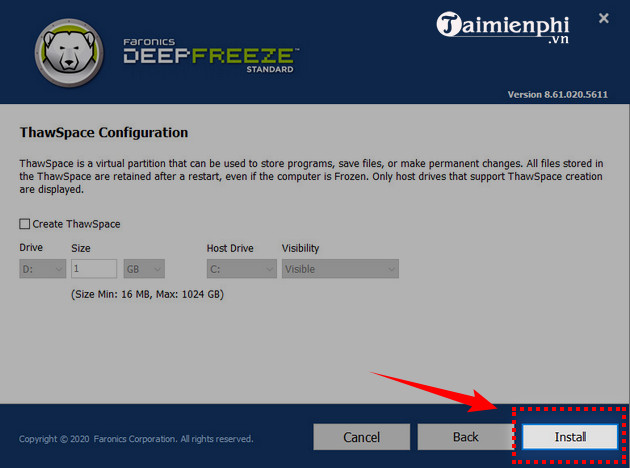
Immediately after installation is complete, the computer will automatically restart, so don't be too surprised because the computer turns off by itself!
The Deep Freeze Standard installation process is finished. To open the utility, use the key combination Ctrl+Alt+Shift+F6, the program has the interface as shown below.

Instructions for Using Deep Freeze freezes the hard drive
Step 1 : Because Deep Freeze Standard does not have an icon on the Dexktop screen, it only has a small white bear icon placed in the system tray, so you can only open this utility by holding the Shift key on the keyboard and clicking Double click on the icon in the system tray or use the key combination Ctrl+Alt+Shift+F6 .
Click OK to enter the Deep Freeze Standard interface
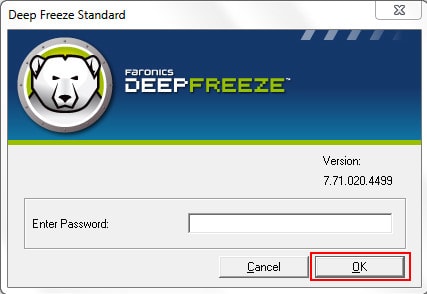
Step 2 : On the Deep Freeze Standard interface, the Status Tab includes 3 main settings for you to choose from.
- Boot Frozen (default mode): Turn on freezing mode, preventing all operations such as copying, overwriting, deleting. data.
- Boot Thawed on Next : Allows the computer to restart a predetermined number of times (selected in Restarts) in a state where the hard drive is allowed to write and install normally.
- Boot Thawed : Turn off freezing mode, meaning you can now install, write or delete data normally on the hard drive.
After selecting the modes, click Apply and Reboot
Note : The computer must be forced to restart for the new modes to be activated.
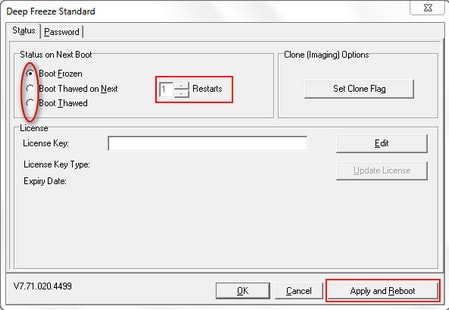
Using Deep Freeze Standard you can easily freeze your computer's hard drive. This helps you protect your computer and work much more efficiently.
Above are all instructions for installing and using the basic functions of Deep Freeze software. If you do not want to continue using this application, you can refer to the instructions for removing Deep Freeze if you find it difficult.
In addition to Deep Freeze Standard, you can refer to many other hard drive freezing software highly rated by other users available at TipsMake such as Shadow Defender, Power Shadow, Returnil Virtual System Premium Edition.
 How to set up Windows Defender to increase defense capabilities
How to set up Windows Defender to increase defense capabilities Instructions for creating GPG keys to encrypt and secure personal data
Instructions for creating GPG keys to encrypt and secure personal data How to fix Behavior:Win32/Hive.ZY Windows Defender error quickly and most effectively
How to fix Behavior:Win32/Hive.ZY Windows Defender error quickly and most effectively Tips for personal data security
Tips for personal data security What is BitLocker? How to turn it on and off on Windows 10, 11
What is BitLocker? How to turn it on and off on Windows 10, 11 The simplest way to check IP address on computer, check IP in LAN
The simplest way to check IP address on computer, check IP in LAN