How to Access the Deep Web
Method 1 of 2:
Accessing the Deep Web
-
 Understand what Deep Web data actually is. Deep Web data is any online information which isn't indexed by a search engine (e.g., Google). This means that Deep Web information must be found by opening its source and searching for it there rather than by doing a quick Google search.[1]
Understand what Deep Web data actually is. Deep Web data is any online information which isn't indexed by a search engine (e.g., Google). This means that Deep Web information must be found by opening its source and searching for it there rather than by doing a quick Google search.[1]- Common examples of the Deep Web in everyday life include things like university library archives, results found within travel sites, and so on.
- Deep Web data usually isn't illegal, and is often linked to things like reputable research and library sources.
- The Deep Web is radically different than the Dark Web, which is often used to conduct illicit or anonymous activity.
-
 Know how search engines find results. When you search for a word or phrase in a search engine like Google, the search engine "crawls" through the Internet to find surface-level results.[2]
Know how search engines find results. When you search for a word or phrase in a search engine like Google, the search engine "crawls" through the Internet to find surface-level results.[2]- Since Deep Web content is never part of this surface layer, you can't find Deep Web content by using a traditional search engine.
-
 Use Firefox. As a precaution, using the Firefox browser will prevent your browsing history from being tracked. This both prevents retroactive searches from interfering with your access to Deep Web materials and ensures a degree of privacy not found in other browsers.[3]
Use Firefox. As a precaution, using the Firefox browser will prevent your browsing history from being tracked. This both prevents retroactive searches from interfering with your access to Deep Web materials and ensures a degree of privacy not found in other browsers.[3]- As with any browser, your Internet Service Provider (ISP) will still be able to see your browsing activity if they look for it.
-
 Use a website's dedicated search engine. Many websites have search engines built into them; these search engines are necessary in order to find results not listed on the surface web.
Use a website's dedicated search engine. Many websites have search engines built into them; these search engines are necessary in order to find results not listed on the surface web.- An example of this is Facebook's built-in search engine. You can use Facebook's search bar to find users, pages, and other items that you can't find with Google or similar.
- Another example includes the search bar found on academic research websites or archives. Again, these resources often aren't discoverable without the aid of the related search bar.
-
 Try using DuckDuckGo. DuckDuckGo, found at https://duckduckgo.com/, is a private search engine which can index both surface-level web results and Deep Web resources. While unlikely, you may be able to find a few Deep Web results here.
Try using DuckDuckGo. DuckDuckGo, found at https://duckduckgo.com/, is a private search engine which can index both surface-level web results and Deep Web resources. While unlikely, you may be able to find a few Deep Web results here.- The main disadvantage to using DuckDuckGo is that popular surface-level web results are more likely to show up than are the less-traveled Deep Web results.
- You can try to find Deep Web results through DuckDuckGo by browsing to the final search result pages.
-
 Locate a specialized database. If you want to search a specific type of database (e.g., a journalism-oriented one), do the following:
Locate a specialized database. If you want to search a specific type of database (e.g., a journalism-oriented one), do the following:- Go to http://www.searchengineguide.com/searchengines.html
- Select a category of search engine (e.g., Architecture).
- Select a subcategory if prompted.
- Select a database from the list of results.
-
 Browse the Deep Web as you please. As previously mentioned, it's very difficult to get into trouble on the Deep Web due to the Deep Web's actual nature. As long as you observe basic Internet safety (e.g., don't give out personal information, don't download untrustworthy files, etc.), you should be fine.
Browse the Deep Web as you please. As previously mentioned, it's very difficult to get into trouble on the Deep Web due to the Deep Web's actual nature. As long as you observe basic Internet safety (e.g., don't give out personal information, don't download untrustworthy files, etc.), you should be fine.
Method 2 of 2:
Accessing the Dark Web
-
 Know what the Dark Web is. The Dark Web refers to a sliver of Deep Web data that is impossible to access without special software and links. Unlike most Deep Web data, information found on the Dark Web is usually comprised of broken links, dead websites, and other useless information.[4]
Know what the Dark Web is. The Dark Web refers to a sliver of Deep Web data that is impossible to access without special software and links. Unlike most Deep Web data, information found on the Dark Web is usually comprised of broken links, dead websites, and other useless information.[4]- Much of the Dark Web's purpose is to provide anonymity to journalists, political dissidents, whistleblowers, and the like.
-
 Understand the risks. While the Dark Web is mostly harmless if you aren't actively trying to get into trouble, the fact remains that the Dark Web's functional is largely used for criminal activity. On the flip side, the legal parts of the Dark Web are fairly plain.[5]
Understand the risks. While the Dark Web is mostly harmless if you aren't actively trying to get into trouble, the fact remains that the Dark Web's functional is largely used for criminal activity. On the flip side, the legal parts of the Dark Web are fairly plain.[5]- Essentially, if you aren't attempting to get into illegal sites, you'll see a lot of broken links and slow load times for normal sites.
- If you are trying to access illegal content, doing so is much more likely to result in you getting caught rather than actually finding the content itself.
- While most Dark Web horror stories are nothing more than campfire tales, you should refrain from contacting anyone or downloading items from the Dark Web.
-
 Avoid using Windows to access the Dark Web. While more secure than in past renditions, Windows 10 still contains security flaws that make it exceptionally vulnerable to hacking or virus attempts while browsing the Deep Web.
Avoid using Windows to access the Dark Web. While more secure than in past renditions, Windows 10 still contains security flaws that make it exceptionally vulnerable to hacking or virus attempts while browsing the Deep Web.- Linux is strongly suggested for people who plan on using the Dark Web, with Ubuntu Linux being a common (and free) option.
- If you're on a Mac, you should be fine as long as you use a VPN and Tor.
-
 Take basic precautions before accessing the Dark Web. There are a couple of basic things that you should do in order to prevent unpleasant encounters on the Dark Web:
Take basic precautions before accessing the Dark Web. There are a couple of basic things that you should do in order to prevent unpleasant encounters on the Dark Web:- Cover your computer's webcam.
- Password-protect your Internet connection if you haven't yet done so.
-
 Use a VPN. Before downloading Tor (if possible) or accessing the Dark Web, you must install and enable a Virtual Private Network (VPN). NordVPN and ExpressVPN are common choices, but you can choose any VPN that has the following features:[6]
Use a VPN. Before downloading Tor (if possible) or accessing the Dark Web, you must install and enable a Virtual Private Network (VPN). NordVPN and ExpressVPN are common choices, but you can choose any VPN that has the following features:[6]- A kill switch for when your VPN goes down
- Quick load times
- Protection against IP and DNS leaks
- The ability to connect via another country's server
-
 Make sure that your VPN is on and routed through a different country. Your VPN will hide your IP address from anyone attempting to view your location; you'll gain an extra level of security by making sure that the IP address other people can see links back to a country other than your current one.
Make sure that your VPN is on and routed through a different country. Your VPN will hide your IP address from anyone attempting to view your location; you'll gain an extra level of security by making sure that the IP address other people can see links back to a country other than your current one. -
 Download and install Tor. You can find Tor, a browser used to access the Dark Web, at https://www.torproject.org/projects/torbrowser.html.en.
Download and install Tor. You can find Tor, a browser used to access the Dark Web, at https://www.torproject.org/projects/torbrowser.html.en.- Tor is necessary for opening websites ending in ".onion", which is the bulk of Dark Web content.
-
 Close any currently open browser windows. This ensures that no public information from your previous browsing sessions will be available when you connect to Tor.
Close any currently open browser windows. This ensures that no public information from your previous browsing sessions will be available when you connect to Tor. -
 Connect to Tor. Once your VPN is turned on and no browser windows are open, open Tor and then click Connect. This will open the Tor home page.
Connect to Tor. Once your VPN is turned on and no browser windows are open, open Tor and then click Connect. This will open the Tor home page.- Tor recommends that you don't maximize the Tor window, as doing so allows some programs to track you based on your screen resolution.
-
 Change your Tor security settings. On the Tor home page, click the onion icon in the upper-left side of the page, then drag the slider all the way up to the top. This will ensure that tracking scripts and other forms of browser monitoring cannot be loaded.
Change your Tor security settings. On the Tor home page, click the onion icon in the upper-left side of the page, then drag the slider all the way up to the top. This will ensure that tracking scripts and other forms of browser monitoring cannot be loaded. -
 Open a Dark Web search engine. Common (and relatively safe) Dark Web search engines include the following:[7]
Open a Dark Web search engine. Common (and relatively safe) Dark Web search engines include the following:[7]- Torch - A commonly used Dark Web search engine with over one million indexed hidden pages.
- DuckDuckGo - Allows you to surf both the surface web and the Dark Web. Found at https://duckduckgo.com/
- notEvil - Uses a Google-like interface and blocks ads.
- WWW Virtual Library - The oldest search engine to date, containing historical sources and other academic information. Found at http://vlib.org/
- Avoid the Hidden Wiki and the Onion URL Repository when browsing the Dark Web; both of these search engines often link to illegal or shady information.
-
 Browse the Dark Web. Using your preferred search engine, you can browse the Dark Web as you please; just remember to avoid suspicious links or websites, and never download or open files found on the Dark Web.
Browse the Dark Web. Using your preferred search engine, you can browse the Dark Web as you please; just remember to avoid suspicious links or websites, and never download or open files found on the Dark Web.
5 ★ | 1 Vote
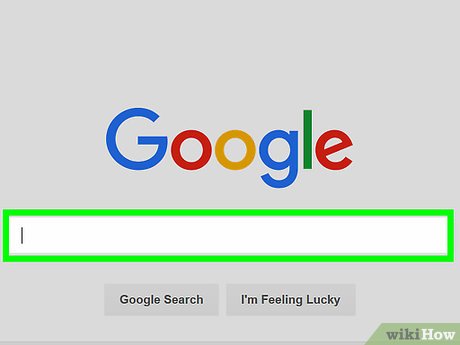
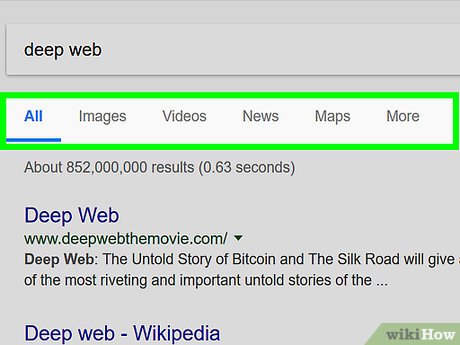




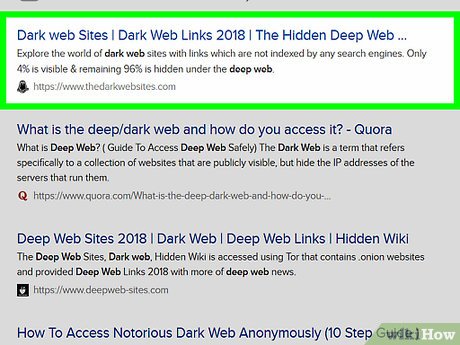
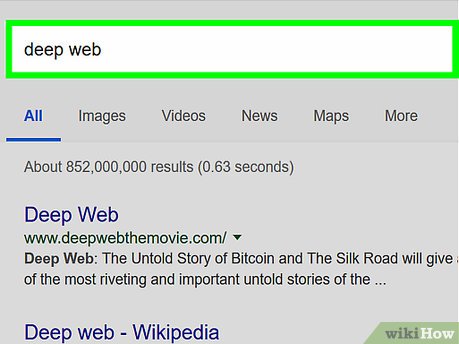
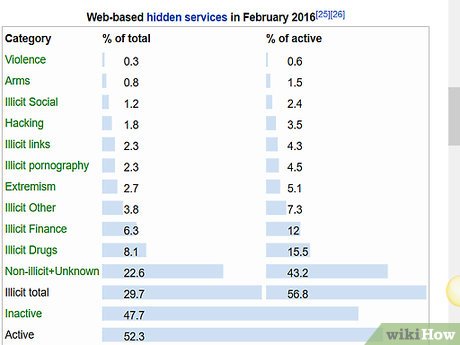

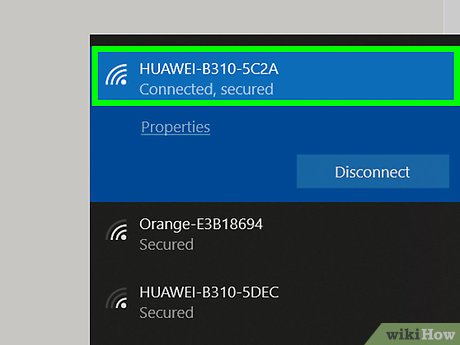
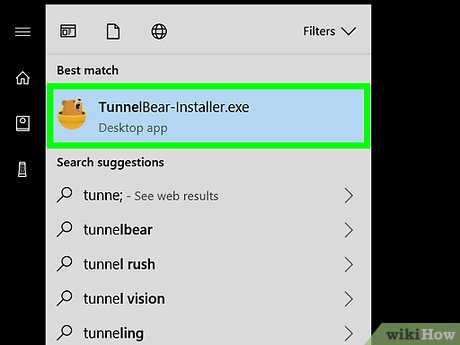

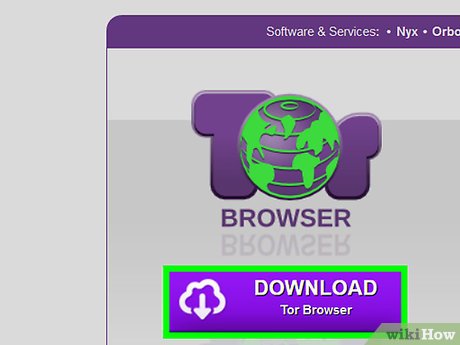

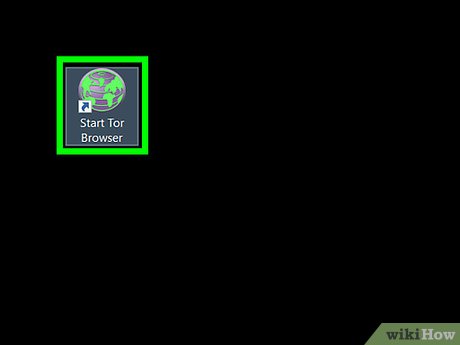

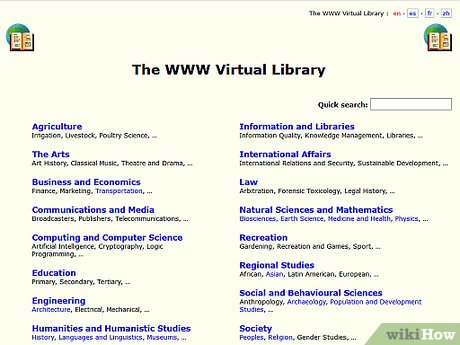
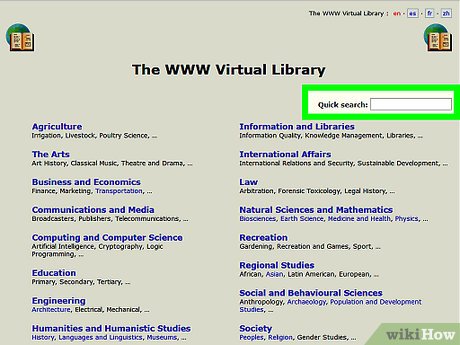
 How to Put a Shortcut to a Website on Your Desktop
How to Put a Shortcut to a Website on Your Desktop How to Activate Incognito Mode
How to Activate Incognito Mode How to Search and Find About Someone Using Image Easily
How to Search and Find About Someone Using Image Easily How to Fix DNS Server Not Responding Problem
How to Fix DNS Server Not Responding Problem How to Celebrate OneWebDay
How to Celebrate OneWebDay How to Effectively Use Internet Time
How to Effectively Use Internet Time