How to Install DEB Files
Method 1 of 4:
Using Ubuntu Software Manager
-
 Double-click the .DEB file. If you're using Ubuntu with a Graphical User Interface (GUI), this method will guide you through one of the most straightforward ways to install DEB packages.
Double-click the .DEB file. If you're using Ubuntu with a Graphical User Interface (GUI), this method will guide you through one of the most straightforward ways to install DEB packages.- If you run into trouble with dependencies when using this method, try either the Using GDebi Package Installer or Using Dpkg method.
-
 Click the Install button. An authentication window will appear.
Click the Install button. An authentication window will appear. -
 Enter your password and click Authenticate. This begins the installation process. Once the installation is complete, you'll see a confirmation message.
Enter your password and click Authenticate. This begins the installation process. Once the installation is complete, you'll see a confirmation message.
Method 2 of 4:
Using GDebi Package Installer
-
 Install GDebi if you haven't already done so. GDebi is one of the most reliable ways to install DEB packages because of its ability to handle dependencies.[1] If you have Linux Mint, GDebi is already set up as your default package manager. If you're using Ubuntu or Debian, you'll need to install it (or use another method). To install GDebi:
Install GDebi if you haven't already done so. GDebi is one of the most reliable ways to install DEB packages because of its ability to handle dependencies.[1] If you have Linux Mint, GDebi is already set up as your default package manager. If you're using Ubuntu or Debian, you'll need to install it (or use another method). To install GDebi:- Press Ctrl+Alt+T to open a terminal window.
- Type sudo apt-get update and press ↵ Enter or ⏎ Return.
- Enter your password when prompted.
- Type sudo apt install gdebi-core and press ↵ Enter or ⏎ Return.
-
 Open a terminal window. If you're logged into a shell account, just skip to the next step. Otherwise, you can press Ctrl+Alt+T to open a terminal window in most window managers.
Open a terminal window. If you're logged into a shell account, just skip to the next step. Otherwise, you can press Ctrl+Alt+T to open a terminal window in most window managers.- If you're using Linux Mint, you can install the DEB file now by double-clicking it in your file manager and selecting Install Package.
- If you're using Ubuntu or Debian and want to use the GDebi GUI, open your file manager, right-click the DEB file, and select Open With Other Application. Choose GDebi when prompted, and then click Install Package to complete the installation.
-
 Use cd to navigate to the directory with the DEB file. For example, if you saved the file to /home/username/Downloads, type cd /home/username/Downloads and press ↵ Enter or ⏎ Return.
Use cd to navigate to the directory with the DEB file. For example, if you saved the file to /home/username/Downloads, type cd /home/username/Downloads and press ↵ Enter or ⏎ Return. -
 Type sudo gdebi filename.deb and press ↵ Enter or ⏎ Return. Replace filename.deb with the DEB file's actual name. This installs the DEB package and all related dependencies.
Type sudo gdebi filename.deb and press ↵ Enter or ⏎ Return. Replace filename.deb with the DEB file's actual name. This installs the DEB package and all related dependencies.
Method 3 of 4:
Using Dpkg
-
 Open a terminal window. If you're logged into a shell account, just skip to the next step. Otherwise, you can press Ctrl+Alt+T to open a terminal window in most window managers.
Open a terminal window. If you're logged into a shell account, just skip to the next step. Otherwise, you can press Ctrl+Alt+T to open a terminal window in most window managers. -
 Use cd to navigate to the directory with the DEB file. For example, if you saved the file to /home/username/Downloads, type cd /home/username/Downloads and press ↵ Enter or ⏎ Return.
Use cd to navigate to the directory with the DEB file. For example, if you saved the file to /home/username/Downloads, type cd /home/username/Downloads and press ↵ Enter or ⏎ Return. -
 Type sudo dpkg –i filename.deb and press ↵ Enter or ⏎ Return. Replace filename.deb with the name of the DEB file. This command will install the package.
Type sudo dpkg –i filename.deb and press ↵ Enter or ⏎ Return. Replace filename.deb with the name of the DEB file. This command will install the package.- If it's the first time you've run a command using sudo in this window, you'll have to enter your password when prompted to continue.
-
 Resolve any dependency errors (optional). If the previous command threw an error about dependencies, run sudo apt-get install -f to resolve them.
Resolve any dependency errors (optional). If the previous command threw an error about dependencies, run sudo apt-get install -f to resolve them.
Method 4 of 4:
Using Apt
-
 Open a terminal window. If you're logged into a shell account, just skip to the next step. Otherwise, you can press Ctrl+Alt+T to open a terminal window in most window managers.
Open a terminal window. If you're logged into a shell account, just skip to the next step. Otherwise, you can press Ctrl+Alt+T to open a terminal window in most window managers.- Apt is normally used to download and install software from remote sources, but you can use it to install local DEB packages using a special syntax.
-
 Use cd to navigate to the directory with the DEB file. For example, if you saved the file to /home/username/Downloads, type cd /home/username/Downloads and press ↵ Enter or ⏎ Return.
Use cd to navigate to the directory with the DEB file. For example, if you saved the file to /home/username/Downloads, type cd /home/username/Downloads and press ↵ Enter or ⏎ Return. -
 Run the installation command. Type sudo apt install ./filename.deb and press ↵ Enter or ⏎ Return. The software will now install.
Run the installation command. Type sudo apt install ./filename.deb and press ↵ Enter or ⏎ Return. The software will now install.- Be sure to replace filename.deb with the actual name of the file, take note of the ./ before it—if you leave it out, the apt tool will try searching for the package on remote sources.[2]
- If it's the first time you've run a command using sudo in this window, you'll have to enter your password when prompted to continue.
4 ★ | 1 Vote

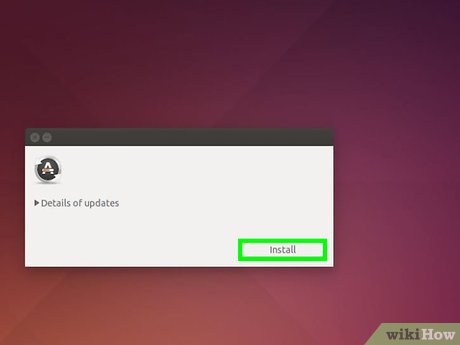
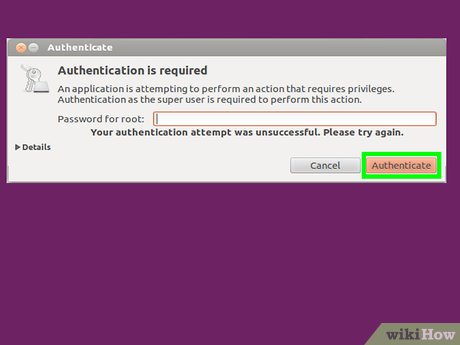


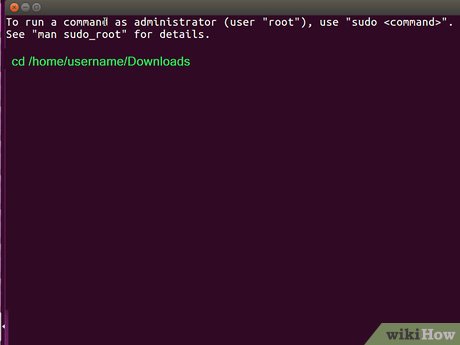

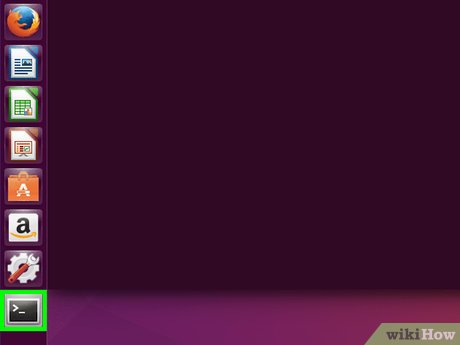
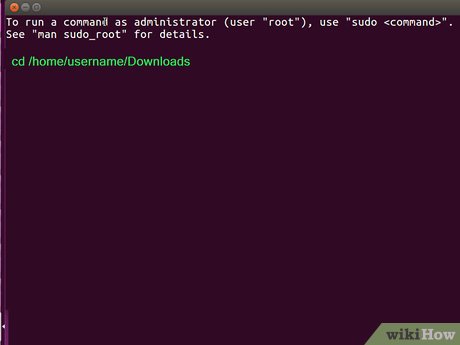


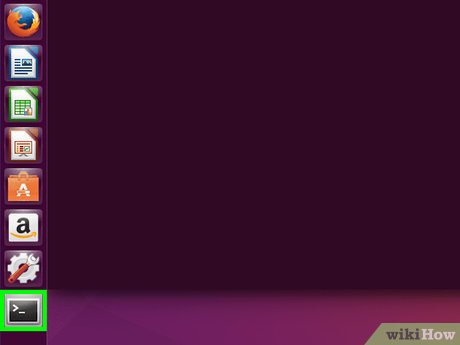
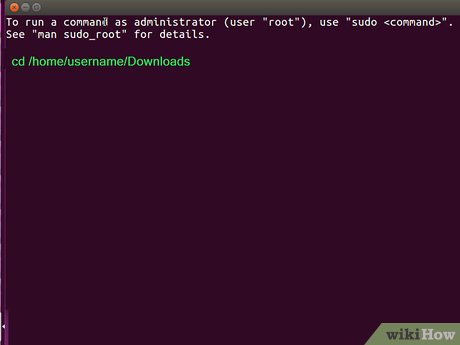
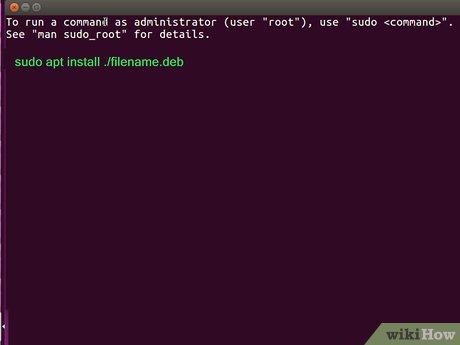
 How to Delete Genieo
How to Delete Genieo How to Install a Font on a Mac
How to Install a Font on a Mac How to Install Node.Js on Windows
How to Install Node.Js on Windows How to Uninstall Bing
How to Uninstall Bing How to Install Qt SDK on Microsoft Windows
How to Install Qt SDK on Microsoft Windows How to Remove AVG Secure Search
How to Remove AVG Secure Search