What is the APK file? How to download and install the APK file?
Just like the .exe file on the Windows operating system used to install software, the Android operating system is similar. The APK file on the Android operating system is used to install software on the system. So how to download and install the APK file on your Android device, please refer to the following article of Network Administrator.
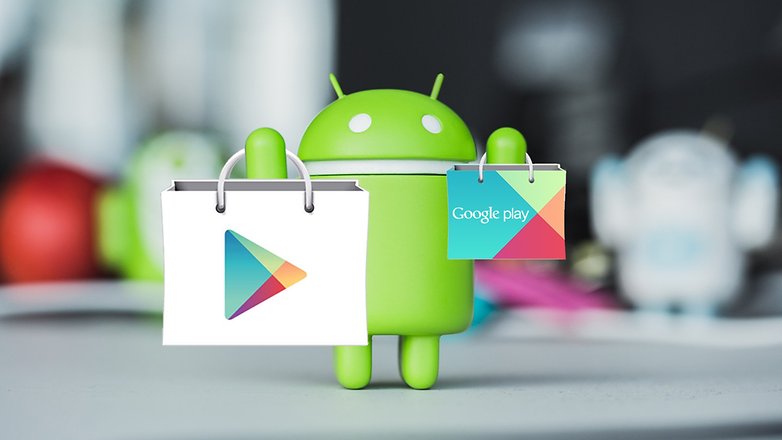
1. What is the APK file?
Just like the .exe file on the Windows operating system used to install software, the Android operating system is similar. The APK file on the Android operating system is used to install software on the system.
2. Why install APK file?
File APK integrated on Android so users can easily access and experience all the exciting new features not available on your system. In addition, when installing the APK file also supports users to access a limited number of applications.
The APK file also lets you bypass to download the latest version of Google updates to your computer. And if your Android phone lacks access to the Google Play Store, APK files can be the only option for you to install the application on your device.
However, you must be careful if you do not want to download 'steal' applications. Some APK services allow you to download 'pirated' applications.
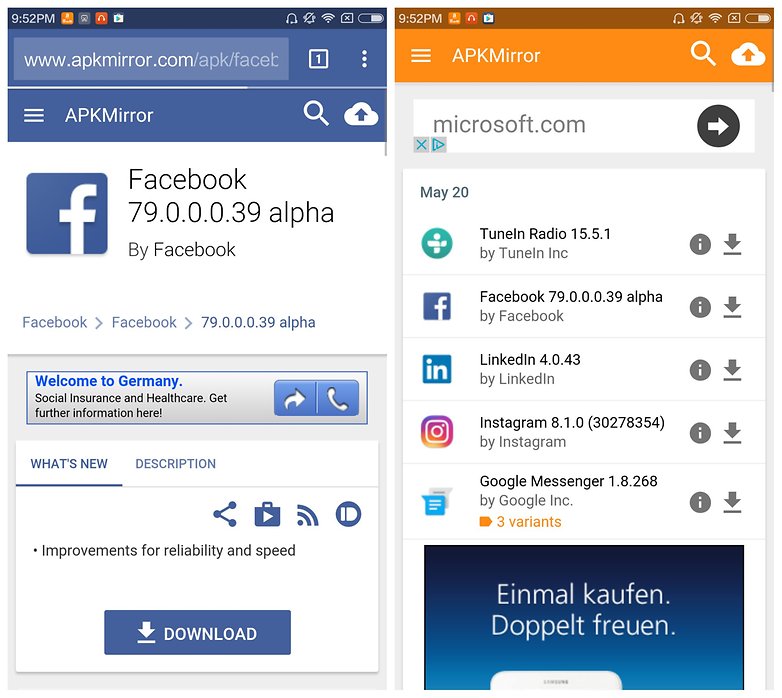
3. How to install the APK file from your computer?
Just access the Internet and search, you will find a series of websites that contain source APK files. However, it is worth mentioning that choosing a reliable website to download the APK file is important. Some APK files contain malware (malware). So be careful before downloading or installing any application outside of Play Store.
Usually to download the APK file safely, you can visit APK Mirror page to download the file to the computer and install. Note that you should carefully read some user reviews and comments before downloading and installing the APK.
First find the APK file you want to download and install. Search and download the APK file to your computer and save the file to the most easily searchable location (such as Desktop). Before installing the APK file on your Android device, you must set up some options for your Android device to install the 3rd application.
To do this go to Menu => Settings => Security and check Unknown Sources to allow your phone to install applications from sources other than Google Play Store.
If you want, you can also download and install applications like ES File Explorer to easily search for files on your Android device.
After downloading the APK file on your computer, use a USB cable to connect your Android phone to your computer. Now on the Android phone screen, a new menu will appear asking if you want to charge your phone or connect as a communication device (media device). Your task is to select to connect the device as a communication device (media device).
The next step is to search your phone directory on your computer. Open My Computer or Computer and you will see your Android device folder. Copy the APK file to any folder in your Android phone directory.
On your Android device, find the APK file that you just copied and click Install to install the APK file.

4. How to install the APK file on your Android device?
You can also install APK files from the browser on your Android device (phone or tablet). Just open the browser on your Android device, then search the APK file to download it to the device. Once you've downloaded the APK file, open the Downloads folder, find and click the APK file, then click Yes to begin the installation process of the APK file on your Android device.
Refer to some of the following articles:
- Decode all errors that appear on Google Play and how to fix them
- How to hide important data files and applications in Android devices
- Unlock the Android device screen by tapping the screen twice
Good luck!
You should read it
- How to install APK files on a PC
- How to install DEB file in Ubuntu
- You can install Android apps on Windows 11 using APK files
- How to install Windows 10 from USB with ISO file
- How to install Uni file to write on computer
- Instructions on how to install xapk file in NoxPlayer
- Instructions on how to transfer ESD file to ISO for Win XP, 7,8,10
- How to use the Install command to copy files in Linux
May be interested
- How to Install Showbox on Android
 this wikihow teaches you how to download and install the showbox app on your android phone or tablet. you will first have to enable unknown sources in the security settings and then download the apk file from the internet to install the app.
this wikihow teaches you how to download and install the showbox app on your android phone or tablet. you will first have to enable unknown sources in the security settings and then download the apk file from the internet to install the app. - How to Download and Install AutoWikiBrowser
 autowikibrowser is a special software that helps automate actions on a wiki using a bot or user account. many people wonder how to download and install autowikibrowser. this article will show you the simple steps to downloading and...
autowikibrowser is a special software that helps automate actions on a wiki using a bot or user account. many people wonder how to download and install autowikibrowser. this article will show you the simple steps to downloading and... - How to download applications on Google Play Store?
 when downloading the app on google play store, we often encounter some notices like your device is not compatible with this version or this item is not available in your country. so how do you not download the application on google play store?
when downloading the app on google play store, we often encounter some notices like your device is not compatible with this version or this item is not available in your country. so how do you not download the application on google play store? - How to Install WhatsApp on PC or Mac
 this wikihow teaches you how to download and install whatsapp on your pc or mac. in order to set up whatsapp on your computer, you'll have to have whatsapp installed on your phone as well. open the [https://www.whatsapp.com/download/...
this wikihow teaches you how to download and install whatsapp on your pc or mac. in order to set up whatsapp on your computer, you'll have to have whatsapp installed on your phone as well. open the [https://www.whatsapp.com/download/... - How to download and install Map Minecraft
 you can download new maps in minecraft in many categories to install and play in the game. please select the latest version of minecraft to suit every download map.
you can download new maps in minecraft in many categories to install and play in the game. please select the latest version of minecraft to suit every download map. - How to Download iTunes on Windows
 this wikihow teaches you how to download the itunes setup file to your computer, and install itunes, using windows. open the [https://www.apple.com/ke/itunes/download itunes download page] in an internet browser. type [https://www.apple....
this wikihow teaches you how to download the itunes setup file to your computer, and install itunes, using windows. open the [https://www.apple.com/ke/itunes/download itunes download page] in an internet browser. type [https://www.apple.... - How to download and install Windows 11 ARM with ISO file
 windows 10 arm-based pcs have many limitations. with the release of windows 11 arm, microsoft has improved the situation somewhat because now there is support for 64-bit applications, as well as many other improvements.
windows 10 arm-based pcs have many limitations. with the release of windows 11 arm, microsoft has improved the situation somewhat because now there is support for 64-bit applications, as well as many other improvements. - How to install DEB file in Ubuntu
 how do you install deb files? there are several ways to install a deb package on ubuntu. the article will show you one by one in this tutorial.
how do you install deb files? there are several ways to install a deb package on ubuntu. the article will show you one by one in this tutorial. - How to Change a Midi File to a Wav or MP3 File
 don't want your music files in midi format? this tutorial will show you how to change them to a wav or mp3 format. download and install ituneshttp://www.itunes.com by clicking on the 'download itunes'. you can choose whether to download...
don't want your music files in midi format? this tutorial will show you how to change them to a wav or mp3 format. download and install ituneshttp://www.itunes.com by clicking on the 'download itunes'. you can choose whether to download... - How to download PDF files on Google Drive is blocked download
 to download a pdf file, the doc file on google drive is blocked from downloading, we can use other intermediate tools right away without doing it manually.
to download a pdf file, the doc file on google drive is blocked from downloading, we can use other intermediate tools right away without doing it manually.










 Instructions to automatically synchronize any folder between your computer and Android
Instructions to automatically synchronize any folder between your computer and Android Fixed an error when the Android screen is always on during charging
Fixed an error when the Android screen is always on during charging How to check if Android device is rooted or not?
How to check if Android device is rooted or not? Do not worry about losing deleted data on Android with 4 ways later
Do not worry about losing deleted data on Android with 4 ways later This is how to surf Facebook, battery-free messaging and 3G
This is how to surf Facebook, battery-free messaging and 3G How to help Android devices always connect to strong Wi-Fi
How to help Android devices always connect to strong Wi-Fi