How to insert italics and bold letters in WhatsApp messages
WhatsApp is probably an application that has been 'smooth' to many mobile users today, especially for young people.
WhatsApp is one of the most popular and used cross-platform messaging apps in the world today, allowing you to text for free with an available network connection on your mobile device. It is now available on nearly all popular mobile operating system platforms such as iOS, BlackBerry, Android, and Windows Phone, with nearly 27 billion messages sent every day, and over 450 million active users a month.
- Things to know about WhatsApp privacy settings
 WhatsApp is one of the most popular and used cross-platform messaging apps in the world today
WhatsApp is one of the most popular and used cross-platform messaging apps in the world today
WhatsApp is an indispensable application in the daily life of many people, but have you ever had the idea to make your WhatsApp messages look a little different to be less boring? A very simple way to make the messages you send look less monotonous, or simply you want to emphasize some of the information that you convey, is to format the text in bold, printed. italics, dashes, and a number of other formats.
You may have done this a thousand times in MS Word and it is no stranger to people who often work with text, but on WhatsApp, it is different, fortunately, the operation is still very simple.
- How to update WhatsApp on iPhone, Android
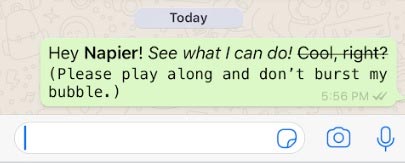 You can format WhatsApp messages in bold, italic, strikethrough, and some other format formats.
You can format WhatsApp messages in bold, italic, strikethrough, and some other format formats.
Of course, you can use the formatting options built into the phone's virtual keyboard (on both iOS and Android, this is basically done by holding your finger on the text. you want to change the format), but of course having to keep your finger on the screen all day just to open a list of old, time-consuming formats is not a good idea.
And here is how you can add a bit of uniqueness and highlights to your WhatsApp messages using some basic formats as follows:
Use the asterisk (*) to highlight a word, sentence, or paragraph:

Use an underscore (_) to put a word, sentence, or paragraph in italic:
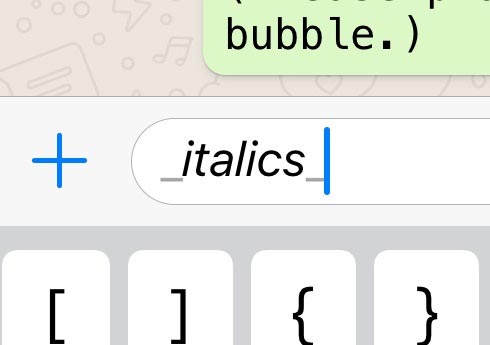
Use the tilde (~) to create a dash, word, sentence, or paragraph:

And use the comma on the right (`) to create monospaced fonts.
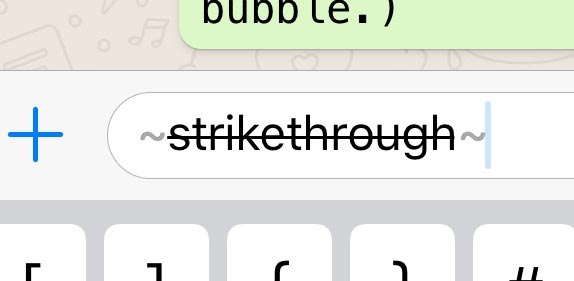
That's all, but it is definitely more convenient and time-saving than manually activating fonts with the phone's default virtual keyboard, right?
 How to turn off auto-play videos on Viber
How to turn off auto-play videos on Viber Quickly experience the 'Handover' feature on Zalo PC
Quickly experience the 'Handover' feature on Zalo PC How to pin a message on Zalo
How to pin a message on Zalo How to book a hotel on Zalo
How to book a hotel on Zalo How to download and use BCS sticker OK on Zalo
How to download and use BCS sticker OK on Zalo How to share videos and movies on Mocha with Facebook, Messenger, Gmail ...
How to share videos and movies on Mocha with Facebook, Messenger, Gmail ...