How to insert and write arrow symbols (↑ ↓ ← ↕↔ → ↘↗↙↖) in Word
When editing content in Word, there will be many used symbols such as arrow icons. Arrow symbols can appear in lectures in Math, Chemistry, or interpret equations, processes, etc. So how to insert and write arrow symbols in Word? There are many different ways we can insert arrow icons in Word, depending on the advantages of each person's use. The following article will show you how to insert an arrow symbol in Word.
- How to insert a picture of a book in Word
- How to insert music notes into Word
- How to insert tick marks in Word
- How to insert C symbol in Word and Excel like?
Instructions for writing arrows in Word
Method 1: Use Symbols in Word
In Word, there is already a symbol table for users to insert the arrows ↑ ↓ ← ↕↔ → ↘↗↙↖.
At Word interface, click Insert and select Symbols . Click on More Symbols . to expand the list of symbols in Word.

Display a menu of icons. First of all users choose Font as Normal Text , Subset select Latin-1 Supplement . Under the Character Code section enter 21A8 . At this time will appear arrow icons for us to choose. Want to use any arrow, then click the arrow and then click on Insert to insert into Word.

The resulting arrow displays in Word as shown below.
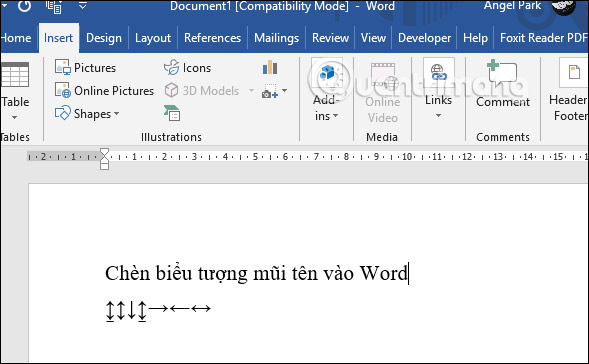
Method 2: Use the Windows character table
In Windows 10, there is an emoiji symbol table and other symbols for us to use. Users press the Windows + keyboard shortcut. to use.

This will display the emoji table and icon, click the heart icon , and then search for the icon in the list. The arrow icons when displayed in Word will have more blue frames. You choose the type of arrow you want to use is. Not only Word, you can also use this shortcut to type the arrow on any input interface on the computer.

Method 3: Use the shortcut key combination Alt
To use the Alt keyboard shortcut to write an arrow, the user must first press the Num Lock icon on the keyboard to activate the numeric keypad.
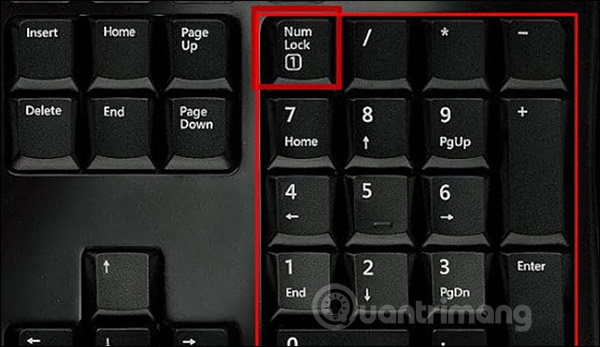
Then we look at the table below and then type the keyboard shortcut we want to use to show the arrow icon.
Key combination Symbol ALT + 24 ↑ ALT + 25 ↓ ALT + 26 → ALT + 27 ← ALT + 29 ↔ ALT + 18 ↕ ALT + 23 ↨ ALT + 30 ▲ ALT + 31 ▼ ALT + 16 ► ALT + 17 ◄Above are some different ways for you to type arrow types in Word or any interface to enter content on your computer such as email, chat on Facebook.
I wish you successful implementation!
You should read it
- How to Change the Arrow for a Screenshot (Macs)
- Instructions for drawing arrows in Microsoft Word
- How to delete the arrow on the Shortcut icon in Window 10
- Create a character that moves with the arrow key
- The magic arrow always points to the right that makes the people in awe
- Summary of beautiful arrow shapes
 How to share Google Docs, Sheets or Slides files as web pages
How to share Google Docs, Sheets or Slides files as web pages How to change the default font in LibreOffice
How to change the default font in LibreOffice How to combine multiple data sets in Microsoft Excel with Power Query
How to combine multiple data sets in Microsoft Excel with Power Query How to insert footnotes in Google Docs
How to insert footnotes in Google Docs How to design brochures in Word
How to design brochures in Word How to write a degree symbol in a computer or phone
How to write a degree symbol in a computer or phone