How to Improve Your Photographs Using Zoner Photo Studio X
Method 1 of 2:
Adjusting the White Balance
-
 Open your image in the Develop Module. It can be done with a JPG or a RAW file.
Open your image in the Develop Module. It can be done with a JPG or a RAW file. - Click on the eyedropper that you see in the White Balance options.
- Find the white in your image. You can find white in eyes, the background, or whatever else. If there isn't any, find something that is close.
- If you can remember the circumstances with which the photograph was taken, e.g. cloudy, sunny, night, etc, click the down arrow and select the white balance that way.

-
 If it isn't what you wanted, use the Temperature slider bar that is directly below the drop down box.
If it isn't what you wanted, use the Temperature slider bar that is directly below the drop down box.
Method 2 of 2:
Cropping Your Image
- Open your image in the Develop Module.
-
 Click on the Crop icon (or press C on your keyboard). This will bring up the Crop and Rotate window.
Click on the Crop icon (or press C on your keyboard). This will bring up the Crop and Rotate window. -
 Have a crop ratio in mind. If you are posting to Instagram or Tumblr, you might want a square image (1:1).
Have a crop ratio in mind. If you are posting to Instagram or Tumblr, you might want a square image (1:1).- If you are going to frame it, you will want to know what size the frame will be. 4:3 and 16:9 are common crops.

- If you are going to frame it, you will want to know what size the frame will be. 4:3 and 16:9 are common crops.
-
 Look at your image to decide if you want to crop anything out.
Look at your image to decide if you want to crop anything out. -
 Choose crop marks, if you would like. Thirds and Golden Ratio are two popular choices. Remember the Rule of Thirds.
Choose crop marks, if you would like. Thirds and Golden Ratio are two popular choices. Remember the Rule of Thirds.
4 ★ | 2 Vote

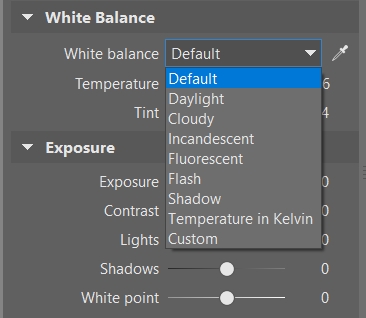

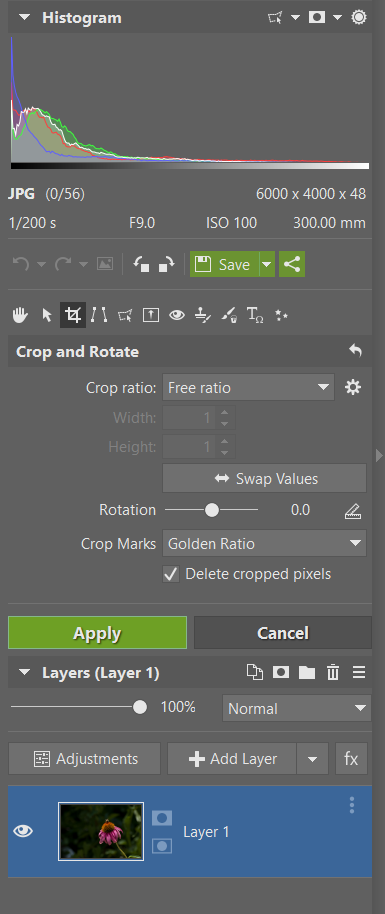



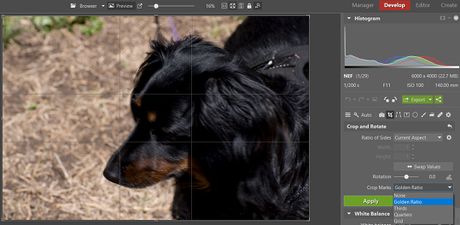
 How to Post Your Images to Flickr Using Zoner Photo Studio
How to Post Your Images to Flickr Using Zoner Photo Studio How to Rate Your Images with Stars in Zoner Photo Studio Pro 17
How to Rate Your Images with Stars in Zoner Photo Studio Pro 17 How to Watermark Your Images with Zoner Photo Studio Pro 16
How to Watermark Your Images with Zoner Photo Studio Pro 16 How to Organize Your Images Using Zoner Photo Studio X
How to Organize Your Images Using Zoner Photo Studio X How to Use Layer Masks in Zoner Photo Studio X
How to Use Layer Masks in Zoner Photo Studio X How to Use Selection Tools in Zoner Photo Studio X
How to Use Selection Tools in Zoner Photo Studio X