How to ghost Windows 7, ghost Windows 7 using Hiren Boot's CD
How to ghost Windows 7 with Hiren Boot's CD is probably the way most users use to reinstall their operating system. When other methods have not yet appeared, ghost win 7 is the most effective way.
* Use Norton Ghost:
* Using Onekey Ghost:
How to ghost Windows 7, ghost Win 7 using Hiren Boot's CD
Update: Currently the official version of Windows 10 has been released, along with many different ways to install Windows 10. However, to save more time, TipsMake recommends that you use ghost Windows 10 instead of finding the installation version and then installing Windows 10, which will be very time consuming.
Be prepared:
- Hiren Boot's Disk
- Ghost File: download Windows 7 Ghost file here:
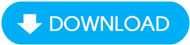
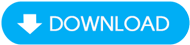
How to ghost Windows 7 using Hiren Boot's CD
Step 1 : Insert Hiren Boot's discinto the CD/DVD Rom drive and set up the computer in BIOS to boot from the CD/DVD Rom drive
Note: Depending on the type of device, you can enter the BIOS in many different ways, usually the F2 or Delete key. If not, you can refer to the documentation that came with the device to learn how to enter the BIOS.

Step 2 : After the computer has finished booting, select Dos Programs
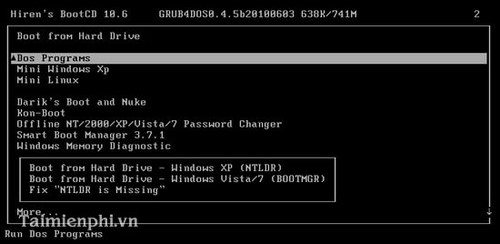
Step 3 : Next, select Backup Tools…
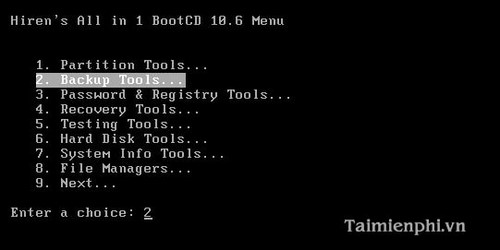
Step 4 : Next, choose Norton Ghost 11.5.1
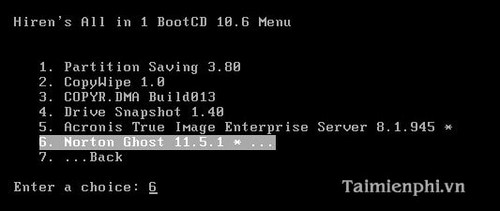
Step 5 : Next, select Ghost (Normal)

Step 6 : On the Norton Ghost startup screen, select OK

Step 7 : Here you select Local then Partition then select From Image

Step 8 : Select the arrow key to select the partition to save the Ghost File
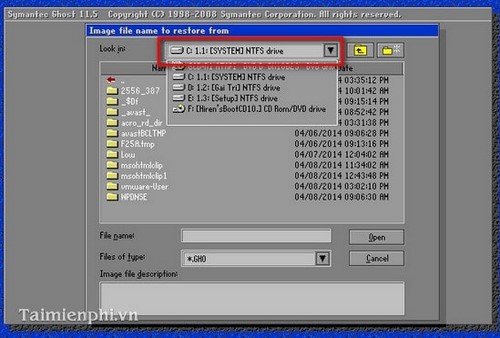
Step 9 : Here select the previously saved Ghost file and then Click Open to extract that Ghost file.

Step 10 : Select the hard drive (if your computer has 2 or more hard drives installed, you must choose the correct hard drive to Ghost to avoid data loss when Ghost makes a mistake) then Click OK to proceed with Ghost.

Step 11 : After selecting the hard drive, you need to select the hard drive partition to Ghost and then Click OK
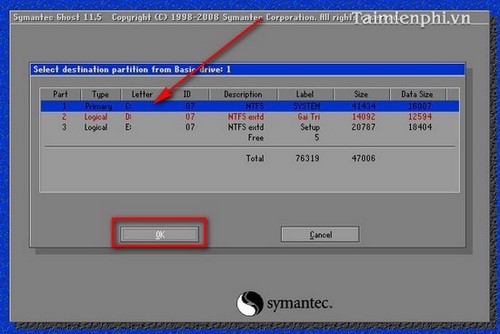
Step 12 : When there is a notification, select Yes to confirm
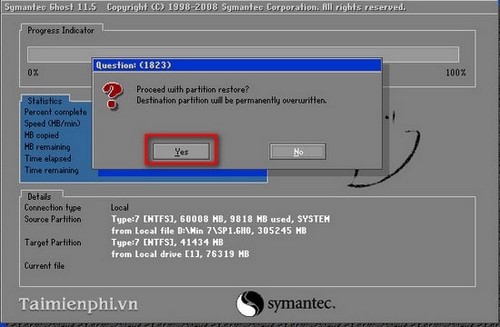
Step 13 : After clicking Yes, the program will re-Ghost your computer, wait for a few minutes then restart the computer and you will be able to enter the Windows 7 operating system as desired.

So above we have shown you how to Ghost your computer running Windows 7 operating system using Hiren BootCD. If you don't have a disk, you can create USB boot using USB devices and hiren bootcd file, download hiren bootcd on Taimienphi to create USB Boot, install win, ghost win for your device.
 How to create a USB to install Windows using Windows 7 USB Download Tool
How to create a USB to install Windows using Windows 7 USB Download Tool How to create a bootable USB without Format using EasyBCD
How to create a bootable USB without Format using EasyBCD How to ghost Windows 10 using Onkey, USB, Norton ghost without a disk
How to ghost Windows 10 using Onkey, USB, Norton ghost without a disk Instructions for deleting the copyright request notice on the right corner of the Windows 10 screen
Instructions for deleting the copyright request notice on the right corner of the Windows 10 screen Instructions for downloading and installing EasyBCD on your computer
Instructions for downloading and installing EasyBCD on your computer How to ghost Windows from hard drive, applies Win 11, 10, 8, 7
How to ghost Windows from hard drive, applies Win 11, 10, 8, 7