How to get the Drawing toolbar in Word to draw a picture
1. Use existing Drawing Shapes
Step 1: You select the Insert tab and choose Shapes . The Drawing tool will appear for you to draw different geometry available.
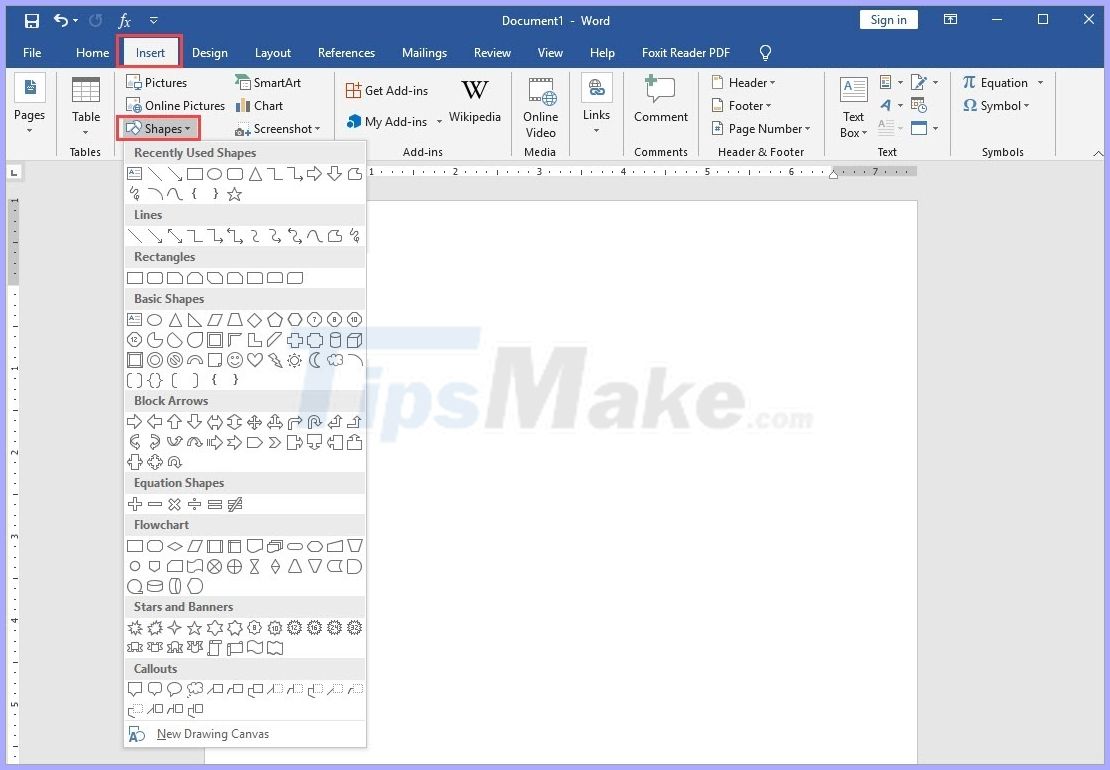
Step 2: After selecting the shape and drawing, you can select the Format tab to change the color of the geometry or change its properties.
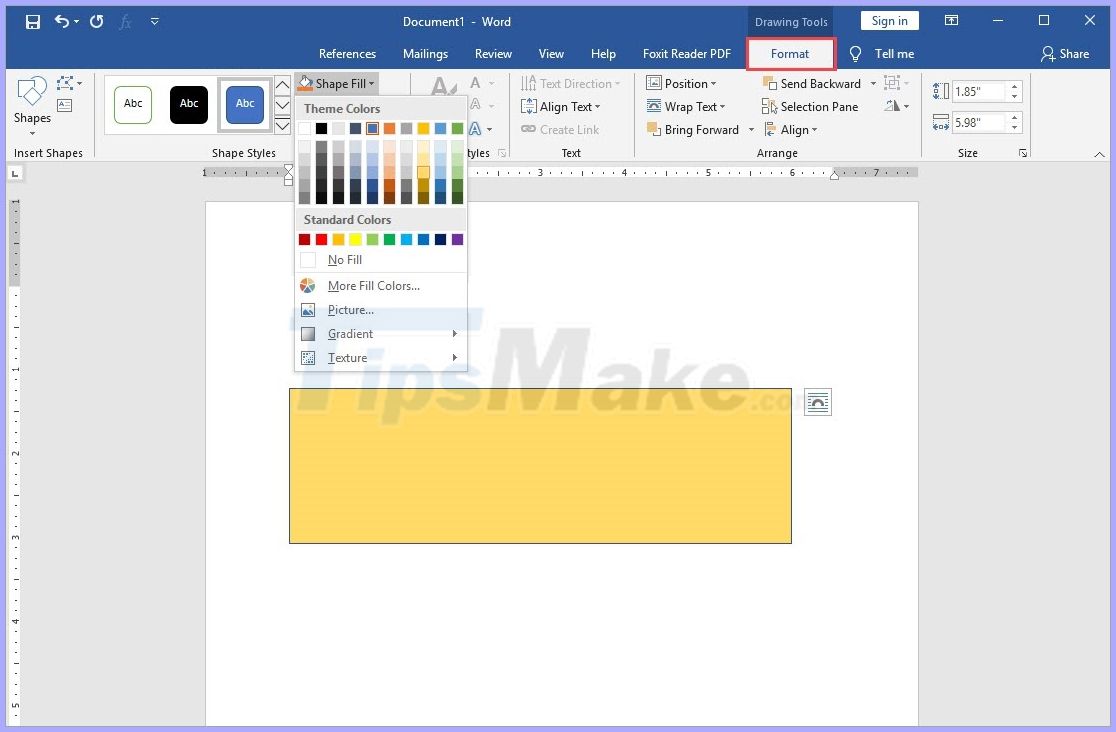
2. Create the Drawing Shapes toolbar
Step 1: You File and select Options to set Word.
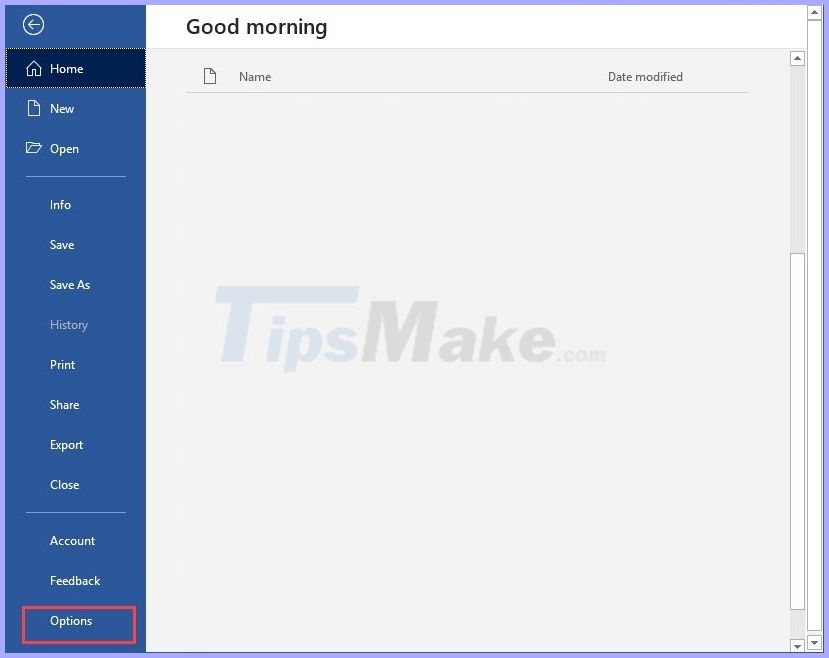
Step 2: After that, select the Customize Ribbon tab and click New Tab to create a new tool tab on the software.

Step 3: You proceed to name the toolbar, you can name it Shapes, draw shapes, Draw arbitrary so that it is easy to remember!

Step 4: After creating, you go to Shapes in the right column and click Add to add to the toolbar we have just created.
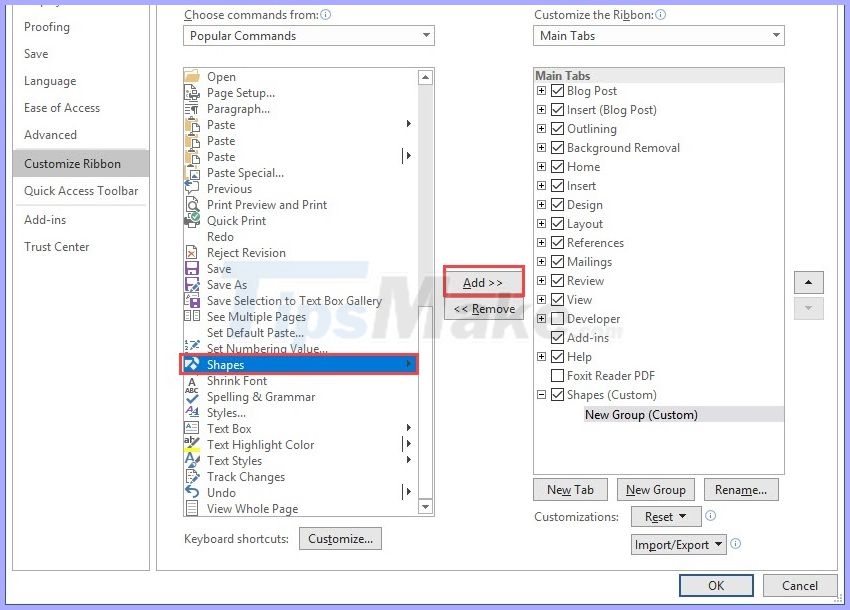
Step 5: Finally, click OK to finish.

Step 6: At this time, in your toolbar there will be Shapes section (or other name depending on your order). Click here to open the Quick Drawing Tool !

You should read it
- How to hide and show the Ribbon toolbar in Word and Excel
- Turn off the Mini Toolbar and Live Preview features in Word 2013
- How to remove unwanted Toolbar on Chrome, Firefox, IE and Edge browsers?
- How to remove the original Babylon Toolbar on IE, Chrome and Firefox?
- Capture and edit screen images with MS Word 2010
- Here's how to remove Ask Toolbar and Ask. com Seach off Chrome, IE and Firefox browsers
 How to create Drop Cap in Word
How to create Drop Cap in Word How to convert Excel files to CSV
How to convert Excel files to CSV How to reduce the size of PowerPoint files effectively
How to reduce the size of PowerPoint files effectively How to count words in Google Docs
How to count words in Google Docs How to always show the number of words while typing in Google Docs
How to always show the number of words while typing in Google Docs How to cut pictures in Word
How to cut pictures in Word