How to always show the number of words while typing in Google Docs
The problem with word count is that Google Docs has pressed it and you need to reactivate. In this article, Software Tips will guide you how to always display number of words as you type in Google Docs.
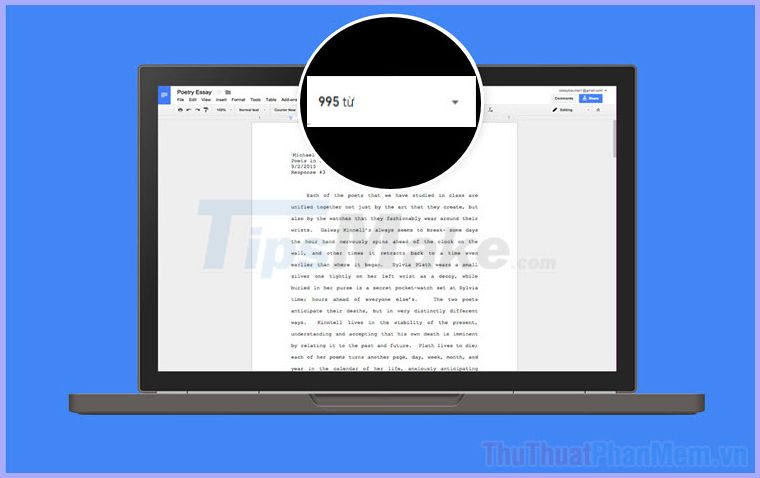
Step 1: First, you proceed to open the document with Google Docs. Next, you select Tools (Tools) and select Word (Word count) or pressing Ctrl + Shift + C .
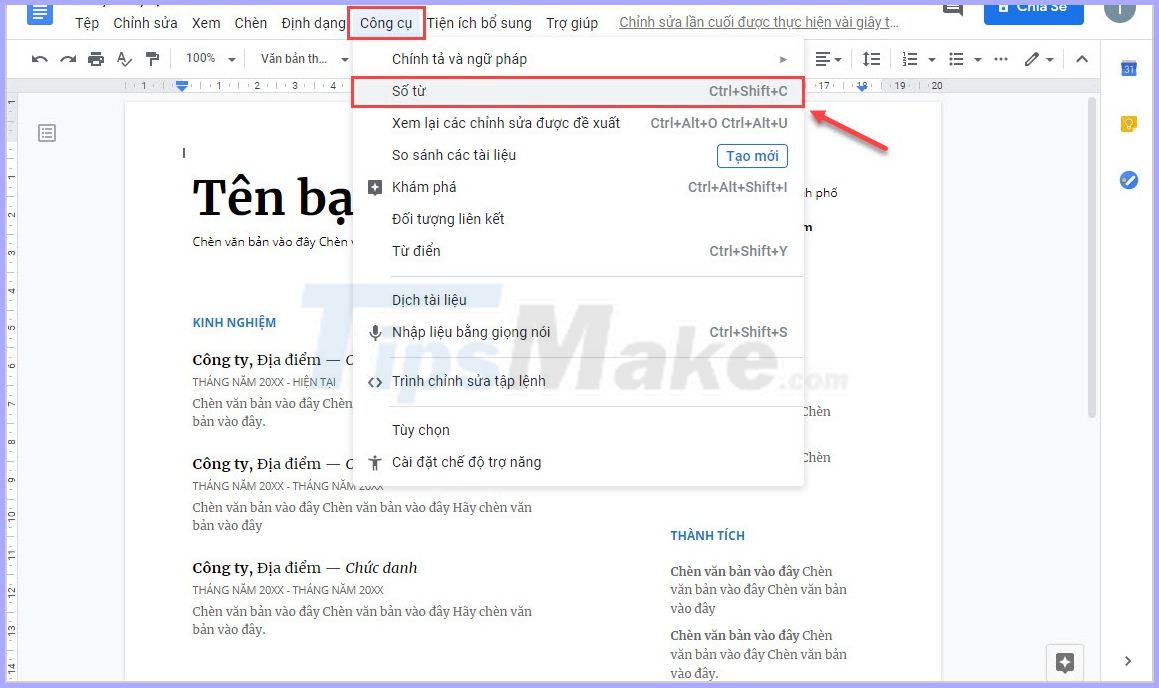
Step 2: When the Word count window appears, tick the "Display word count while typing" utility . When you are done setting up, select OK to complete the installation.
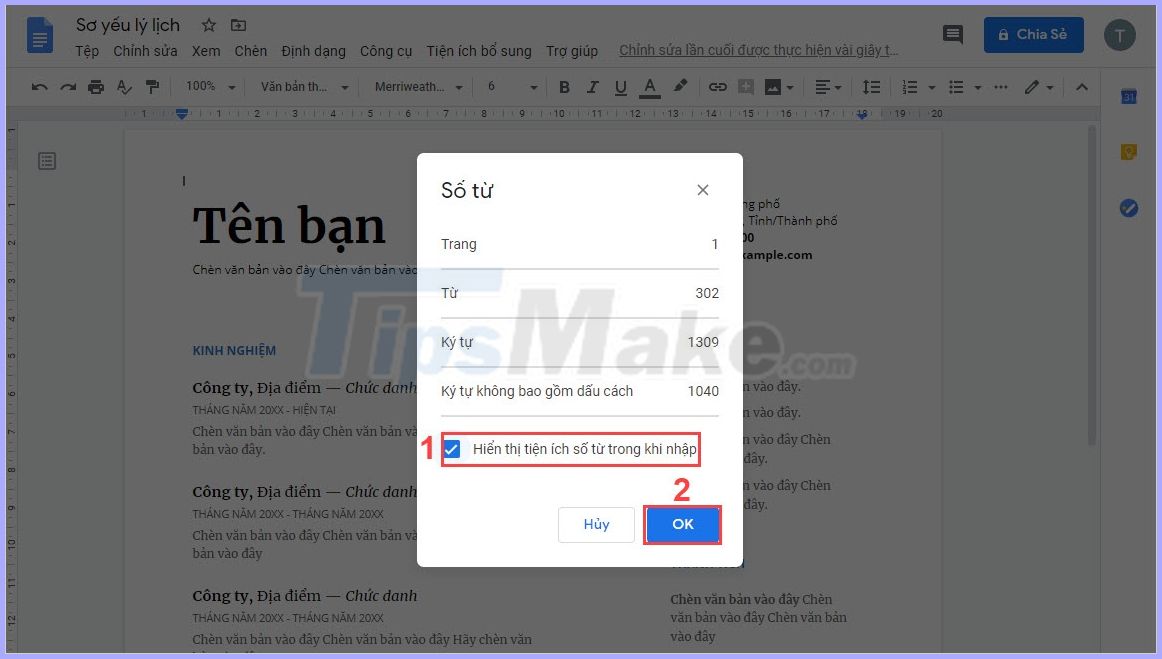
Immediately after, on the interface of Google Docs will appear word count for your control. The number of words in Google Docs is counted in real time similar to Word, so you can be assured.

In this article,TipsMake showed you how to always display word count while typing in Google Docs. Good luck!
 How to cut pictures in Word
How to cut pictures in Word Ways to break passwords, remove passwords of PDF files most effectively
Ways to break passwords, remove passwords of PDF files most effectively How to recover unsaved Word files due to sudden shutdown
How to recover unsaved Word files due to sudden shutdown Section interrupt to create different Header and Footer in Word
Section interrupt to create different Header and Footer in Word Excel errors do not jump formulas and fixes
Excel errors do not jump formulas and fixes Instructions for setting the default printer in Windows 10
Instructions for setting the default printer in Windows 10