How to count words in Google Docs
1. count words on Google Docs calculator
Google Docs is a great online solution for viewing Word documents, and you can use them for free when posting content on Google Drive.
Step 1: First, you proceed to open your Google Docs file. Then you select Tools and choose Word count .
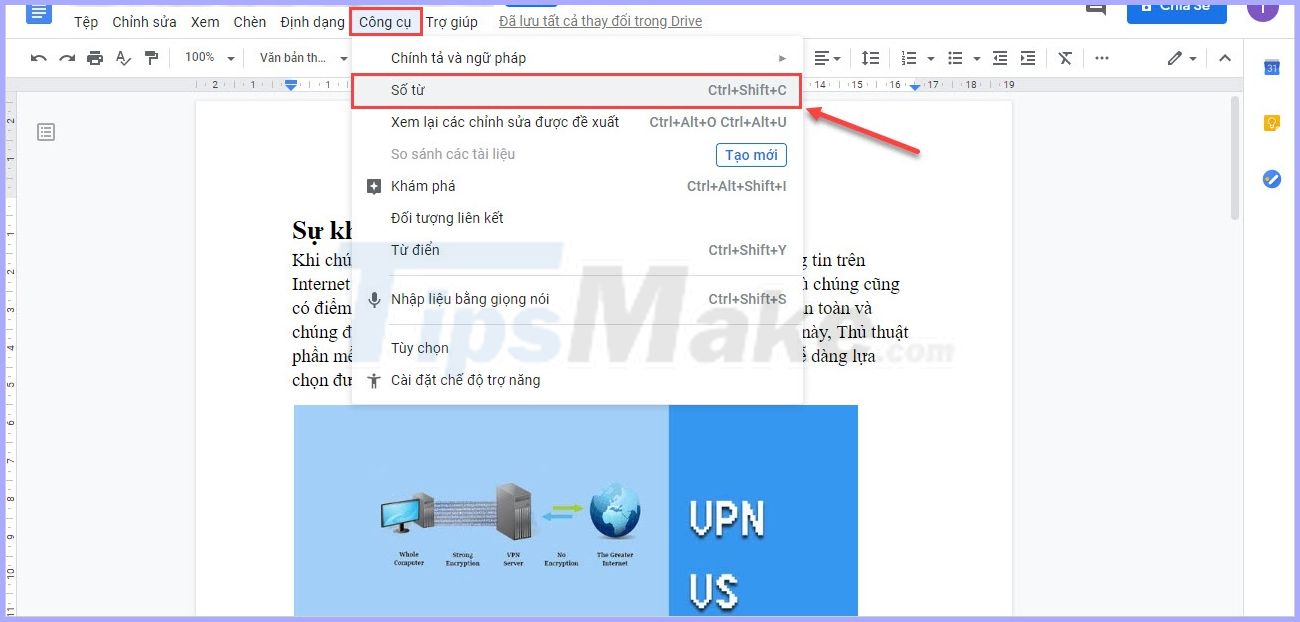
Step 2: At this time, the Word Count display window will appear on your screen. Here you can track information such as: Page, words, characters, characters without spaces. In addition, you can also select the Display word count utility while typing (Display word count while typing) so that the number of words is always displayed in the bottom of the screen.
When viewing the number of words / setting, select OK to finish.

When you have selected the Display word count utility while typing (Display word count) , the lower left corner of the screen will always display the number of words and you can click to track immediately.
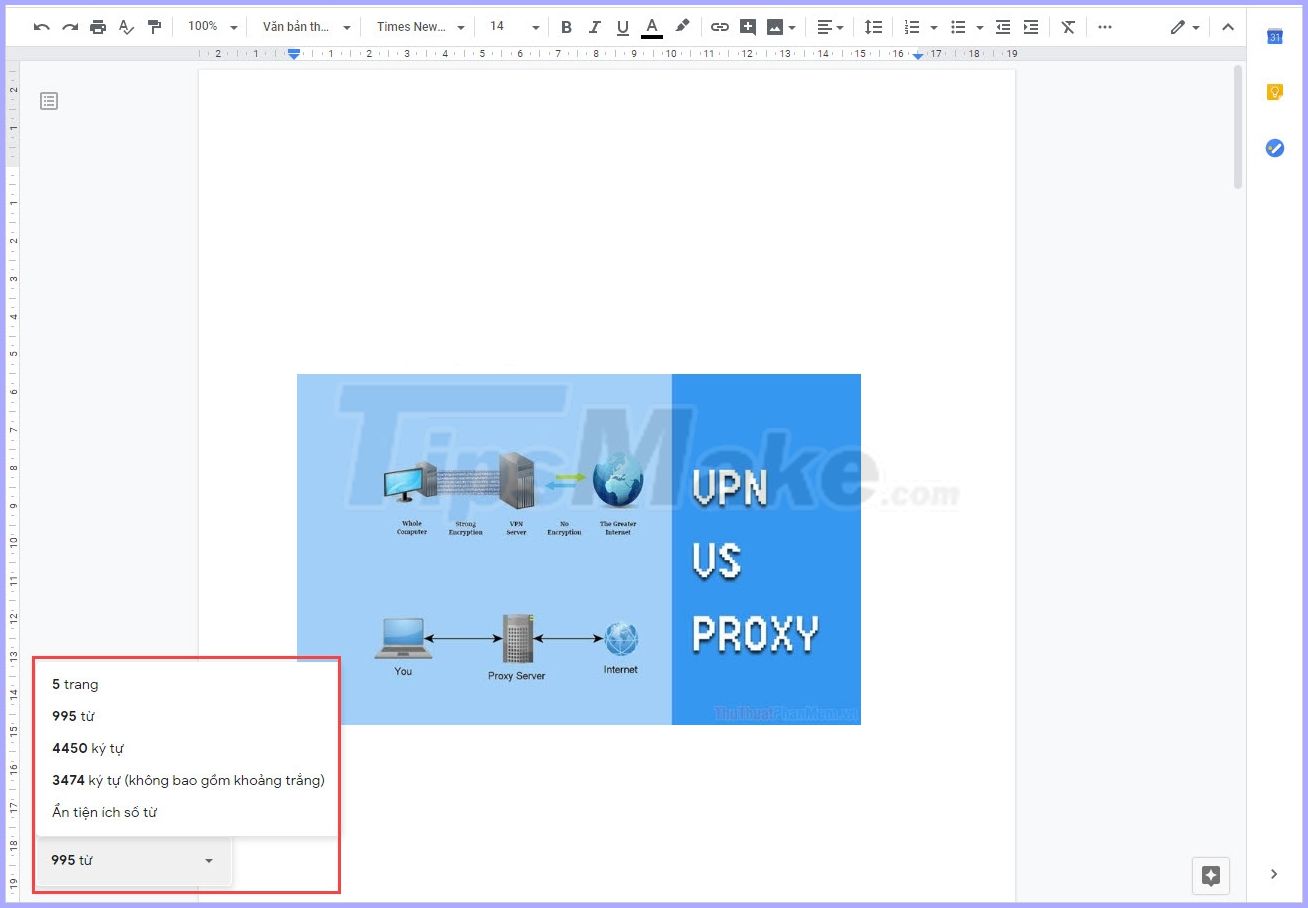
2. How to count words on Google Docs phone
Google Docs is currently providing applications on both Android and iOS platforms so you can use it directly on mobile devices.
To display the number of words on your Google Docs phone, do the following:
Step 1: Open the application and document file .
Step 2: Select the extended three horizontal dots icon .
Step 3: You choose the number of words and the entire content: Words, Characters, Characters without spaces will display here.
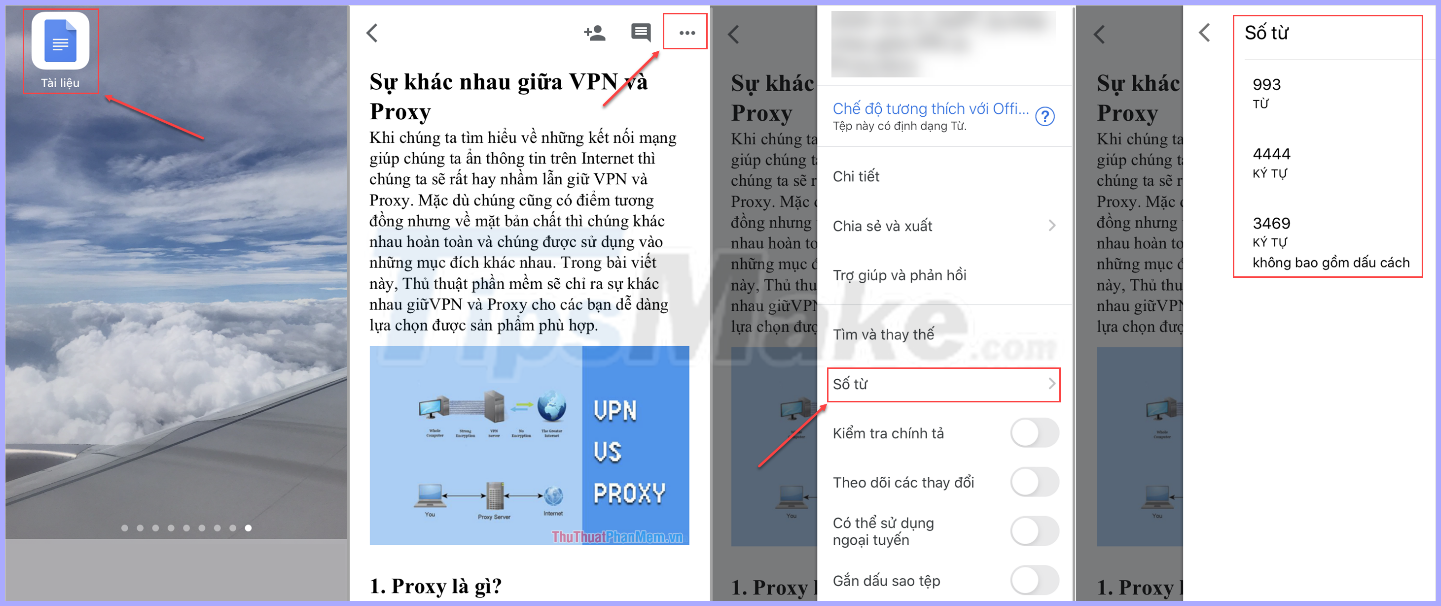
 How to always show the number of words while typing in Google Docs
How to always show the number of words while typing in Google Docs How to cut pictures in Word
How to cut pictures in Word Ways to break passwords, remove passwords of PDF files most effectively
Ways to break passwords, remove passwords of PDF files most effectively How to recover unsaved Word files due to sudden shutdown
How to recover unsaved Word files due to sudden shutdown Section interrupt to create different Header and Footer in Word
Section interrupt to create different Header and Footer in Word Excel errors do not jump formulas and fixes
Excel errors do not jump formulas and fixes