How to install C-Free to program C/C++ on Windows
Information technology is holding a very important role in activities of life, from learning, business, entertainment, to production, . and especially for the programming industry.
Programming (dev) is becoming one of the dream professions of many students and many of you also choose programming as your main field of study when entering university.
In which, C and C++ are considered as basic programming languages that students of Information Technology must learn.
But in order to program in C/C++, you must first find yourself a suitable IDE first, at this point, many of you will probably think of Visual Studio right away.
However, in this article, I will introduce you to another C/C++ programming support software, a software called C-Free 5 that will make it easier for you to learn C/C++
#first. What is C-Free?
Before going to college, I only used Microsoft's Visual Studio because it had all the tools to best support programming.
However, the characteristics of this software are quite heavy, require quite high computer configuration and large installation capacity. I just installed a few components to dev NodeJS, C++, . but the capacity has reached ~15GB already.
But when I entered university, I was introduced to using C-Free 5 by my teacher, I found this to be an extremely light and much more convenient software.

C-Free is a powerful code editor and compiler for C/C++ programmers, developed by Program Arts.
This software has all the same functions as Visual Studio but is very light because it specializes in C / C ++ programming, moreover, the interface is also very simple to help you easily focus on writing code and very suitable. suitable for learning.
This software also supports features commonly found on popular IDEs such as coloring different components in the code to make it easier to distinguish, suggesting commands and functions when writing code.
C-Free provides programmers with the ability to search, look up any object, check where this function is declared, where it is executed.
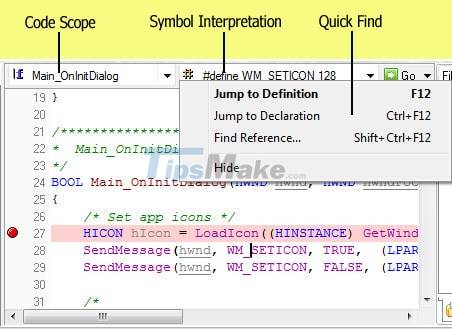
The latest version of C-Free is version 5, so it's called C-Free 5, if there will be another version in the future, I don't know.
And a special thing is, even though the name of this software has the word Free, in fact you can only use it for free for the first 30 days and you have to buy a license or use a professional to use it. next :))
A trick from the author?
#2. Instructions for installing C-Free on Windows 10
To install, first visit the introduction page about C-Free 5 here => and then click the download free trial line on the right to download the installer.
If you want to buy a license, choose buy online. In addition, you can scroll down and see more features of this software, which is quite a lot, so it is not convenient for me to mention in this article.
Although it is the latest version, it has been released for a long time, and has not been updated for a long time by the author. So I think you should find a way to activate it online.

You will be redirected to the Download page, where you can download an older version than version 4 but I won't have tutorials for this version because it's too old and newbies to C/C++ don't. There's no reason to use the old version.
Click on the Local Download line in the C-Free 5.0 Professional section to download the C-Free 5 installer, if the link fails, you can download it from CNET by clicking the C-Free at Download.com line.
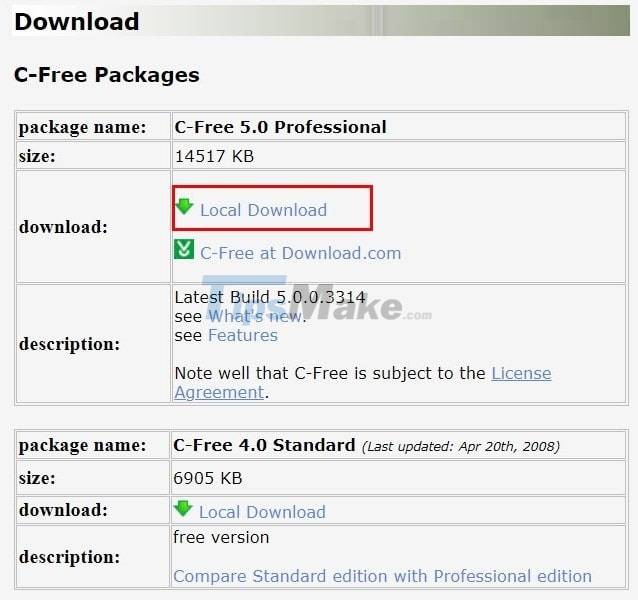
I'm sure I don't need instructions for the installation, you just need to continue Next.
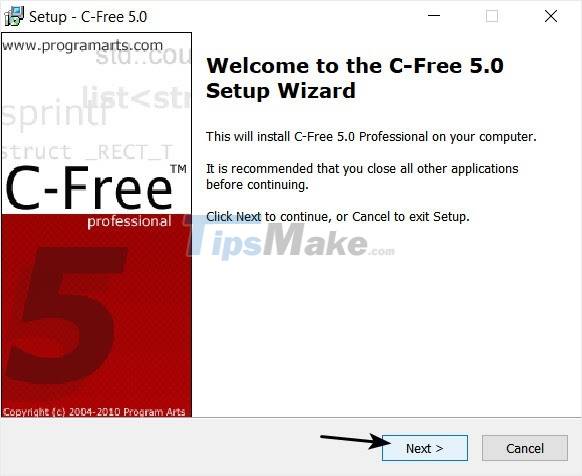
Below is the interface of the software with familiar toolbars arranged at the top.
Right below, in turn, is a display of command blocks, functions used in the program, the code editing frame - where you spend most of your time working and on the right is a list of files that are being edited.
Below that is the Build pane - where errors are displayed when you compose code, when you run and debug your program. The interface is simple, easy to approach and use, very suitable for those who are new to programming.

Okay ! Now you can find yourself a C++ course and start coding!
#3. Epilogue
So I have just finished showing you how to install C-Free software on Windows so that you can learn C/C++ programming.
Overall, this is a pretty good software for basic C++ programming, but if you intend to program C/C++ professionally, do large projects, you should consider using specialized IDEs like Microsoft Visual Just released Studio 2022 or JetBrains CLions, everything will be simpler.
Hope this article will be of help to you. Hope you learn well !
You should read it
- Install Python Package with PIP on Windows, Mac and Linux
- How to install PowerShell 7.0 in Windows 10/8/7
- Windows 10 still offers free upgrades, please install it quickly
- Set of multiple choice questions about programming with P12
- Beginners of computer programming need to focus on what?
- Set of multiple choice questions for programming with P15 prize
 Load operator ++ and - in C ++
Load operator ++ and - in C ++ Load the stack of assignment operators in C ++
Load the stack of assignment operators in C ++ Load the operator stack to call the function () in C ++
Load the operator stack to call the function () in C ++![Overload subscript operator [] in C ++](https://tipsmake.com/img/no-image.png) Overload subscript operator [] in C ++
Overload subscript operator [] in C ++ Overload class member access operator (->) in C ++
Overload class member access operator (->) in C ++ Data abstraction in C ++
Data abstraction in C ++