Errors on the latest Windows 10 updates and how to fix them (updated continuously)
It can be seen that Microsoft has been trying its best to make Windows 10 a most streamlined and user-friendly operating system, from simplifying complex tasks such as virus scanning to making it easier to update the system, these are all remarkable efforts by Microsoft.
Microsoft always wants to send users the latest improvements of Windows 10 through updates.However, the paradox is that Windows 10 updates are sometimes the cause of many problems for users and their systems, so getting regular information on issues related to the problems that appear in the latest Windows 10 updates to come up with a remedial plan would be a good thing to do.In this article you will find information and how to fix errors that are and will appear in new Windows 10 updates.Therefore, the article will also be updated continuously, you can save it in case you need to use this information!

The Windows 10 October update is now available and ready for download
December 19 , 2018 : As you know, Microsoft's Windows 10 October update has encountered a number of problems after it was released, causing Microsoft to make a recall decision but currently, this update has been Successful bug fixes and available for users to download.

Specifically, the 2018 Windows 10 October update is version 1809. This is a major update but has encountered many problems since its introduction, in which one of the worst errors is automatically deleting the user's files (oops).In addition, a number of other serious issues can be mentioned, such as causing network drive errors, damaging the search function in Windows Media Player, and affecting some tasks with Intel drivers.
After a recovery period to patch, Windows 10 October is now back.Certainly Microsoft has overcome these problems.Earlier, this update has also been gradually released to users in small groups to ensure there are no incidents arising on a large scale.
Note: Before taking this update, we recommend that you check what version of Windows 10 you are using.If it is 1809 then you have updated to this version already.We do not encourage you to check for updates as it may lead to unstable Windows versions.
To get the newly released October update, you will need to access the Windows 10 Settings menu. First, click on the Start menu and then click the small gear icon above the power button to access it. Go to Settings .
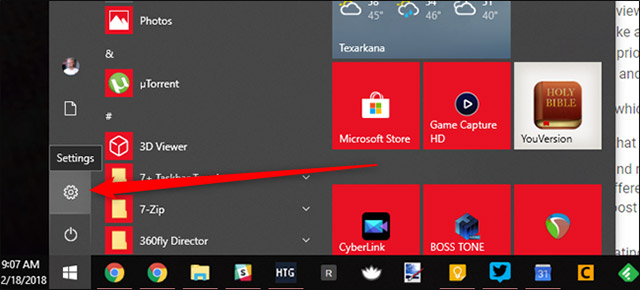
In Settings , select Update & Security.

Click on the Check for Updates section , and the update will immediately begin to be pulled back.If not, you can also try the Microsoft update assistant here.

As mentioned above, you should not click the Check for Updates button regularly because it can make Windows 10 updates unstable through Microsoft's new update schedule.Or else, you can also wait for the update to be automatically installed, which will take a bit of time but is safe.
Problems in the 2018 Windows 10 October update
Delete the contents of Documents folder, sound errors, blue screen errors, crashes, mapped network drive problems
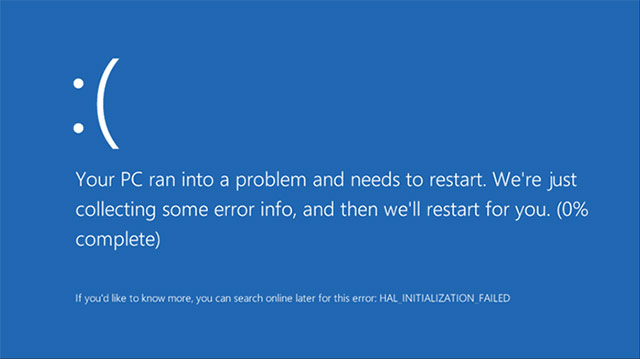
[Update] November 16, 18: Microsoft reissued the October 2018 update (1809), the original issues seem to have been resolved.However, some users are reporting that their mapped network drives have been disconnected since updating the system that there is no way to connect again.
Microsoft has received information on this issue, but there is no move to show that they will be able to solve it in 2018, perhaps we will have to wait until 2019. Find a way back Previous Windows updates or delays in updating the bug-causing version will be the most feasible options at this time.
November 10, 18: October 2018 update (version 1809) is one of the major updates but contains quite a lot of Windows 10 errors. It has caused problems such as from causing BSOD errors, until sound problems and automatically delete everything in your Documents folder.Importantly, these errors will still not be resolved for Windows users in the future.
The whole issue is such a mess, that Microsoft actually had to revoke the update and warn people not to install it.Since the date this guide was written (early November 2018), the October 2018 update has not been returned publicly by Microsoft again, they are having problems with this update, and stopping the release of the update is an alternative solution but is also essential.
For those who missed the update to this October version, Microsoft also issued patches for BSOD bugs as well as audio issues, and if you haven't lost data in Documents yet, be assured. use next.If you still don't feel secure, scroll down to the end of the article to see how to roll-back the previous version of Windows.
Windows 10 Pro problem is downgraded to Windows 10
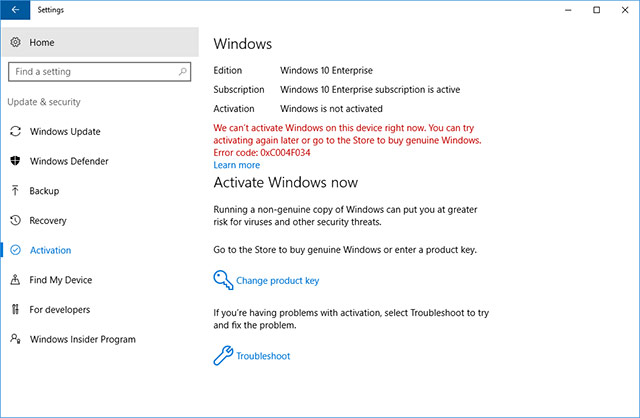
The past few months have been a really uncomfortable time for Microsoft when the updates they released did not achieve the expected success.There have been a lot of problems ranging from simple to complicated, for example, Windows 10 Pro users on editions 1803 and 1809 are reporting that a small Windows update has caused Pro licenses ( their paid) is revoked, and they are downgraded to Windows 10 Home.
This problem also seems to have happened to people who have upgraded to Windows 10 from older Windows versions, instead of computers with Windows 10 pre-installed. Microsoft is aware of the problem and is in progress. repair.Some people have reported that using the Activation Troubleshooter feature ( Settings -> Update & security -> Activation -> Troubleshoot ) will help solve this problem.
Problems in Windows 10 update KB4464330 - File link error (broken file associations)
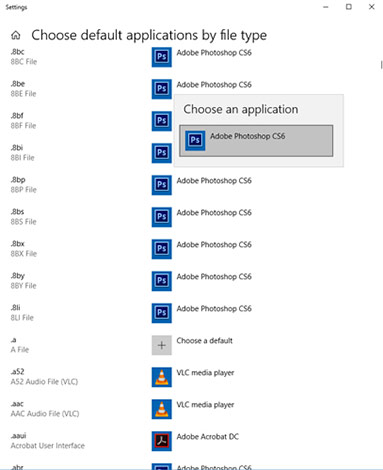
After applying this additional update since early October, many users reported that Windows did not record the new file links they had assigned.For example, you try to place .mp4 files that are always opened with the VLC player, but after you restart the PC, the link for the mp4 files will be reset to Microsoft's default Films & TV instead. must be VLC as desired.
Microsoft has now talked about this issue and confirmed that they are still working hard and there will be a solution that will be released by the end of November. Note that this is a small update and not a The update is complete, so you cannot go back to the previous version or remove it.
Check your Windows 10 build
Before considering the recovery and repair of broken Windows 10 updates, you need to check which version of Windows you are using, to determine which problems are affecting your system. .
First, navigate to the Settings application in the Start menu, select the Update & Security item, then click the arrow next to Feature Updates to see the version of Windows you currently use and click Quality Updates to see the information. believe all the smaller updates that you have installed.
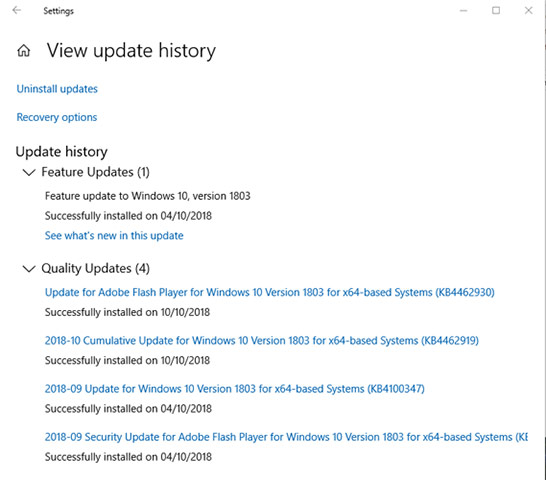
How to roll-back the Windows 10 update version?
After each major update, Windows 10 will provide you with a feature that lasts for ten days for you to use when you want to go back to the previous Windows version.This is a useful feature and will give you enough time to thoroughly review whether the update has a problem, and if so, it can roll-back back to the previous version. instantly.Of course, returning to the previous version will not help restore your files if they were accidentally deleted by errors that occurred after you updated to the new version, but at least you will get one. OS version is more stable.
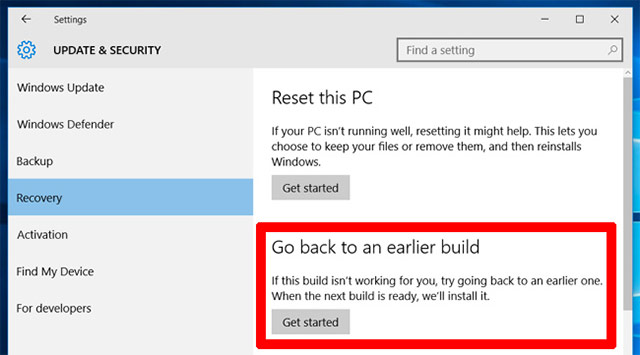
To do this, access the Settings application, then click Update & security -> Recovery . Under Reset this PC , you will see the option to go back to the previous version of Windows 10 (return to the previous version of Windows 10). Click Get started .Then follow the steps to return to the previous version of Windows 10.Again, this option will only be available for ten days after you update a Windows 10 build.
How to prevent and control Windows 10 updates
The most effective method you can take to avoid the problems encountered after each of the above updates and many other related problems is to actively control the Windows 10 update process on your system.This way, you can keep the updates you are using stably even if Microsoft releases a new version, then follow the news a bit to see if the update has a big bug. then decide, this is a very smart and reasonable way to do it.
There are several ways to control Windows 10 updates, depending on whether you are using the Home or Pro version.Please refer to our "How to turn off Windows Update on Windows 10" article for more details!
summary
This may sound absurd, but it is the newly released updates that are the leading cause of problems from simple to serious for your system.In fact, an update can only really be "usable" after having gone through dozens of user error reports as well as revisions to the publisher's patches.It is worth mentioning that most users experience these updates without problems, but sometimes the consequences for some may be particularly serious.You can follow this article regularly to stay up to date on the latest issues on the latest Windows 10 updates and leave a comment if you have problems with updates to us. can find out how to solve it together.
Wish you build a stable system for yourself!
See more:
- Turn off Windows Defender on Windows 10
- Ways to troubleshoot audio on Windows 10
- Fix keyboard error not working on Windows 10
- How to check if the computer network is safe
You should read it
- How to fix Windows Update error 0x80190001
- Windows Update June 2022 continues to cause many annoying bugs
- How to fix a blank screen error after updating Windows 10 April 2018 Update
- What to do when Windows Update crashes 0% on Windows 7/8/10?
- Error 0x80245006 during Windows 7, 8 and 10 update, this is how to fix the problem
- How to fix error 0x8007045A ERROR_DLL_INIT_FAILED when using Windows Update
 Microsoft warns, clicking Check for Updates will make the new Windows 10 update unstable
Microsoft warns, clicking Check for Updates will make the new Windows 10 update unstable Fix scan errors that do not work on Windows 10
Fix scan errors that do not work on Windows 10 How to fix C: windowssystem32configsystemprofiledesktop Is Unavailable on Windows 10
How to fix C: windowssystem32configsystemprofiledesktop Is Unavailable on Windows 10 How to pin the app to the Taskbar to open it faster
How to pin the app to the Taskbar to open it faster Activate Windows Sandbox on Windows 10 to run the unreliable .exe file
Activate Windows Sandbox on Windows 10 to run the unreliable .exe file How to view the application's energy usage with Task Manager on Windows 10
How to view the application's energy usage with Task Manager on Windows 10