How to fix the error ERR_CONNECTION_TIMED_OUT or ERR_TIMED_OUT
Connection timed out error is a fairly common error for users while using the computer . This error prevents you from accessing the website, interrupting your studies or work. Follow the instructions below to be able to fix the Connection Timed out error.
Connection timed out means the connection has exceeded the specified time. After about 1 minute of connecting and the web page you are on has not appeared data, the web browser will notify you that the connection has failed instead of letting you wait.
1. How to fix errors on Chrome
- Reload page
First, click the curved arrow icon or press F5 to reload the page and wait to see if this error is fixed. If not, continue to refer to the ways below.

- Check Internet connection
Check your Wi-Fi connection or wired network to see if the connection is stable. After determining that the Internet is stable, try again.

- Clear cache
It is possible that Google Chrome has stored information about the reason why the page cannot be loaded, please try clearing the cache following the instructions below.
Step 1: Click the three-dot icon in the top right corner> More Tools> Clear browsing data.

Step 2: Select Ever> Select 3 items below> Click Clear data. Then try again the tab with the error.
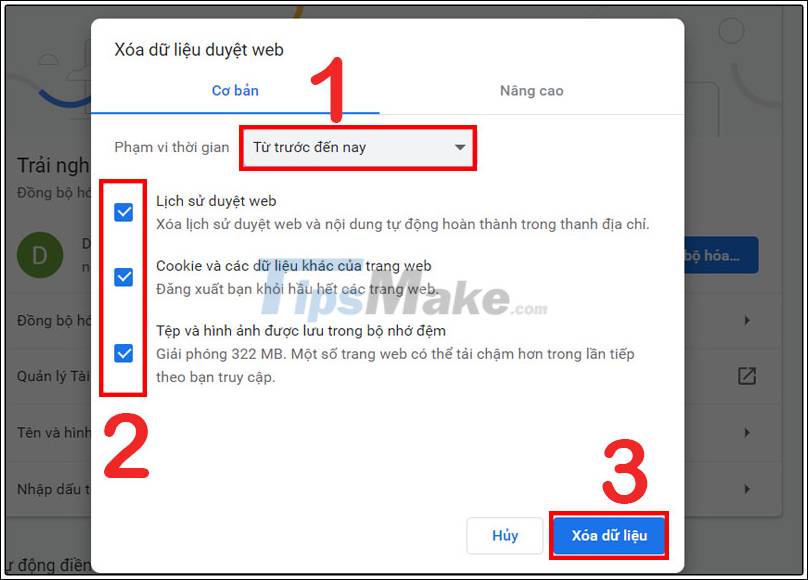
Close other apps or tabs
Your device may be out of memory and unable to load web pages while running applications, utilities, and programs simultaneously. Free up memory.
Step 1: Close all tabs except the one with the error.
Step 2: Turn off running applications or programs, stop downloading data.
Step 3: Click the three-dot icon in the top right corner> More Tools> Extensions.
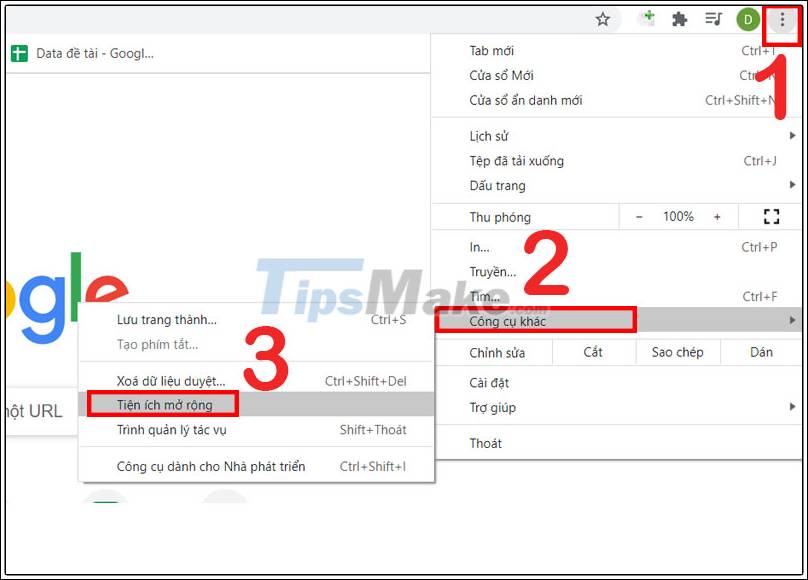
Step 4: Delete gadgets that you don't use. Then try again the tab with the error.
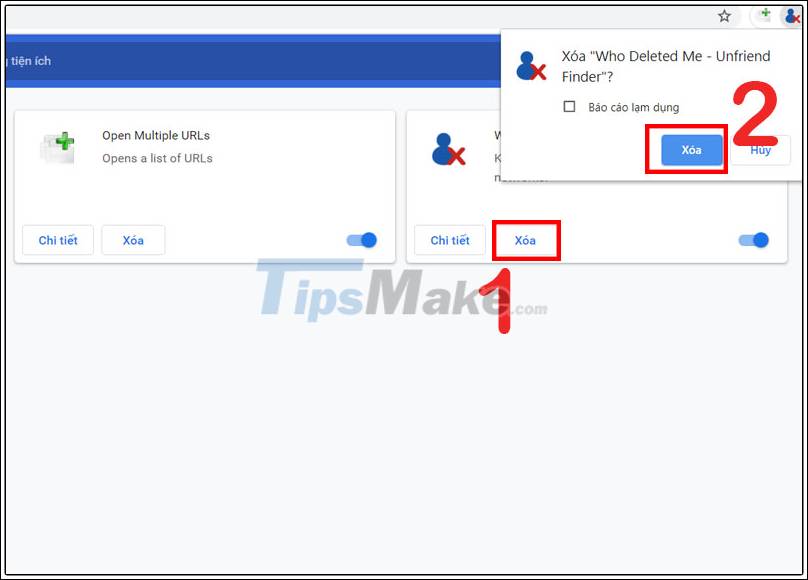
- Restart the computer
Programs or apps sometimes prevent a page from loading. Try restarting your computer and then reloading the error page.

- Update Chrome
Step 1: Click the three dots icon in the top right corner> Select Settings.

Step 2: Select About Chrome and wait a few seconds for Chrome to update to the new version. If nothing is happening, your Chrome is probably up to date.
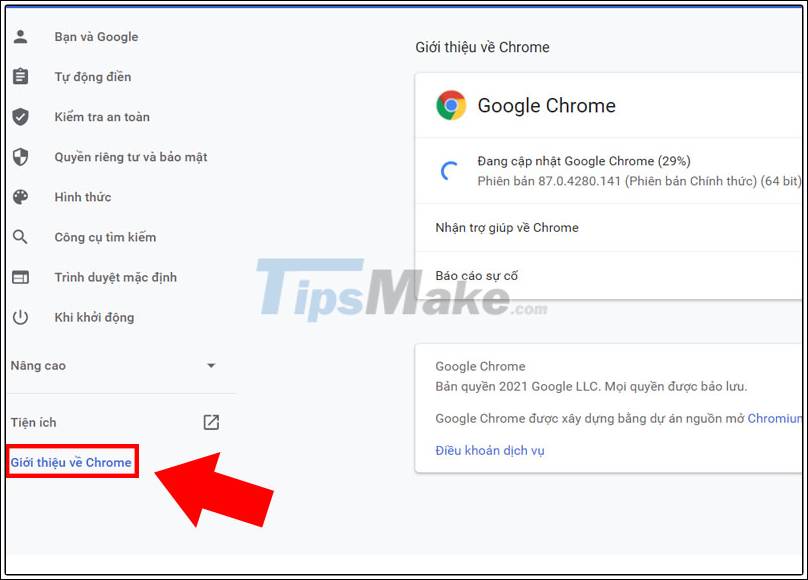
Step 3: After the update is finished, click Run again. Then try reloading the error page.

2. How to fix errors on Command Prompt
Step 1: Enter cmd in the search box> Select Run as Administrator.
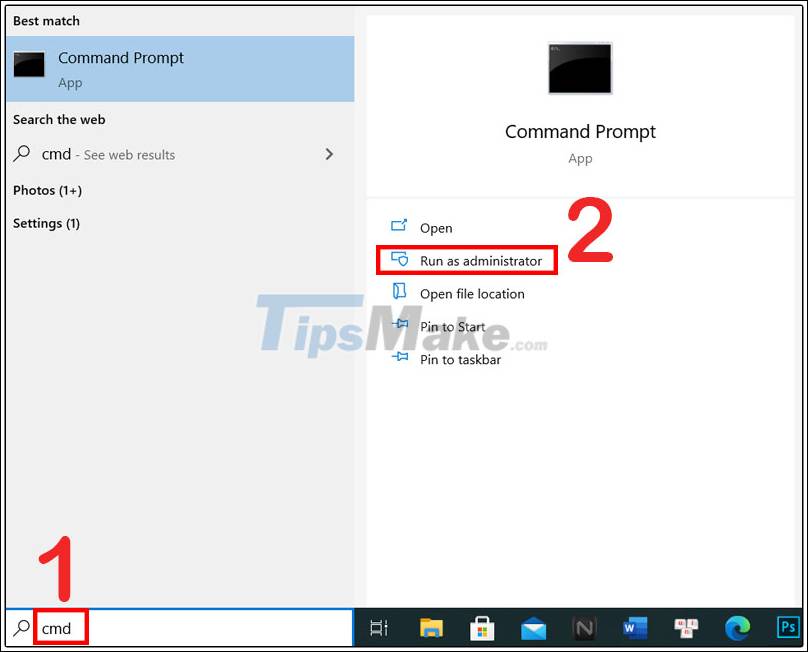
Step 2: Enter the command ipconfig / release> Press Enter.
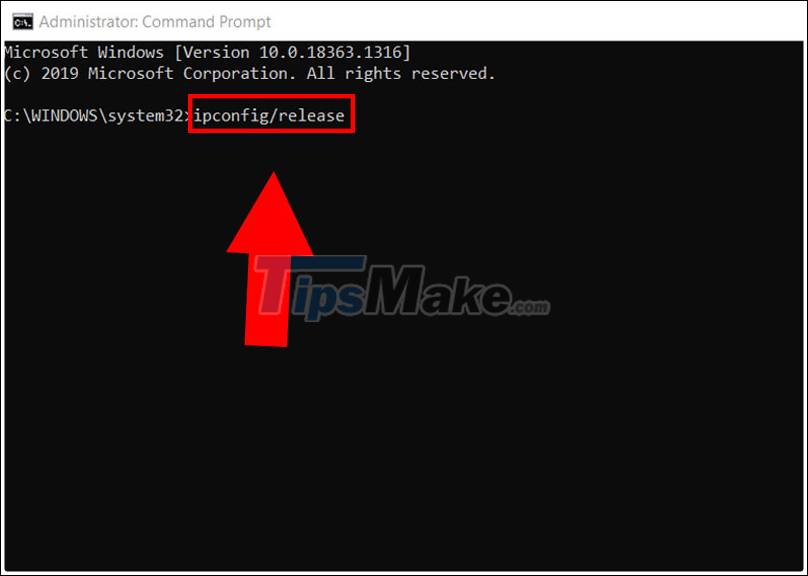
Step 3: Continue to enter the command ipconfig / flushdns> Press Enter.

Step 4: Continue to enter the command ipconfig / renew> Press Enter.
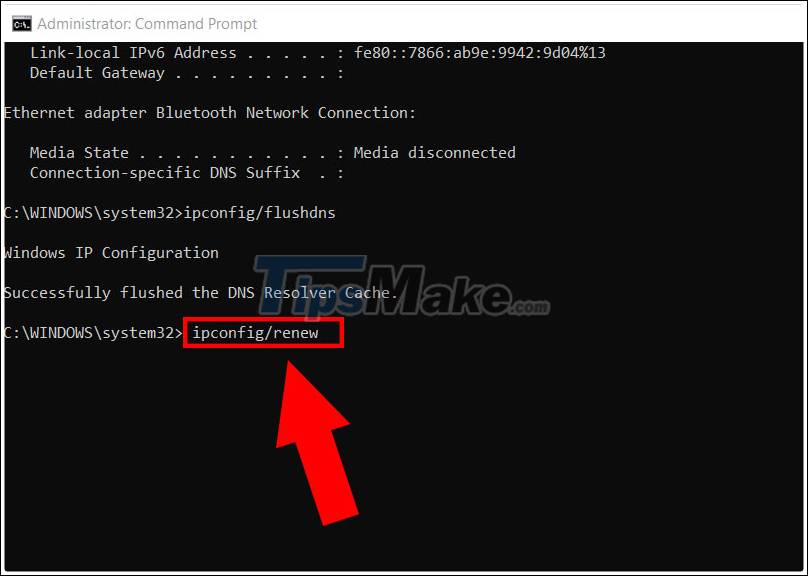
Step 5: Continue to enter the command netsh in ip set dns> Press Enter.

Step 6: Continue to enter the command netsh winsock reset> Press Enter.
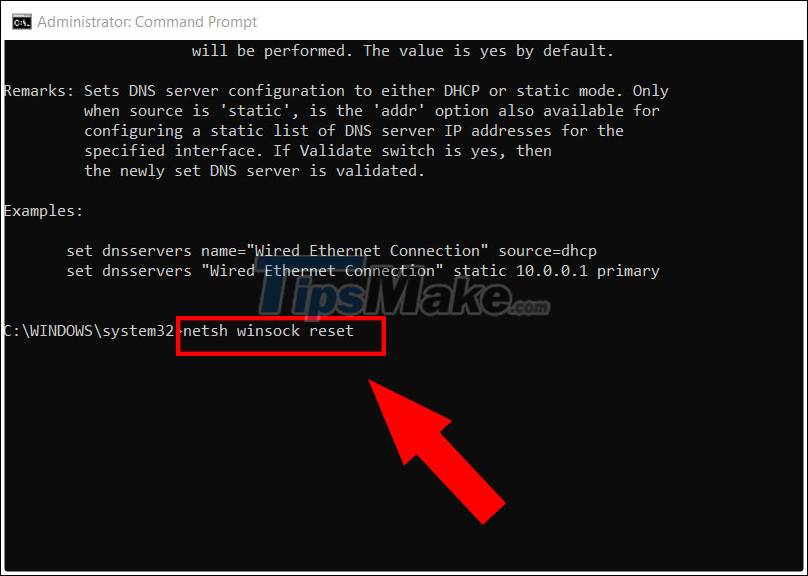
Step 7: Turn off the Command Prompt window and reboot. Then try reloading the error page.
The above article has instructions on how to fix Connection timed out error on Chrome and Command Prompt. Wishing you a success, thank you for watching.
You should read it
- How to fix SSL connection errors on Chrome and Firefox
- How to fix RESULT_CODE_HUNG error in Google Chrome
- Fix Err-Connection-Refused and Err_Connection_Closed errors on Chrome browser
- Quick fix error 107 net :: ERR_SSL_PROTOCOL_ERROR: SSL protocol error on Chrome browser
- Fix the 'Your connection is not private' error in Chrome browser
- Fix the abrupt Flash Player error on Google Chrome
 Your computer is slow - Cause and an effective, simple fix
Your computer is slow - Cause and an effective, simple fix How to fix the Windows + Space key combination not working error
How to fix the Windows + Space key combination not working error Fixed an issue where the YES button could not be pressed in UAC window on Windows
Fixed an issue where the YES button could not be pressed in UAC window on Windows Fix Windows 10 not starting error
Fix Windows 10 not starting error How to fix a computer not getting enough RAM
How to fix a computer not getting enough RAM Fix Windows 10 slow opening images
Fix Windows 10 slow opening images