Fix Windows 10 not starting error
Here are some solutions to fix Windows 10 not booting error.
1. Use Windows 10 Startup Repair
Windows 10 comes with a Startup Repair option that can scan for and repair missing or damaged boot system files. To access, you need to have a Windows 10 installation drive, or specifically a USB. Please borrow a friend's computer to create a Windows 10 USB Boot.
Follow the steps guided in the above article in turn, note that when you reach the 'Install Now' step, select Repair your computer in the lower left corner.
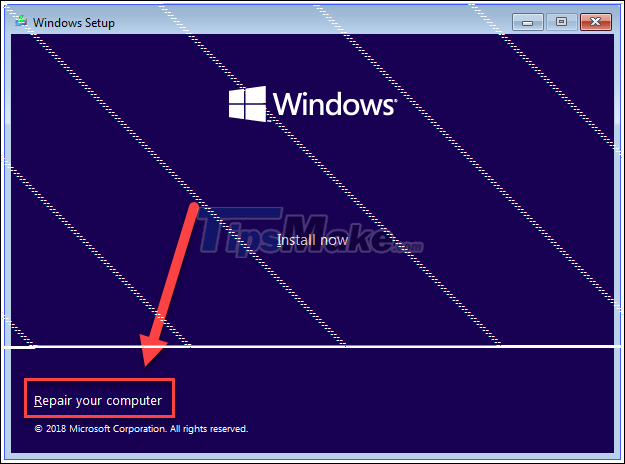
This will open the Startup options where you can fix many Windows problems. Go to 'Troubleshoot >> Advanced options >> Startup Repair' .
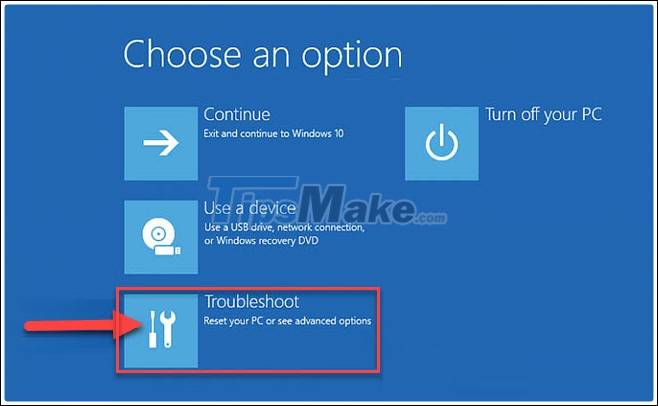

When you click ' Startup Repair ', Windows will restart and scan your PC for system files it can fix. If it detects a problem, it will fix it automatically.
2. 'Windows Failed to Start' 0xc00000f
This is one of the most common error codes associated with Windows 10 not starting. The most common reason for this is an error in the BCD (Boot Configuration Data).
The best way to fix this is to fix the BCD. Follow the instructions in section 1 to go to Repair your computer.
Now go to 'Troubleshoot >> Command Prompt' .
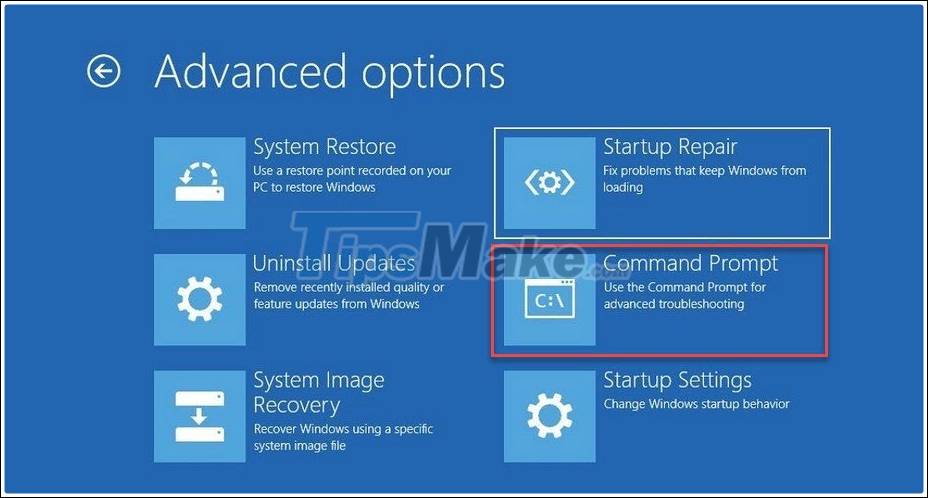
Enter the command prompt window with the following commands and Enter :
bootrec / FixMbr
bootrec / FixBoot
bootrec / ScanOs
bootrec / RebuildBcd
After the command has finished applying the above commands, type exit and press Enter. The PC will be restarted.
3. Check motherboard connection

If you only see a completely blank screen when Windows tries to boot, then the error is most likely stemming from a hardware connection. Open the case and try to re-attach the following key components:
- RAM: RAM comes in a small, thin stick that can be easily popped out if the device 'way') to make sure it is connected well.
- Windows storage hard drive: A possible possibility is that your Windows storage hard drive has been disconnected from your motherboard (or power supply). Please check that the connection cable is securely connected.
- PCI-E card: It is less likely - but still possible - that the GPU is disconnected, double check this area.
4. Check your drives and external flash drives
It's likely that your Windows has somehow prioritized booting from the external drive. If the problem lies there, try removing all devices like USB and unrelated drive and try restarting again.
5. Use Safe Mode
Whenever I have a Windows problem that is causing the operating system to fail to work, the first thing I do is go to Safe Mode. Safe Mode can answer many questions quickly and also makes solving them easier. In this mode, Windows starts with minimal drivers and only enables necessary system files, so a corrupted file or program may not load in this mode, making it easy to identify and resolve. solve more problems.
1. Reboot your PC and on when it's booting up, unplug or hold down the power button to immediately power off. Do this 2 or 3 times and you will be taken to Boot Options.
2. In Boot Options , go to ' Troubleshoot >> Advanced options >> Startup Settings >> Restart'.
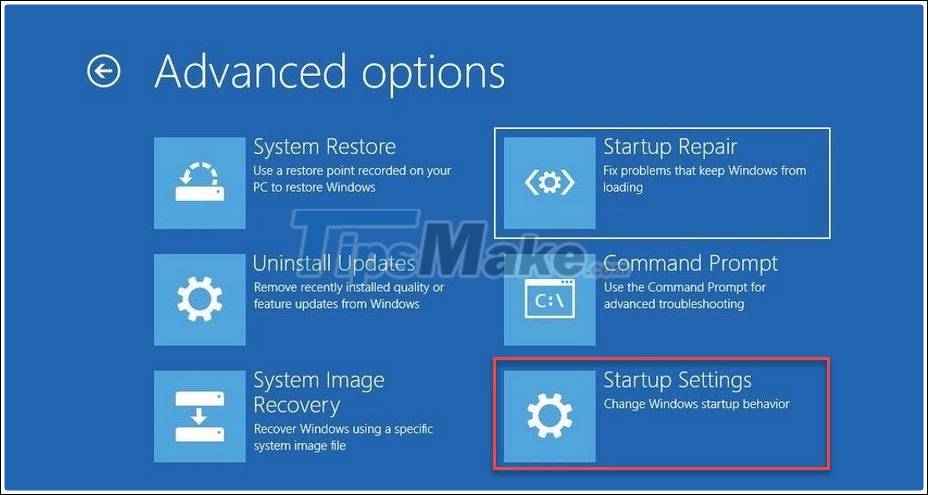
3. After the computer reboots, you should have access to Safe Mode in the list (press 4).
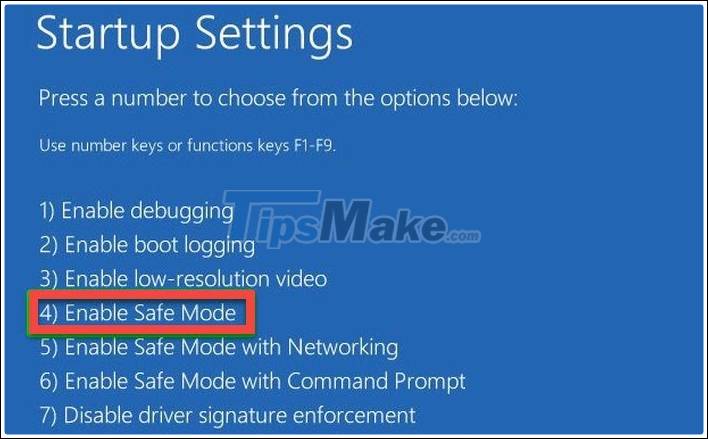
6. Last resort
For some reason there is no way to get Windows working again, you are forced to do a reinstallation of Windows 10 from scratch, and will lose all your data in the process. Before doing that, there is still a way for you to save with some data.
Follow the first way to boot into Repair my PC, select ' Troubleshoot >> Reset this PC >> Keep my files '.
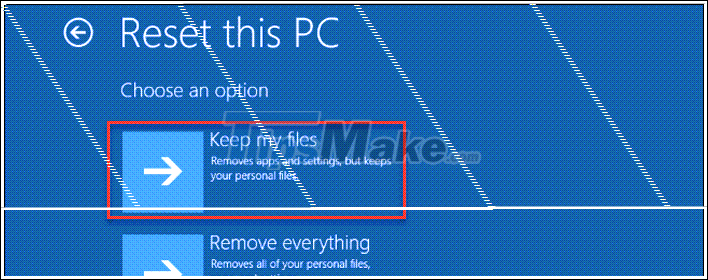
This will back up all the files, documents, photos, . saved in the Windows 10 user profile. Windows 10 will then be reinstalled on your PC.
Above are some ways to help you restore access to Windows 10 on your PC.
Good luck!
 How to fix a computer not getting enough RAM
How to fix a computer not getting enough RAM Fix Windows 10 slow opening images
Fix Windows 10 slow opening images How to fix common errors on Windows computers
How to fix common errors on Windows computers Fix error 0x80040c97, Unable to install OneDrive on Windows 10
Fix error 0x80040c97, Unable to install OneDrive on Windows 10 How to fix Windows 10 can not start error due to lack of system driver, code 0xc0000221
How to fix Windows 10 can not start error due to lack of system driver, code 0xc0000221 Fix Full Disk error 100%, 99% on Windows
Fix Full Disk error 100%, 99% on Windows