How to fix photos in GTA game style with iToon
For gamers, perhaps Grand Theft Auto (GTA) is too familiar with the adventurous, exciting street robberies. And if you're a fan of this game, don't miss the iToon photo editing software, with GTA-style effects.
iToon takes the theme of the GTA super product as the main theme, with effects and editing styles that are familiar with the game's colors. Try to create for yourself the new style images of GTA super products with iToon photo editing software as per the following article.
- Summary of shortcuts to control the Grand Theft Auto V game
1. How to edit photos with iToon software:
Step 1:
First of all, download the iToon photo editing software under the link below.
- Download iToon photo editing software
Step 2:
Next we proceed to install the program on the computer. First of all, you will see the interface for selecting the language for iTunes , select the English language and then press OK .
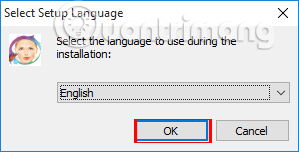
Step 3:
You will then be selected for the iToon software installation folder on your computer. Click Next to proceed to the next step.
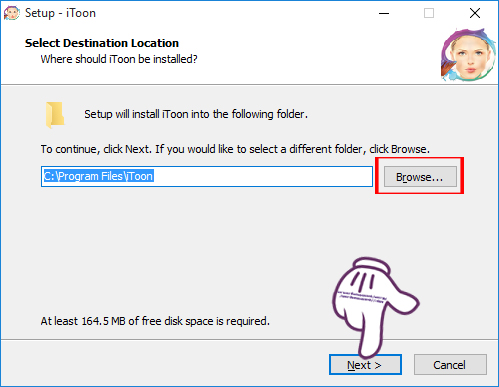
Installing iToon software is very simple, just click Next . Install to install for iToon only.
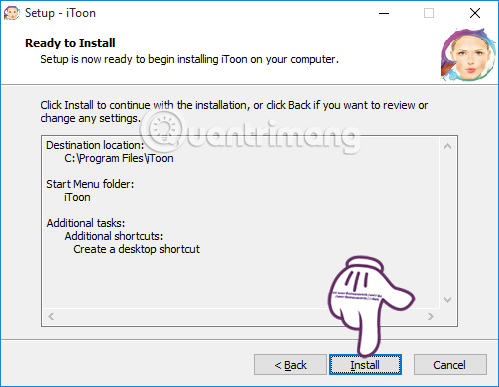
Step 4:
After successfully installing iToon software on the computer, we will come to the first photo editing interface of the program as shown below.

Step 5:
At this interface, you will click the Add item to open the folder on your computer and select the image you want to edit.
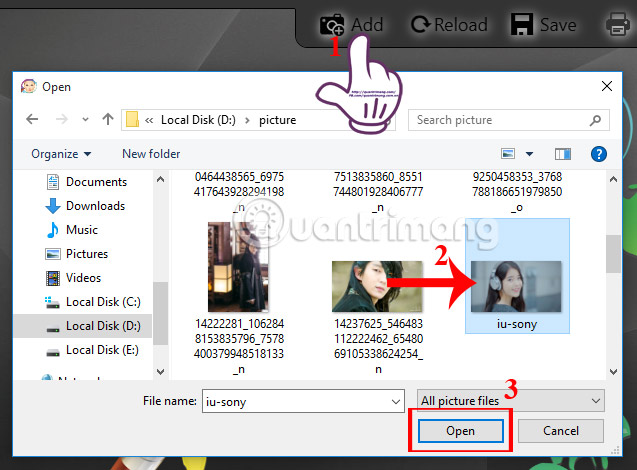
Step 5:
After selecting the image you want to edit, just to the left of the interface will appear advanced editing options, including Cartoon Effects, 2+ Quality, 3x Faster, Goodies, Frames and Rezie. On the right side of the interface are basic editing features, such as cropping images, lightening, zooming in or zooming out images for editing.
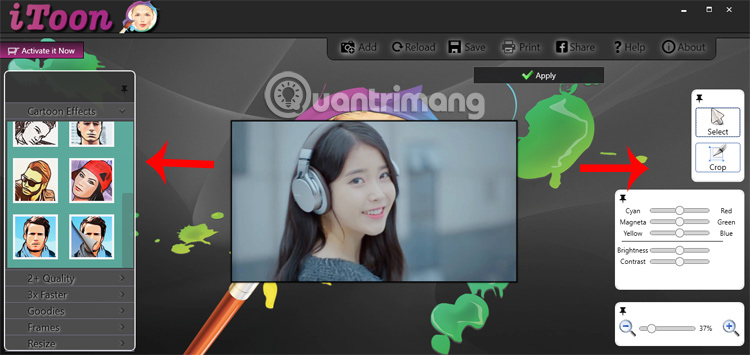
Step 6:
Now you just need to select any editing options of the iToon to edit your image only. When choosing the editing effect, please wait for the iToon to apply it on the image.
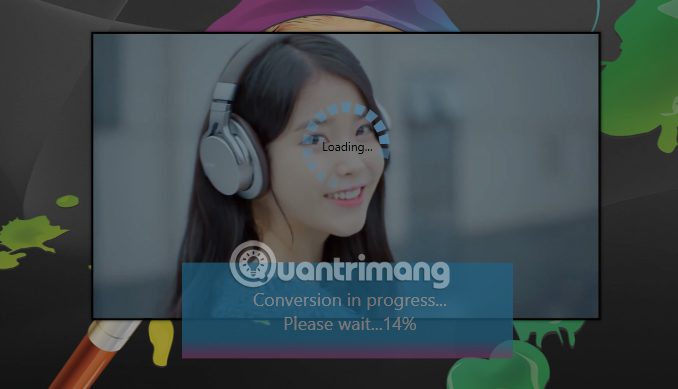
If not satisfied with the selected effect after applying it to the image, we can press Undo to return to the original image , or click Apply Effect to apply the effect to the image.
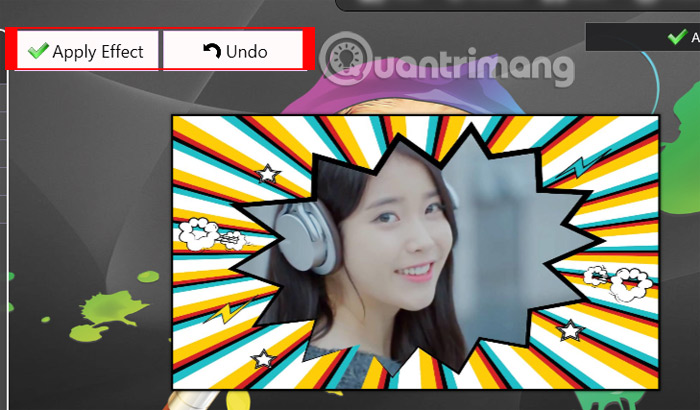
Step 7:
We can combine 2, or 3 effects into photos accordingly. When you like the image, click on the Apply icon to save the effect.
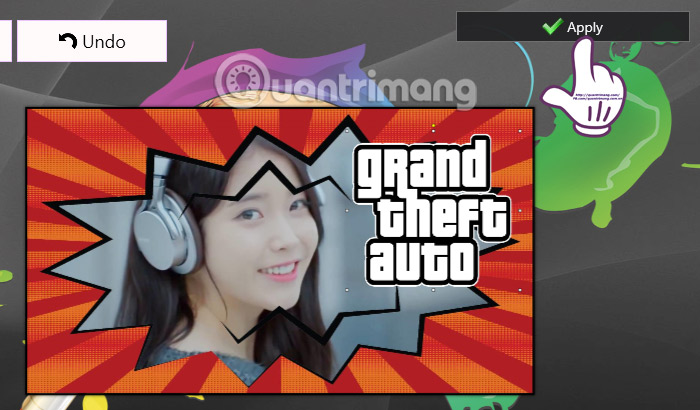
Step 8:
Finally to save the image to the computer, click on the Save button above, then enter a new name for the image and click the Save button as shown below.
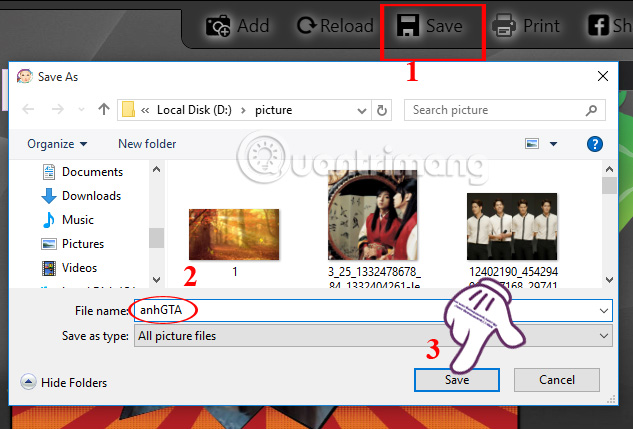
2. Edit photos on the iToon online:
iToon also provides users with online photo editing websites.
Step 1:
Users access the iToon website according to the link below:
- Edit photos on iToon. net
At the main interface, users will be given the option to download images to edit, including downloading images from the computer (From Disk) and web images (Form URL) . Here I will select the image from the computer so I will click the Choose file button. If you use images available on the web, just paste the URL of the image.
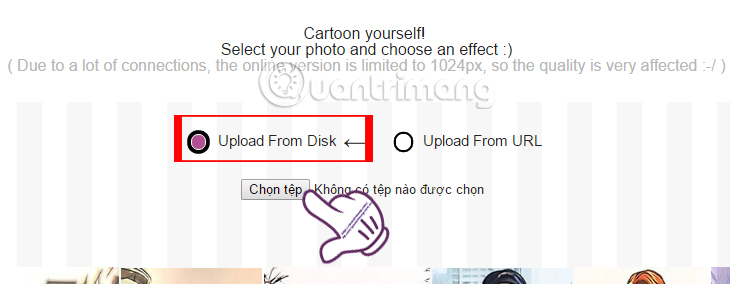
Step 2:
After uploading the image to the homepage of iToon, we proceed to edit. Please choose 1 of 9 photo editing effects corresponding to the style of 9 characters in GTA game to apply to your image.
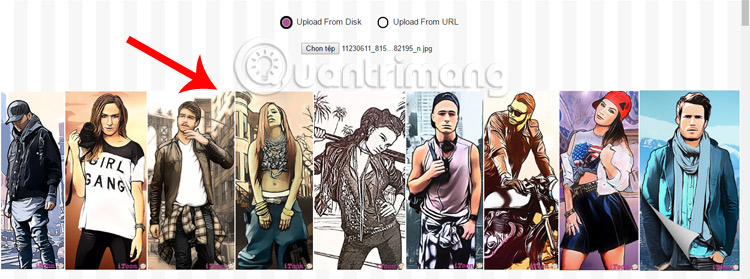
Step 3:
We wait a few seconds for the iToon to edit the image. If you don't like this effect for images, you can click on another effect to apply to the image.
When there is a complete photo, click Download right next to download. Or click Convert another photo to edit another photo.
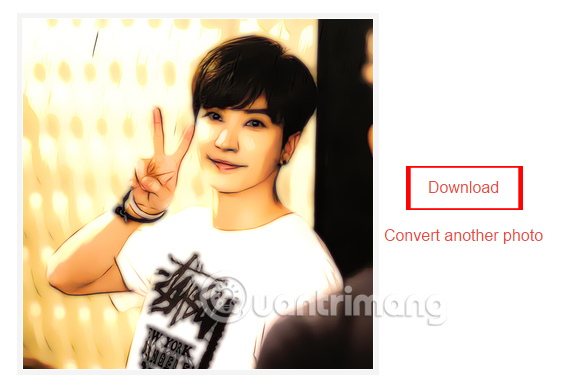
Above is a GTA style image editing lesson with iToon editing software. With the iToon version installed on the computer, users will have a lot more editing tools than the online version of iToon. net offline.
Refer to the following articles:
- How to edit anime style image with Everfilter
- How to create Gif images quickly with Giphy
- Simple way to delete online photo backdrops
I wish you all success!
 How to rotate images backwards, horizontally on computers without software
How to rotate images backwards, horizontally on computers without software How to combine photos of 'Duck Luyen, Duck Dua, and Cuc Roi' toxic and strange
How to combine photos of 'Duck Luyen, Duck Dua, and Cuc Roi' toxic and strange Have a sharp picture in Photoshop less than 10 seconds
Have a sharp picture in Photoshop less than 10 seconds Instructions for using Photoshop for newbies
Instructions for using Photoshop for newbies 10 things to know about Mask in Photoshop
10 things to know about Mask in Photoshop Use the blur feature in Photoshop
Use the blur feature in Photoshop