How to fix not seeing other machines on the Windows 10 LAN
LAN is an internal Internet system with typical features such as fast data transmission speed, good security and inexpensive maintenance costs. However, we sometimes encounter the error of not being able to see other machines on the Windows 10 LAN, affecting our work. So how to fix that error? Invite you to follow the article below.

To fix the error of not seeing another computer on the LAN on Windows 10, follow these instructions:
1. Check the LAN settings
Step 1: Click on the Network icon (1) and select Network & Internet settings (2) .
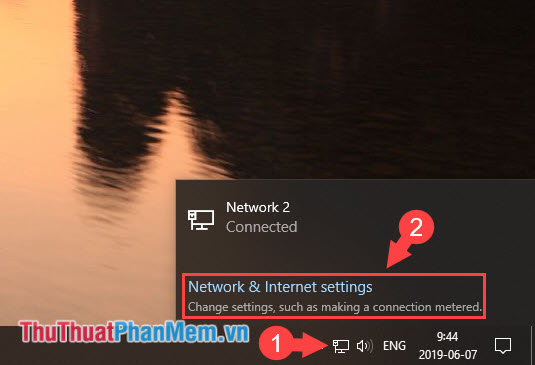
Step 2: We choose Status => Change connection properties .
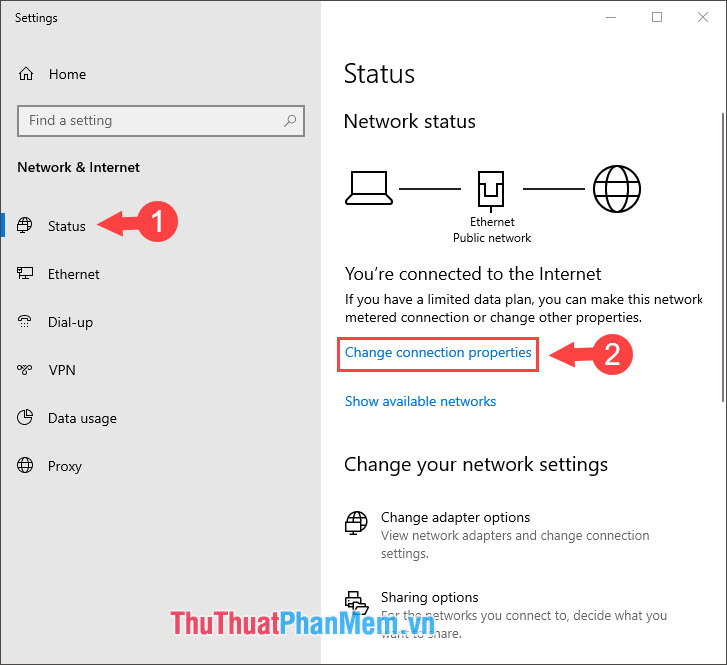
Step 3: In the Network Profile section , we switch to Private to the computer.
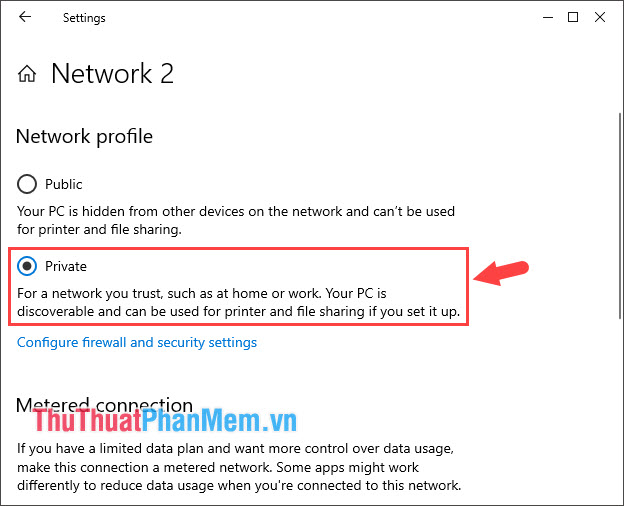
2. Turn on Network discovery
Step 1: Go back to Network & Internet settings => Status => Sharing Options .
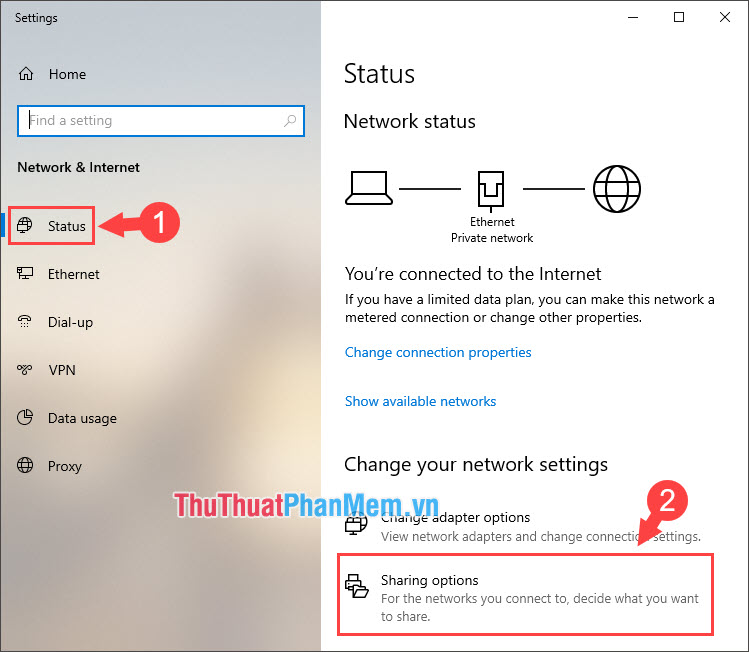
Step 2: We choose Private (current profile) (1) => Turn on network discovery (2) and Turn on file and printer sharing (3) . Then click Save changes (4) to save.
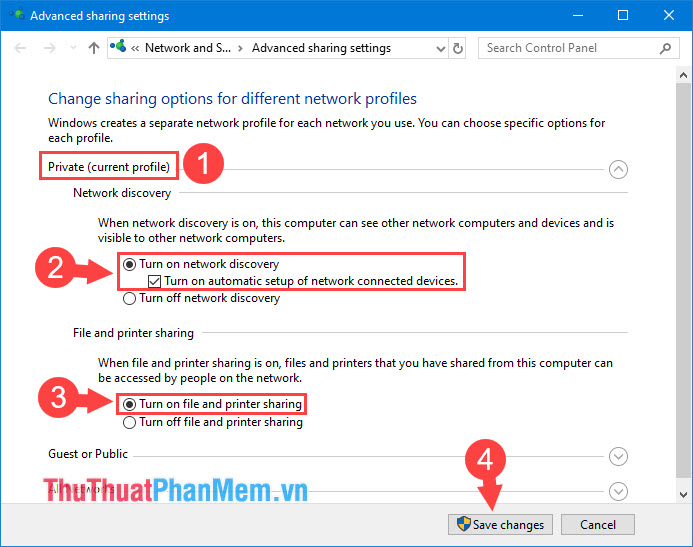
Step 3: After setup is complete, we open Network to check.
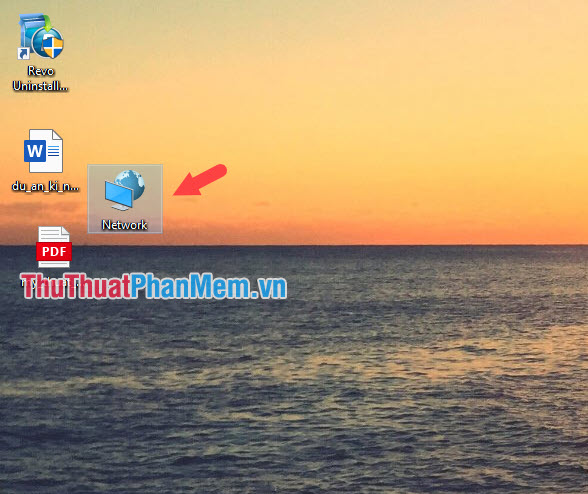
If the complete computer list as shown below is successful.
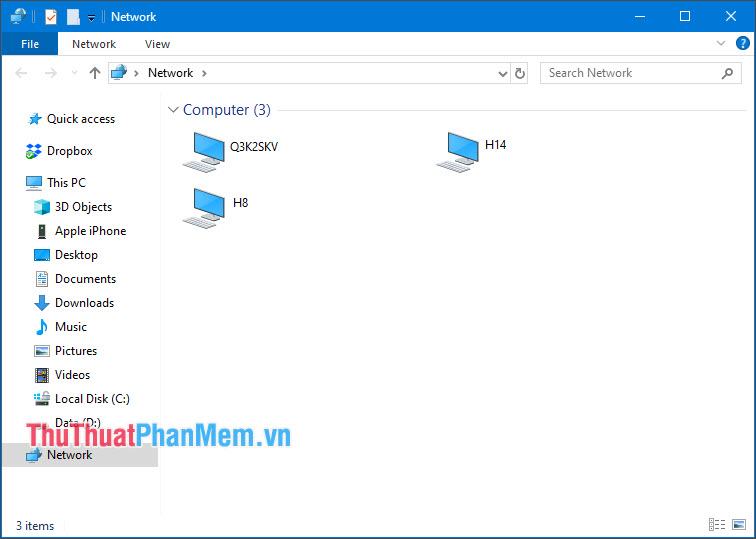
Fix the error of not seeing another machine on the LAN is simple and easy, isn't it. If you follow the instructions above and still do not see other machines on the LAN, please check the remaining devices have changed the Network profile to Private or not! Good luck!
You should read it
- How to export Hyper-V virtual machines in Windows 10
- How to import Hyper-V virtual machines in Windows 10
- Create virtual machines in Hyper-V on Windows Server 2008
- Tips to help wash clothes without wrinkles when washing with washing machines
- 4 basic tools that carpentry workers cannot ignore
- Combine Windows XP and Vista machines on the same network
 How to turn on and off the Timeline feature on Windows 10
How to turn on and off the Timeline feature on Windows 10 How to clear Cortana's search history in Windows 10
How to clear Cortana's search history in Windows 10 How to fix, fix slow boot computer, Windows 10 boot slowly
How to fix, fix slow boot computer, Windows 10 boot slowly How to use Snipping Tool to take screenshots on Windows 10
How to use Snipping Tool to take screenshots on Windows 10 How to create the Snipping Tool shortcut
How to create the Snipping Tool shortcut How to turn firewall on and off in Windows 10
How to turn firewall on and off in Windows 10