How to find the IP address of another computer on the LAN
Usually to see the IP address of a computer, users will have to directly check on the computer, or use the remote computer control software. However, for computers that connect to a LAN, it is much simpler to check the IP address of any computer. In this article, we will introduce you to Advanced IP Scanner software to help users know the IP address, MAC (Media Access Control Address) of any computer when connected to a LAN. .
1. Find IP address using Advanced IP Scanner:
- Download the software Advanced IP Scanner
Step 1:
First of all, we download the Advanced IP Scanner software according to the link above and install it on the computer. First you choose the installation language is English - English .
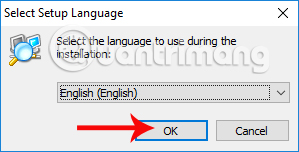
Step 2:
Next to this interface, select the Install button and select Next .
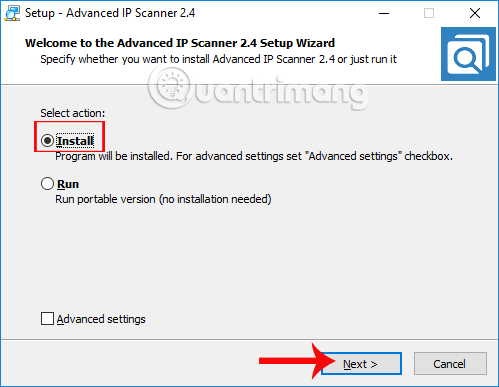
Step 3:
Finally, we check the I accept the agreement to agree to the installation terms and click Install to proceed to install Advanced IP Scanner on the computer.

Step 4:
When the installation is complete, users will come to the interface of Advanced IP Scanner. The software will automatically identify the IP address of the computer you are using.
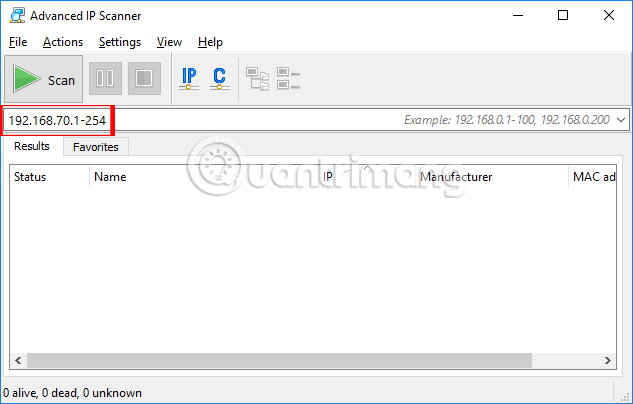
Step 5:
To perform a scan of the IP address and MAC address of the computers connected to the LAN, at the interface of the software, click the Scan button above.
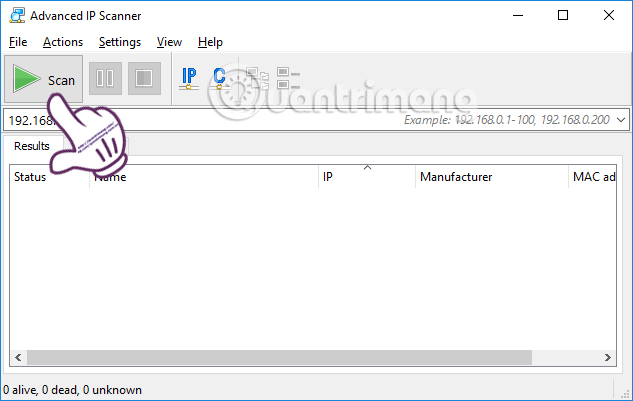
Step 6:
The program will scan all devices connected to the LAN.
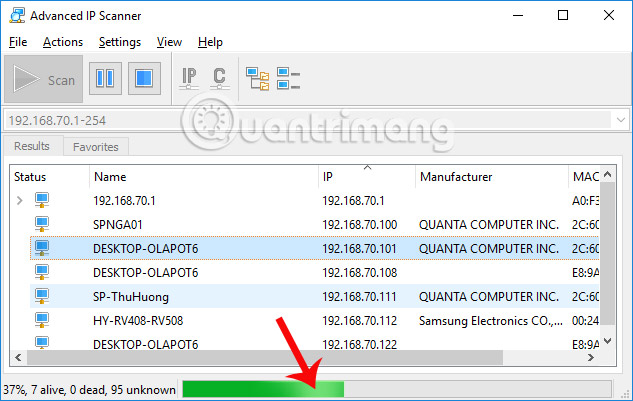
The end result, you will know the list of all devices connected to the LAN, attached to the host name , IP address , manufacturer and MAC address for each computer.
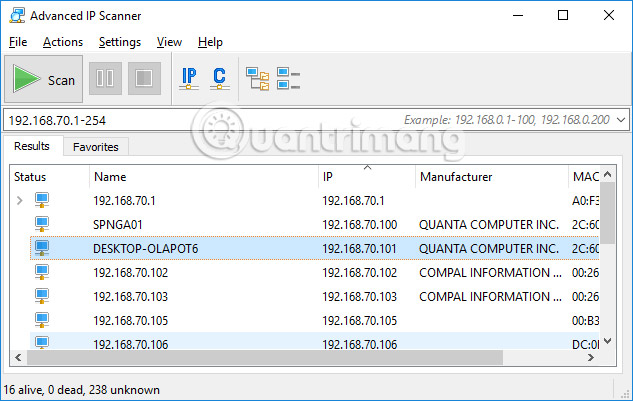
2. Find IP address via Home Network:
Step 1:
First you need to switch your network to Home Network mode. Go to Control Panel -> Network and Internet , then select Network and Sharing Center.
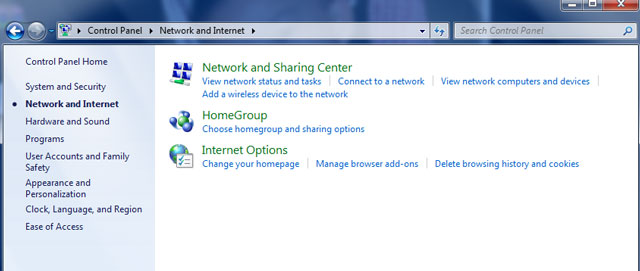
Next you need to switch network to Home network if the network is in Public netword mode.
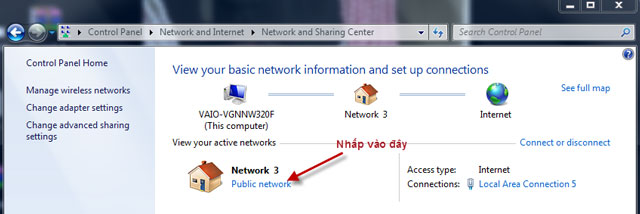
Click on Home network .
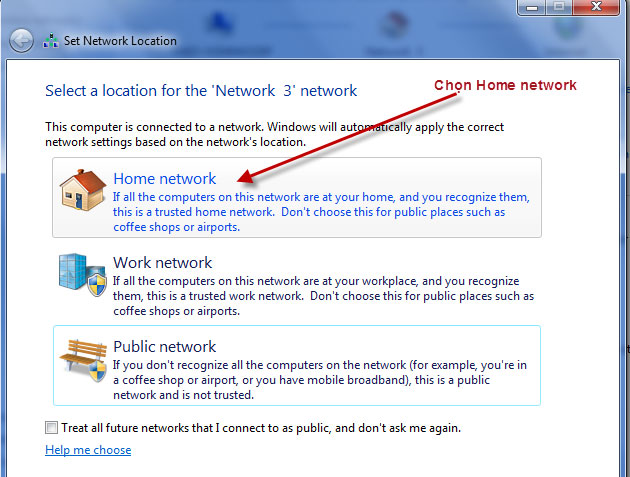
Finally, click the Cancel button.
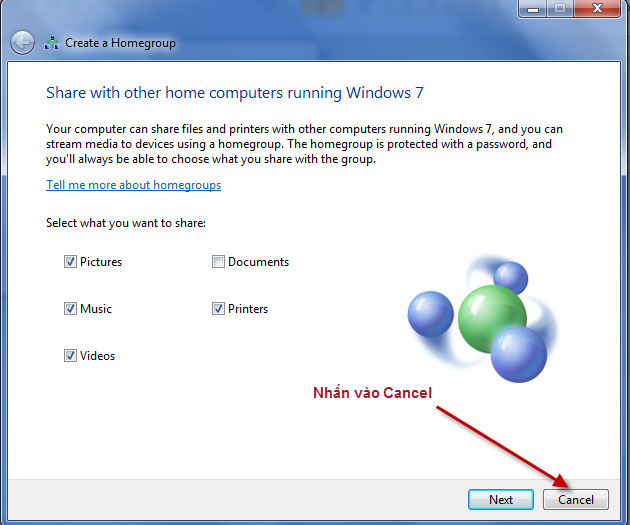
Step 2:
Select Control Panel -> Network and Internet -> Network and Sharing Center .
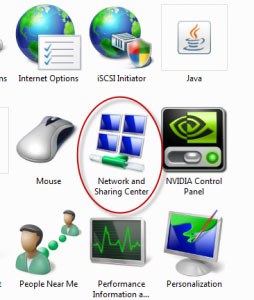
Or you can click on the network icon to the right of the screen.
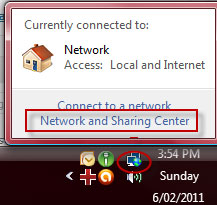
Step 3:
When the Network and sharing Center is displayed, click see full map .
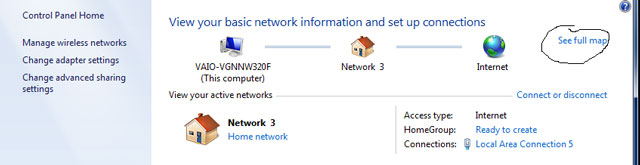
Step 4:
Wait for Network Map to load. After successfully loading you will see the network to see the IP addresses of other computers, you just need to move your mouse over the computers you are interested in. You will see the IP address.
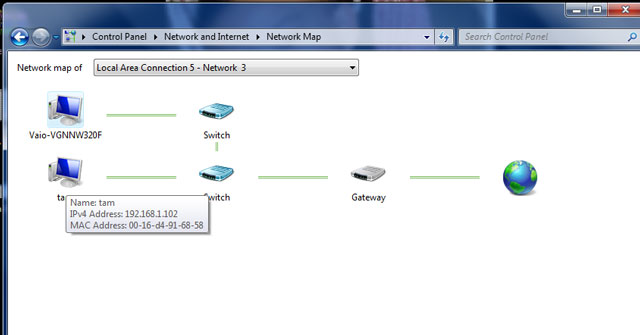
The above is a tutorial on how to check the IP address of devices connected to the same LAN. You can use access to Home network with a Windows 7 computer or install Advanced IP Scanner software to check IP addresses and MAC addresses with all Windows operating systems.
Refer to the following articles:
- Instructions on how to determine the IP address on the computer
- Instructions for installing LAN with the system using multiple operating systems
- 10 common mistakes of VPN and how to fix it
 How to connect printer 2.0 USB port to USB 3.0 port on Windows 10
How to connect printer 2.0 USB port to USB 3.0 port on Windows 10 5 advantages and disadvantages for 5GHz Wi-Fi router
5 advantages and disadvantages for 5GHz Wi-Fi router Increase network performance by installing Tomato on the Router
Increase network performance by installing Tomato on the Router Manage and monitor bandwidth usage with Tomato
Manage and monitor bandwidth usage with Tomato 10 commands Windows 7 network administrators need to know
10 commands Windows 7 network administrators need to know Learn about the concept of QoS on routers
Learn about the concept of QoS on routers