How to fix error DF-DFERH-01 on Google Play Store
Most errors on the Google Play Store (Or CH Play) occur during the process of downloading or updating the application. However, error DF-DFERH-01 is different, the error may appear after the user opens CH Play, finds and opens any application page on the application. And in addition, errors may also appear during the process of downloading or updating the application.
On the Android device screen, the user will receive an error message:
' ERROR WHILE RETRIEVING INFORMATION FROM SERVER [DF-DFERH-01] '
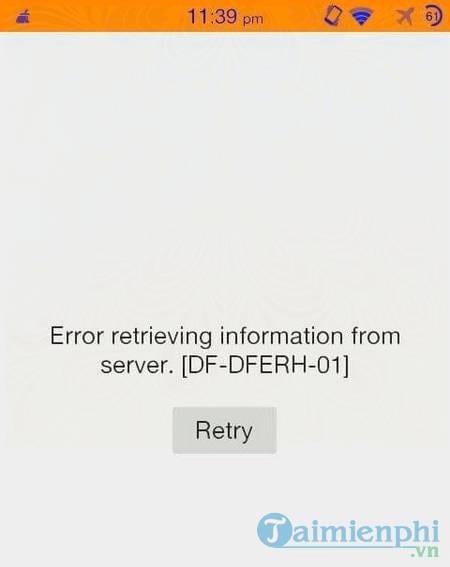
Sometimes this error can occur frequently, making users feel uncomfortable. A temporary solution to fix the error is to relaunch the Google Play Store.
However, that is only a temporary solution, in the long run it is not good. If error DF-DFERH-01 often appears, you can apply some of the methods below to fix error DF-DFERH-01 on the Play Store.
Cause of Google Play Store error DF-DFERH-01
Before we dive into solutions, it's important to understand what could be causing this error code. Here are some reasons that can trigger error DF-DFERH-01 on your Android device:
- A temporary technical problem in the phone
- Google Play Store is disabled on the phone
- Set data Google Play Store cache is corrupted
- Phone has not been updated for a long time
- Issues with the user's Google account
- Running an outdated or incompatible version of Google Play Store
How to fix error DF-DFERH-01
If you are experiencing error DF-DFERH-01 on your Android device, don't worry. Here are some solutions that can help you fix the problem:
Restart your phone
This is the first and simplest step you should try. A reboot can resolve many temporary technical problems.
Clear cache and data of Google Play Store
Go to Settings > Apps & notifications > See all apps > Google Play Store > Storage & cache > Clear cache and Clear data.
Reset app preferences
On your device, go to Settings > System > Advanced options > Reset preferences > Reset app preferences. Note that this will reset all preferences for all your apps, including access and restrictions.
Set date & time automatically
Go to Settings > System > Date & time, then turn on "Use network date and time" or "Automatic date & time."
Reset Google Account
Go to Settings > Accounts (or Users & accounts, depending on device) > Google, then select your account and select "Remove account." Restart your device and add your Google account again.
Activate Google Play Store & services
Make sure that Google Play Store and related Google services are not disabled on your device. You can check this in Settings > Apps & notifications > See all apps.
Uninstall Google Play Store updates
Go to Settings > Apps & notifications > See all apps > Google Play Store > Three dots in the upper right corner > Uninstall updates. This will return the Google Play Store to the version pre-installed on your device, then you can update it again from the app.
Fix error DF-DFERH-01 on Play Store
Below are some ways that hopefully can help you fix error DF-DFERH-01 on the Play Store.
Method 1: Delete cache and old data
Old cache files are often the cause of many errors on the Google Play Store, including error DF-DFERH-01.
To fix error DF-DFERH-01 on Play Store, you can delete these old cache files, follow the steps below:
- First access Settings => Apps .
- Find and click Google Play Store .
- Click to select Force Stop , Clear Cache and Clear Data .
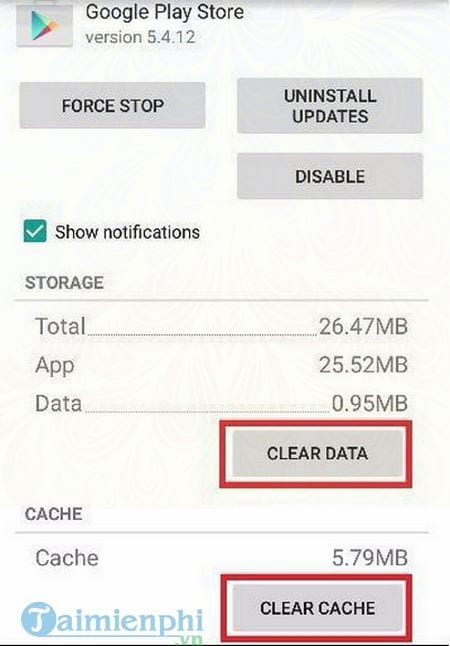
- Follow the same steps to clear cache and data of Google Play Services and Google Play Framework .
Finally, try opening the Google Play Store and download or install any application to see if the DF-DFERH-01 error still exists. If the error still persists, continue applying the solutions below.
Method 2: Add your Google account again
Another way you can apply to fix error DF-DFERH-01 is to delete the Google account on your Android device, then add it again. Many users have tried this method to fix errors on Google Play Store and succeeded.
First access Settings => Accounts => select your Google account . Click the menu button and delete your Google account .
Next step reboot your Android device. Go back to Settings => Accounts and add your Google account again .
Start the device again and check if the DF-DFERH-01 error persists or not.
Method 3: Update or Rollback Google Play Store
The next way is to update the Google Play Store application. In many cases, applications that are too old will not work properly and cause many errors. So updating to the latest version of Google Play Store can help fix error DF-DFERH-01.
Suppose if after updating the latest version of Play Store you face more problems. Then the advice for you is to roll back to the previous Google Play Store version.
To roll back to the previous version, go to Settings => Apps => Google Play Store , find and click Uninstall Updates .
Method 4: Update (upgrade) your Android phone
Most users do not have the habit of updating their Android devices. However, skipping Android updates is a bad habit, and you can skip major Android updates like upgrading Kitkat to Lolipop, or upgrading Lolipop to Marshmallow or Nougat.
All updates usually incorporate major bug fixes and security patches. Therefore you should update your device regularly, and this can fix error DF-DFERH-01.
To check for updates:
- Go to Settings => About => Software Updates .
- Follow the instructions on the screen.
Above are 4 ways to fix error DF-DFERH-01 on Google Play Store . If you have applied the above 4 methods and the error still persists, then you can consider resetting the device by restoring Android settings to their original state, refer to how to restore Android settings for your device. your device that we have instructed, besides, don't forget to back up the data on the device first.
In addition, you can download and install the latest Google Play APK to update the Google Play Store, Download Google Play here
When installing an application on Google Play Store or CH Play, users will encounter error code 24. This is an error that prevents you from downloading and installing the application. How to fix error 24 on Google Play that Taimeinphi introduced will help you. Fix error 24 on Google Play most thoroughly, wish you success!
You should read it
- Google Play Store releases updated 'good' application suggestions for users
- How to download CH Play and install Google Play on the phone
- The best Google Play Store alternatives
- The simple way to fix Google Play Store errors often encountered
- Google Play Store accepts payment by Paypal
- Why was the app removed from the Google Play Store?
 Instructions to download and install MMLive for iPhone in the simplest way
Instructions to download and install MMLive for iPhone in the simplest way Lightweight Android emulator software for weak configuration devices
Lightweight Android emulator software for weak configuration devices How to transfer data from old iPhone to new iPhone, images, videos, audio
How to transfer data from old iPhone to new iPhone, images, videos, audio How to log in to iCloud on iPhone, iPad
How to log in to iCloud on iPhone, iPad How to download Camera 360 to Android phones and iPhones to edit and take photos
How to download Camera 360 to Android phones and iPhones to edit and take photos How to download and install Toss on your phone, a walking app to make money
How to download and install Toss on your phone, a walking app to make money