How to change the clock position on the status bar of Samsung phones
On Samsung Galaxy phones, the clock is displayed on the left side of the status bar. By default, we cannot change this clock position through the settings available on the phone. But with the Good Lock application from the Galaxy Store, users can choose another location for the clock on the status bar according to their needs. Below are instructions to change the clock position on the status bar of Samsung phones.
Instructions for changing the clock position on the status bar of Samsung phones
Step 1:
You access the Galaxy Store on your Samsung phone and find the Good Lock application. Or you immediately click on the link below to install the application.
Step 2:
At the application interface, click on the Make up tab and click on the download icon next to QuickStar to perform the installation.
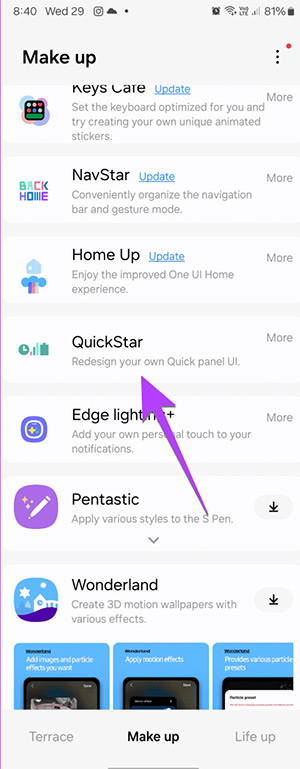
Step 2:
After installing the QuickStar module, we access it normally and then click on Clock Settings to adjust the clock position on the status bar of Samsung phones.
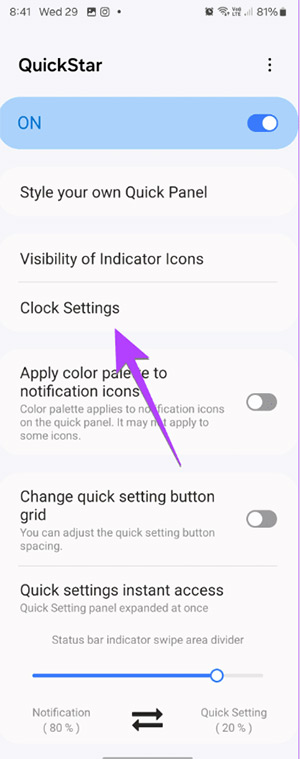
Step 3:
At this point, users will see the display position option for the clock in the status bar so we can change it to our liking.
Click Right to move the clock position to the right. Hide to hide the clock on the status bar on Samsung phones.
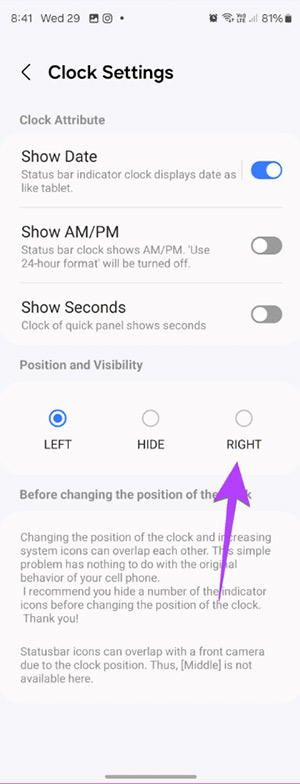
 Flashlight on iOS 18 has a new focus beam and better brightness control
Flashlight on iOS 18 has a new focus beam and better brightness control iOS 18 adds Live Activities to Stopwatch
iOS 18 adds Live Activities to Stopwatch How to fix error DF-DFERH-01 on Google Play Store
How to fix error DF-DFERH-01 on Google Play Store Instructions to download and install MMLive for iPhone in the simplest way
Instructions to download and install MMLive for iPhone in the simplest way Lightweight Android emulator software for weak configuration devices
Lightweight Android emulator software for weak configuration devices How to transfer data from old iPhone to new iPhone, images, videos, audio
How to transfer data from old iPhone to new iPhone, images, videos, audio