How to Open a Command Line Program on Windows
Use the Start menu
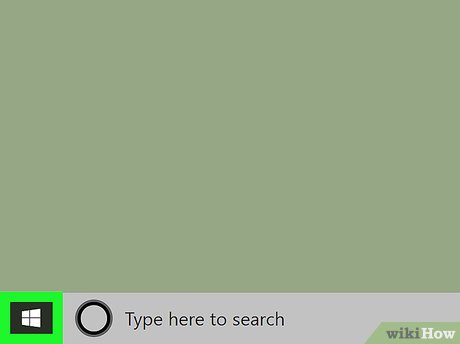
Open the Start menu on your computer. Click the Windows icon in the lower left corner of the desktop or press the key ⊞ Winon the keyboard.
You can also click the search or Cortana button located next to the Start icon.
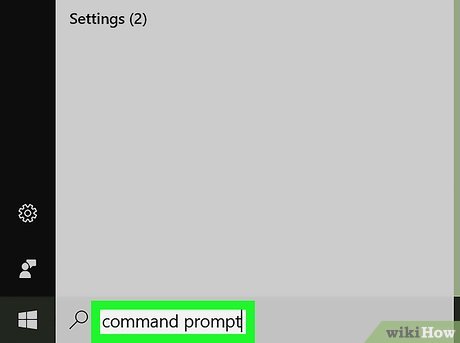
Enter cmdor Command Prompt. After opening the Start menu, enter this keyword to search. Command Prompt will appear right in the first result.
Or you can find Command Prompt in the Start menu manually.
Command Prompt is located in the Windows System folder for Windows 8 & 10, or the Accessories folder under All Programs on Windows 7, Vista & XP.

Click the Command Prompt application that appears in the menu. A new Command Prompt window will open.
Use the right-click menu

Right-click the Start menu icon. This button is located in the lower left corner of the desktop screen. The Power User Menu options will pop up.
Or you can just press ⊞ Win+ Xon your keyboard to open this menu.
Additionally, you can right-click any folder to launch Command Prompt from the specific folder.
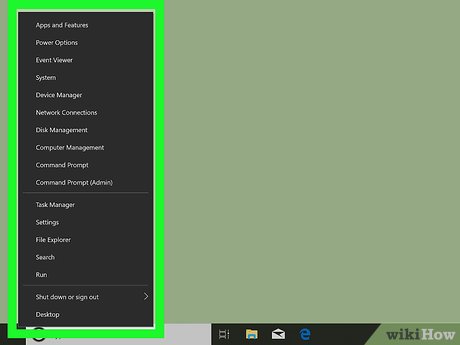
Find "Command Prompt" in the right-click menu that appears. The option is usually located between "Computer Management" and "Task Manager" in the Power User Menu.
If you right-click on a folder instead of the Start menu, the Open command window here option will appear in the right-click menu.
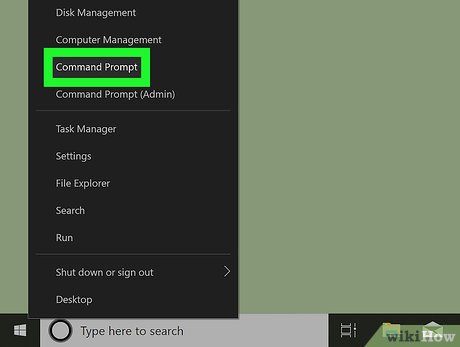
Click Command Prompt from the right-click menu. A new Command Prompt window will appear.
Use the Run tool
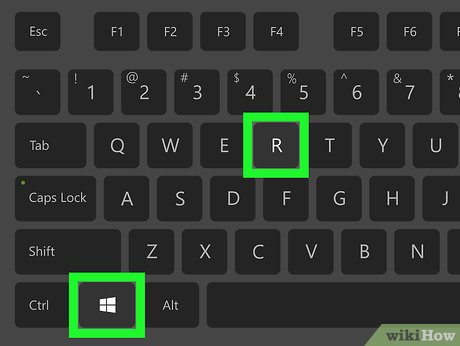
Press the key combination ⊞ Win+R . Hold down the Windows key and then press the "R" button. The "Run" tool window will pop up.
Or you can find and click Run in the Start menu.
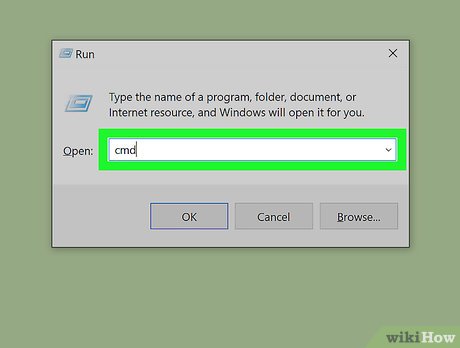
Enter cmdinto the Run window. This is the abbreviation for the Command Prompt command line program.
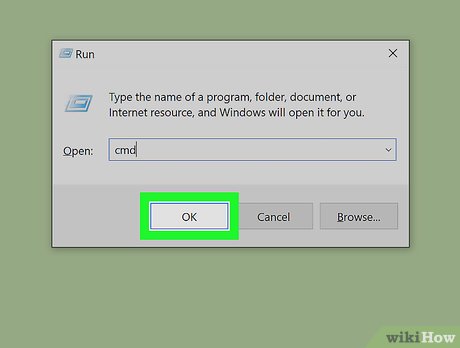
Click OK on the Run window. This command will be executed and open the Command Prompt window
 How to stop Microsoft Narrator from starting
How to stop Microsoft Narrator from starting How to Remove a Flash Drive (USB) from a Windows 10 Computer
How to Remove a Flash Drive (USB) from a Windows 10 Computer How to Free Up Hard Drive Space (on Windows 7)
How to Free Up Hard Drive Space (on Windows 7) How to Connect a PC to a Bluetooth Device
How to Connect a PC to a Bluetooth Device How to Activate Windows 8.1 for Free
How to Activate Windows 8.1 for Free How to Enable Telnet on Windows 7
How to Enable Telnet on Windows 7