How to fix error 0x800704C8 when Copying files on the computer
One of the basic errors on Windows is that it cannot copy, error code 0x800704C8 appears on the dialog box when copying content. This is a common error on computers and they have many causes of errors, to solve this error you will have to intervene in the system. In case you get the error 0x800704C8 continuously, you should reinstall Windows to make it stable and if you only get the error occasionally, then handle it as follows:
1. Fix error 0x800704C8 by granting account permission
On each account using Windows, they all have different access rights and you must grant enough permissions for the account to be able to copy/paste arbitrary content on the system.
Step 1: Right-click the file/folder that has a copy error and select Properties.

Step 2: Then, select the Security tab and click Edit to edit the permissions on each account that is accessed.
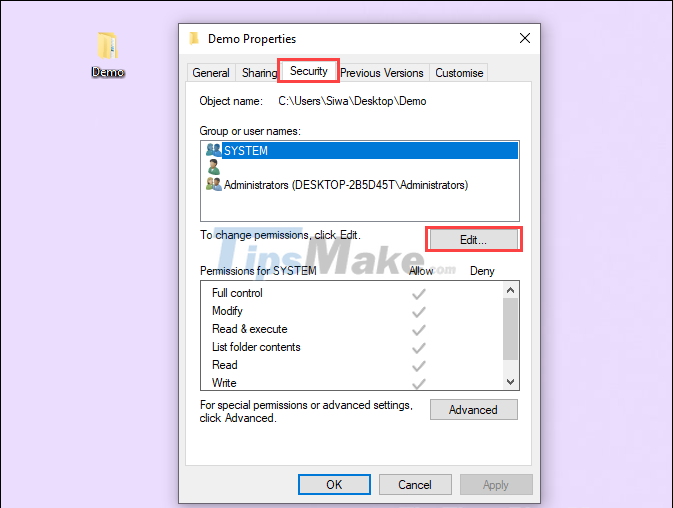
Step 3: In the Permissions window, check the box Full Control => Allow. When you're done, click Apply to apply the changes.
In this case, all accounts on the machine have been granted all permissions for the folder, so the Allow item cannot be checked. Accounts that have not been authorized, please mark to have the highest permissions.

2. Fix error 0x800704C8 with Microsoft Troubleshooter
To help users fix errors easily, Microsoft also provides a set of effective error correction tools on Windows computers. Microsoft's fixer fixes errors related to folders, files, documents, etc.
Step 1: Go to Microsoft's homepage and select Download to download the error correction software to your computer.
Step 2: Then, start the software and select Next to install it on your computer.

Step 3: In the error marking window, please tick all the items and then click Next to continue.
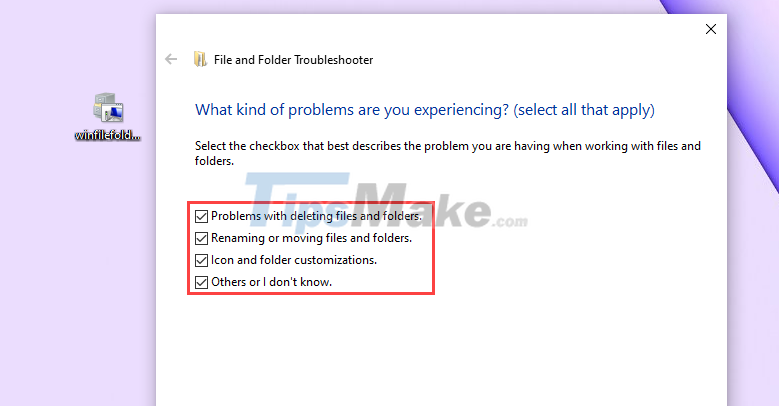
Step 4: When the software fixes errors, select Yes for all items.
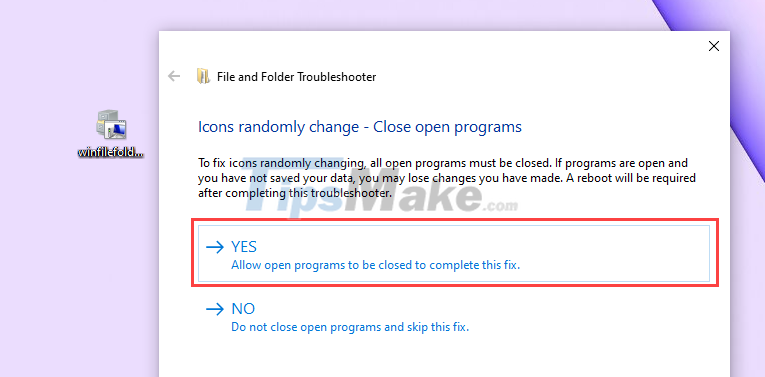
Step 5: The error correction process will take about 01 minute and when it is completed you will receive a message as shown in the picture. Now try copying the folder again to check for errors.
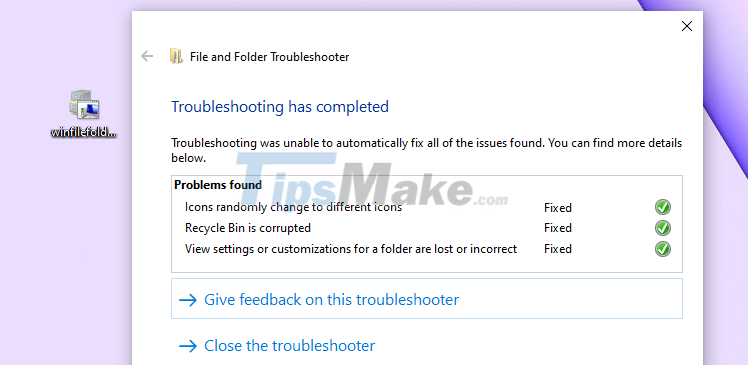
3. Fix error 0x800704C8 with Command Prompt
One of the ways to fix error 0x800704C8 on the computer is to use the file repair command on the Command Prompt. Rescanning the entire file will save your computer from silly errors.
Step 1: Open the Start Menu window and enter Command Prompt to open it.
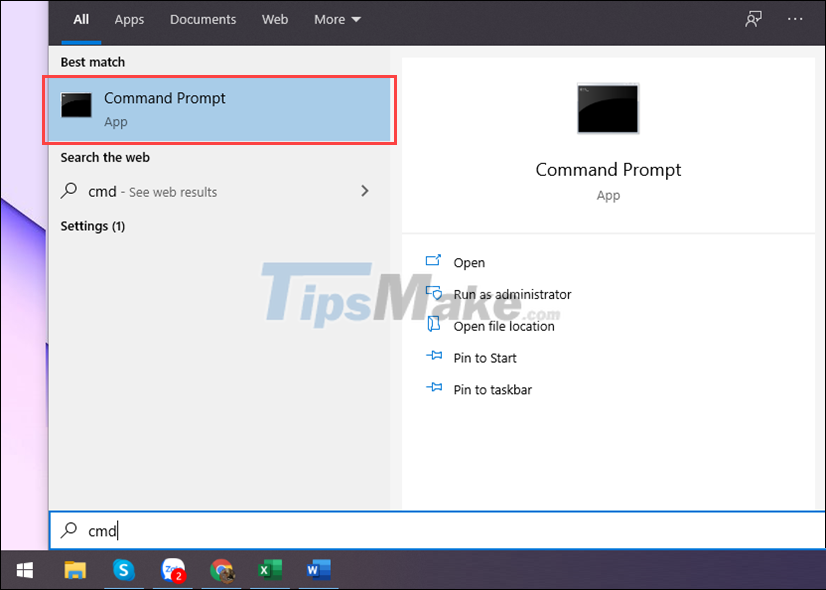
Step 2: Then enter the following command and press Enter to run.
Sfc /scannow
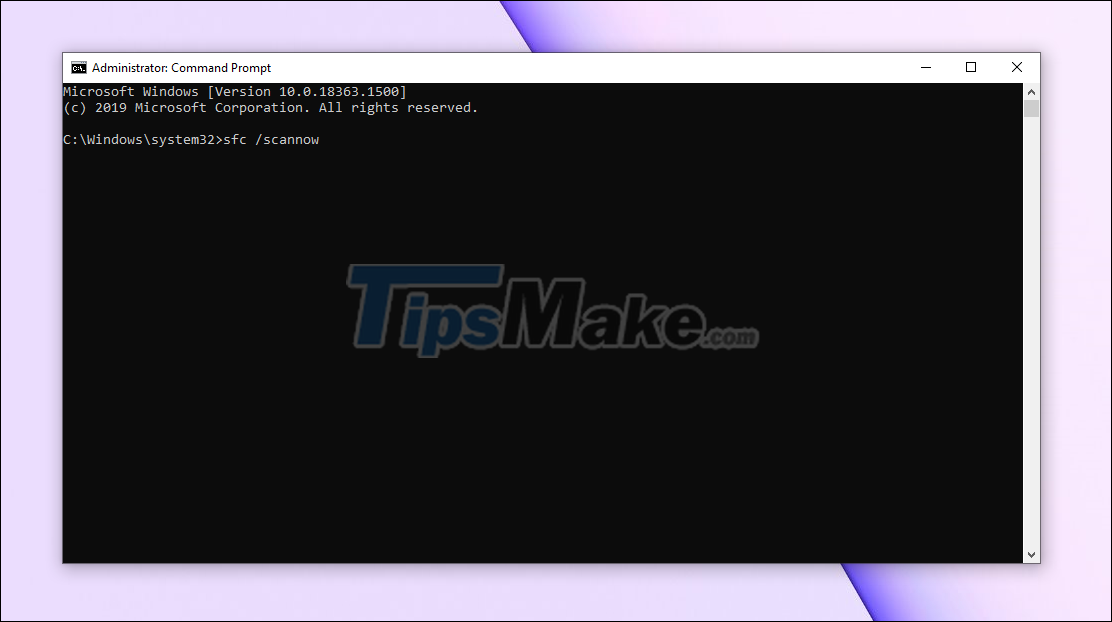
Step 3: The SFC command will run for about 5-10 minutes and wait for them to finish running.
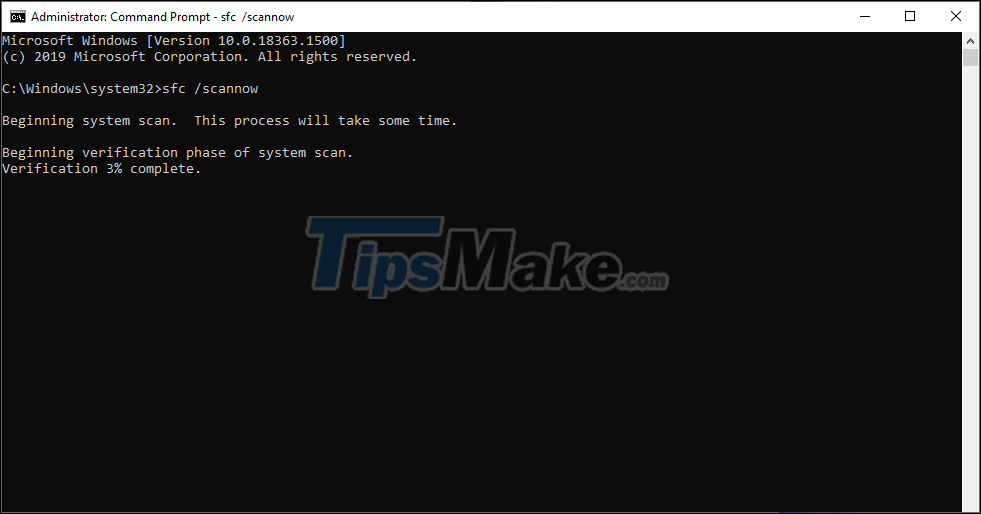
Step 4: When the process of running the command is complete (100%), try copying the content on the computer again, now the error has been fixed.
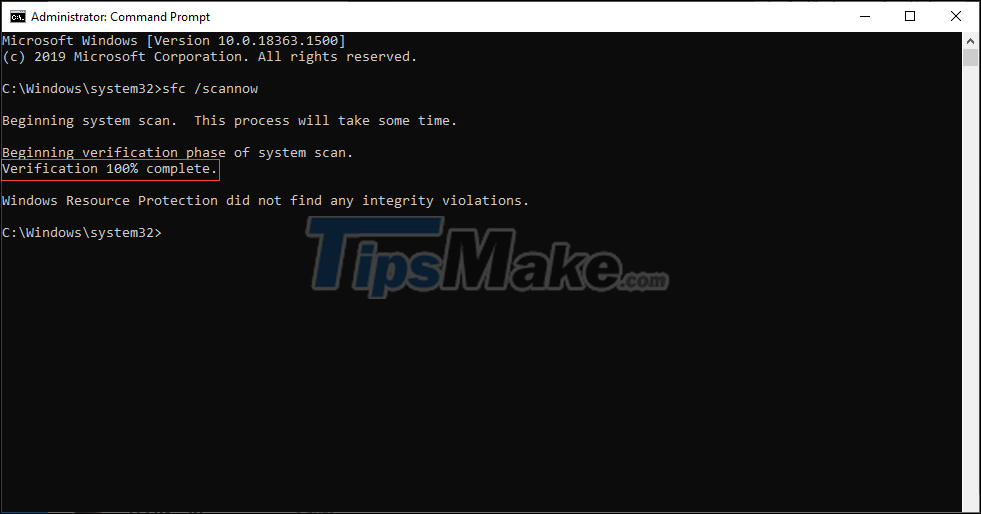
In this article, Tipsmake has shown you how to fix error 0x800704C8 when copying data on your computer. Have a nice day!
You should read it
- How to fix 'This App Can't Run on Your PC' error on Windows 10
- Instructions to fix Windows error does not boot
- How to fix the Disk I / O error in Windows
- Steps to fix error 0x8004FC12 on Windows 11
- Office files are corrupted after upgrading to Windows 10, how to fix?
- Fix 'Could Not Find This Item…' error in Windows 10
 9 Simplest Ways to Fix Computer Not Receiving Mouse Error
9 Simplest Ways to Fix Computer Not Receiving Mouse Error 7 Most Effective Ways to Fix Laptop Not On Screen
7 Most Effective Ways to Fix Laptop Not On Screen Steps to Fix Snipping Tool Not Working Error On Windows
Steps to Fix Snipping Tool Not Working Error On Windows How to fix 'This App Can't Run on Your PC' error on Windows 10
How to fix 'This App Can't Run on Your PC' error on Windows 10 Microsoft rolls out update KB5007253 that fixes network printing errors 0x000006e4, 0x0000007c, or 0x00000709
Microsoft rolls out update KB5007253 that fixes network printing errors 0x000006e4, 0x0000007c, or 0x00000709 How to fix error code 43 for NVIDIA or Intel GPUs on Windows
How to fix error code 43 for NVIDIA or Intel GPUs on Windows