Fix the error of not being able to copy files from iPhone to computer effectively
While using iPhone, there are times when users need to transfer photos from the phone to the computer for storage. Normally, this image export process is very simple and quick. But in some cases, users still encounter errors of not being able to copy files from iPhone to computer. TipsMake will help you overcome this situation with extremely easy tricks, let's do it together!

Instructions to fix the error of not being able to copy files from iPhone to computer
There are many reasons for the problem of not being able to copy files from iPhone to computer. The cause may come from the iPhone or it may also be due to your computer/laptop. Besides, the 'culprit' may also be because you have not connected properly. Below are specific remedies.
Authorize permissions on iPhone – Change USB port – Check cable
If this is the first time you connect your iPhone to a computer, a notification will usually appear on your phone. When users ignore or mistakenly press 'Don't Trust', the connection will also be interrupted. Therefore, if there is a notification, you should choose Trust. If you accidentally click untrusted, you just need to go to Settings > General > Reset > Reset Location & Privacy.

Besides, if you encounter an error, you cannot copy photos from iPhone to computer. Try changing to another USB port. Most laptops today support multiple USB ports. Including USB 3.0 and 2.0 ports. If port 3.0 has problems, please switch to 2.0 to connect. Also, don't forget to check the cable, this may also be the reason preventing you from copying files to that computer!
Measures to restart AMDS
For the error of not being able to copy files from iPhone to computer because iTunes does not recognize the iPhone device. The simple trick now is to restart Apple Mobile Device Service (AMDS). I did it on Win 10 guys!
- Step 1: You need to press the key combination Windows + R.
- Step 2: When the Run dialog box appears, enter the command services.msc and click Ok.
- Step 3: Right-click on the Apple Mobile Device Service (AMDS) line > Select Properties.
- Step 4: Then, you need to find 2 items:
- Startup type > Select Automatic.
- Services status section > Click the Stop box and then click OK.

- B5: Right-click on the Apple Mobile Device Service (AMDS) line again > Select Start. After that, restart the laptop, open iTunes and transfer photos as usual.
Fix the error of copying photos from iPhone with the error The device is unreachable
In case the user encounters the error The device is unreachable iPhone on Win 10. Reinstalling the device is a trick you can apply.
- Step 1: First, you need to make sure that your iPhone is connected to the computer.
- Step 2: Click the search icon on the taskbar > Type and open Device Manager.
- Step 3: Select the Scan for hardware icon (as shown) (note that iFan may have to repeat this step many times until the device appears in the Device list).
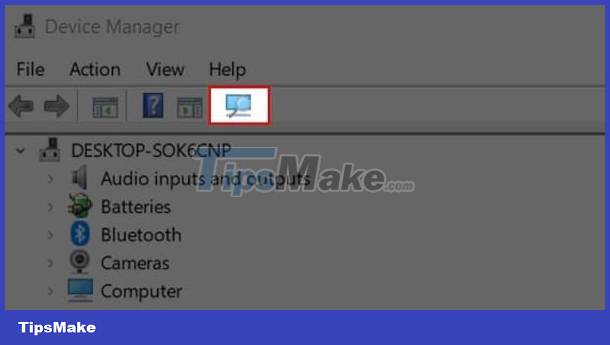
Besides these operations, users can check the iTunes version and update to the latest version (if available). Then, restart the laptop and connect again. Or reinstall iPhone in Device Manager and scan the phone hardware. These are tips to help you 'fight fires' when encountering this situation. In addition, updating iTunes is also a solution when encountering the error of connecting the iPhone to the computer and not displaying the image.

Fix error A device attached to the system is not functioning
The simplest fix is to press the red X button to turn off the notification and then reconnect. Besides, if the iTunes software runs an old version, it can also cause problems. So, please check and update iTunes to the new version. In addition, updating iPhone drivers on Windows 10 is also very effective. Users just need to open Device Manager in Windows 10 > Portable Devices > Right-click and select Update Driver.
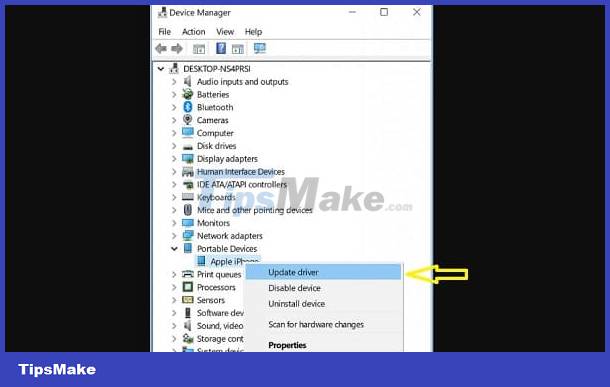
How to transfer files from iPhone to computer without iTunes
Currently, there are many ways to transfer files from iPhone to computer. In addition to iTunes, iFan can find other software to transfer files from iPhone to computer such as: iMazing, 3uTools, iFunbox. Or users can use iCloud service to export photos to computer as follows:
- Step 1: Download iCloud to your computer.
- Step 2: Access the iCloud application > Log in to your account > Go to Photo Library > Transfer photos from iPhone to computer and you're done.
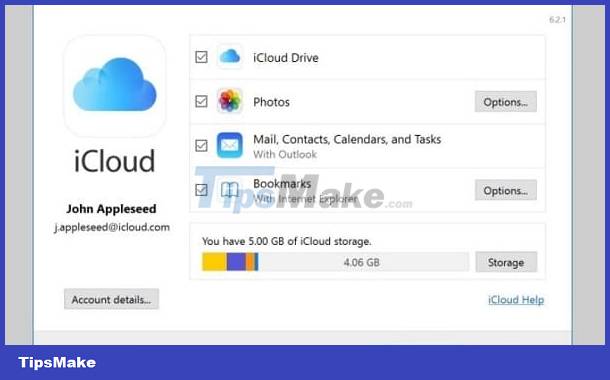
Above are effective solutions to fix the error of not being able to copy files from iPhone to computer. Wishing you guys success in handling it!
You should read it
- How to copy files larger than 4GB to USB
- How to copy files and files from your computer to iPhone / iPad easily
- 4 Ways to copy files faster in Windows
- Fix USB errors that cannot copy files larger than 4GB
- Quick fix of Bluetooth error does not work on iPhone 7 and iPhone 7 Plus
- how to fix error cannot copy data in Excel files
 Answer now – Why can't iPhone receive photos via AirDrop?
Answer now – Why can't iPhone receive photos via AirDrop? Fix iPhone error showing iPhone is disabled quickly
Fix iPhone error showing iPhone is disabled quickly Learn how to fix an iPhone that loses its mic when the speaker is on, super easy
Learn how to fix an iPhone that loses its mic when the speaker is on, super easy Why does my iPhone lag when it's almost out of battery? What does iFan need to do?
Why does my iPhone lag when it's almost out of battery? What does iFan need to do? How to fix Face ID and password hidden
How to fix Face ID and password hidden iPhone screen freeze error, what should you do?
iPhone screen freeze error, what should you do?