How to fix error 0x0000011b when printing over the network on Windows 10
The conflict between the security update in January and the Windows Patch Tuesday for September has caused some users to get error 0x0000011b when printing over the network. If you get an error that cannot print over the network, error code 0x0000011b, then this article will give you a solution.
In January 2021, Microsoft released a security update to fix the "Windows Print Spooler Spoofing Vlnerability" issue, error code CVE-2021-1678. In fact, this update does not automatically protect devices from vulnerabilities. It creates a new Registry key that administrators can use to increase the level of RPC authentication commonly used for printing over the network.
In other words, this update does not patch the vulnerability unless a Windows administrator creates the following Registry key:
[HKEY_LOCAL_MACHINE/System/CurrentControlSet/Control/Print] "RpcAuthnLevelPrivacyEnabled"=dword:00000001
However, in the September Patch Tuesday, Microsoft has automatically enabled this setting by default for all Windows devices. Even if your computer has not created the RpcAuthnLevelPrivacyEnabled key in the Registry, the protection is still enabled.
And as soon as this protection setting was enabled by default, Windows users started getting error 0x0000011b when printing over the network.
This error mainly occurs in home networks, and small businesses often cannot take advantage of the Kerberos setup on a Windows domain. Removing the September Patch Tuesday will help you fix the problem but leave your computer vulnerable to two PrintNightmare and MSHTML vulnerabilities that are actively exploited by hackers.
So the temporary solution is to disable the CVE-2021-1678 vulnerability patch until Microsoft releases new instructions. This solution is less dangerous because CVE-2021-1678 is not actively exploited by hackers.
Details on how to fix network printing error 0x0000011b
To fix network printing error 0x0000011b without removing the update (KB5005565) you need to do the following:
Press Windows + R to open Run then type regedit and press Enter to open Registry Editor.
Find the key:
HKEY_LOCAL_MACHINE/System/CurrentControlSet/Control/Print
Create a new DWORD-32 bit value named RpcAuthnLevelPrivacyEnabled and set its value to 0 like the picture you can see below:
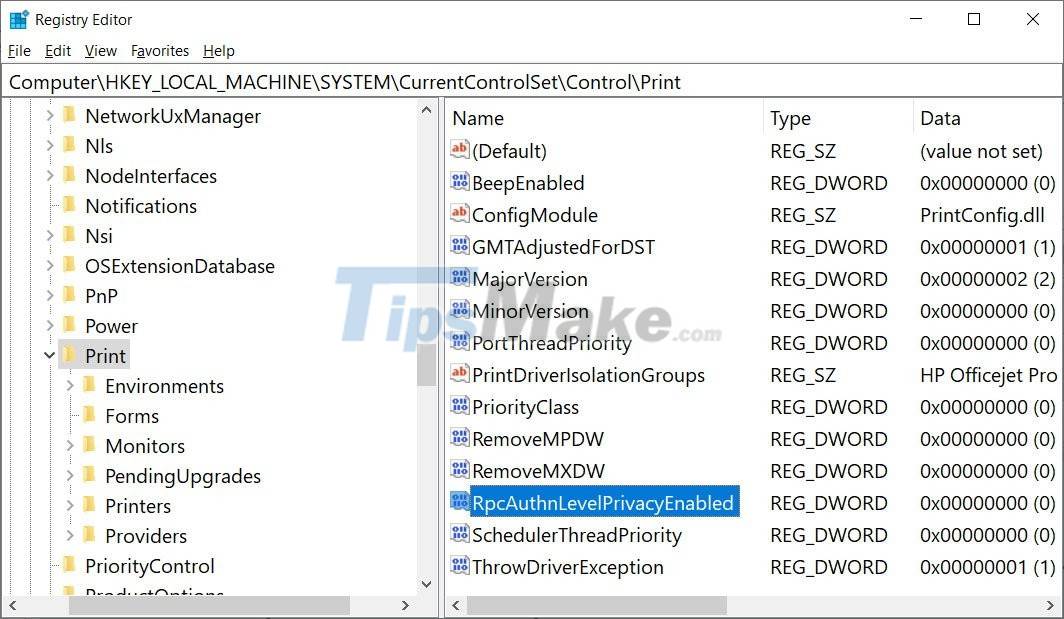
Or there is an easier method that you download the .reg file that TipsMake.com makes available and then double-click it to automatically generate a quick DWORD-32 bit value.
Download file Fix-0x0000011b.reg here.
Restart the machine and try printing to see if that fixes the problem.
If you need to restore RpcAuthnLevelPrivacyEnabled, download the following .reg file and run:
Download file Active-RpcAuthn.reg here.
Good luck!
You should read it
- Brother printer error Print unable 0B - Causes and ways to fix Print unable 0B error
- Printer error says Ready To Print but cannot print and how to fix it
- How to fix Print Spooler Error on the printer
- Printer error not receiving print job - Cause and effective remedy
- Common printer errors and how to fix them
- Fix the spooler print service service not running on Windows 10, 8.1, 7
 Steps to fix ASUS laptop with sound
Steps to fix ASUS laptop with sound How to fix error 0x803f8001 on Windows 10
How to fix error 0x803f8001 on Windows 10 Steps to fix 'Getting Windows Ready' error on Windows 10
Steps to fix 'Getting Windows Ready' error on Windows 10 How to fix Failure configuring Windows updates
How to fix Failure configuring Windows updates What is RAM conflict? Causes and ways to fix RAM Conflict
What is RAM conflict? Causes and ways to fix RAM Conflict Steps to fix Taskbar error not working on Windows computers
Steps to fix Taskbar error not working on Windows computers