How to Fixed error 0x0000011b could not be printed when printing over the network
To fix error 0x0000011b when printing over the network, TipsMake suggests you try the following 2 ways:
Method 1: Fix error 0x0000011b cannot print over the network by uninstalling the update.
Microsoft updates always give us headaches. The system is running stably, then 1 update causes a lot of work to be delayed. Many companies ask IT to turn off server updates to ensure continuous operation. This way is very convenient but also causes many risks because security holes are not fixed in time. If you accept this, please remove the September 2021 update from the system.
See error 0x0000011b information here
How to fix Error Fix error 0x0000011b :
First go to run type Control.cpl and Enter then find => Programs and Features
Click View Installed updates On the left side

Uninstall the update install 9/15 or 9/16 (KB5005563 or KB5005568 depending on the version of windows 10 you are using)
Restart the machine! and you should be able to print.
If the error returns after a few days, you may need to disable windows update.
In run type GPEDIT.MSC, enter
Find the section Administrative Template => Windows Components => Windows Update => Configure Automatic Updates
Select the item to Disabled
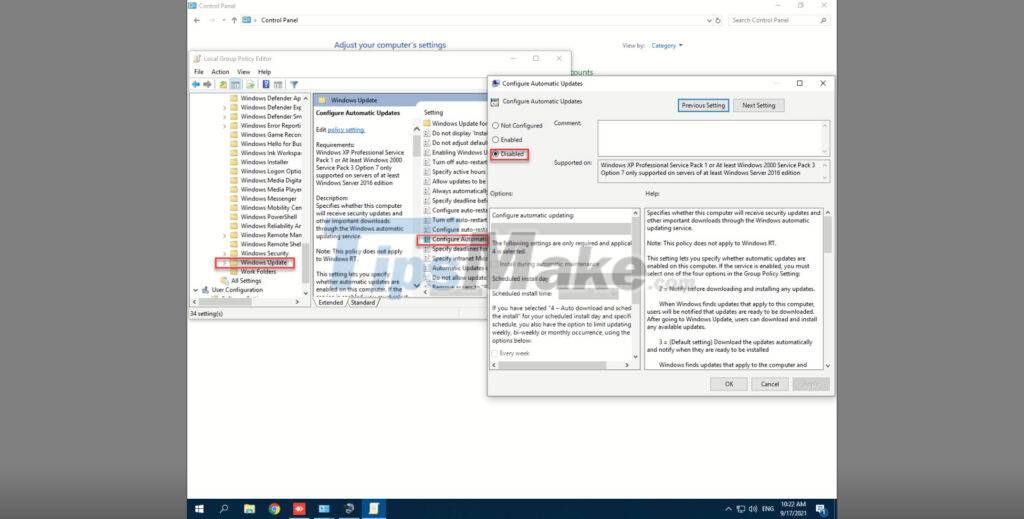
Once done, restart your computer and you're good to go!
Method 2: Work on the client to add the printer over the network.
If the server installs the September patch, when adding the printer over the network, it will give an error: Operation failed with error 0x0000011b, If the printer has been added before, it will report an error that cannot print.
After trying many ways guided on the internet, I found the following way:
Go to Control Panel, open Credntial Manager
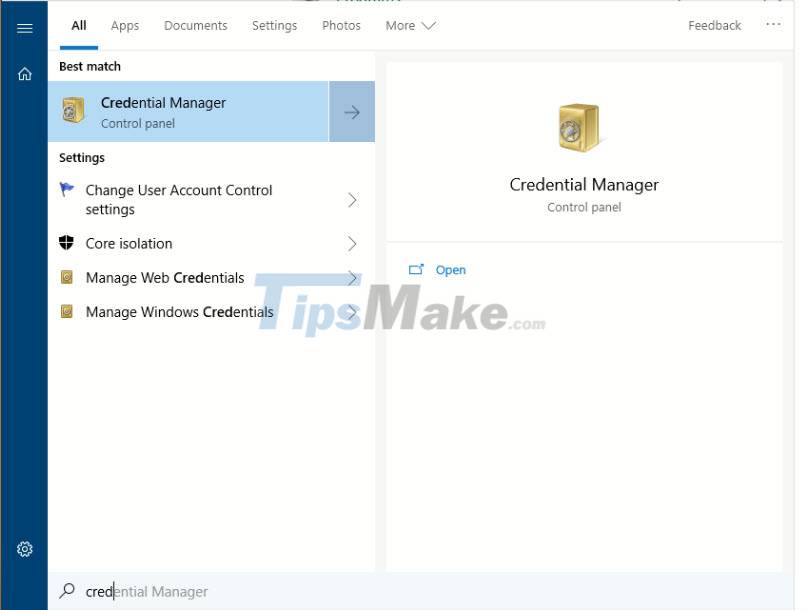
Select the Windows Credentials Item
Click Add a Windows credential
Enter the IP address or server name in the Internet or network address field
Username: guest
Password: empty
Click Ok save and exit Credential Manager
Here you can add the printer normally (May have to remove the old printer and add it again)
Update
Today, some of you emailed me to fix it in the 1st way ok, but a few days later, the patch was updated again. Method 2, the machine can not. After a while of researching, I send one more way for you to do. This method applies on the server where the printer is installed and does not need to remove any updates.
Step 1: Open regedit.exe
- Find the key 'HKEY_LOCAL_MACHINE|System|CurrentControlSet|Control|Print'
- Create one more DWORD with the name: RpcAuthnLevelPrivacyEnabled set the value to 0
Step 2: Restart the Print Spooler service.
Now you can add a printer from the client and print normally!
Image:
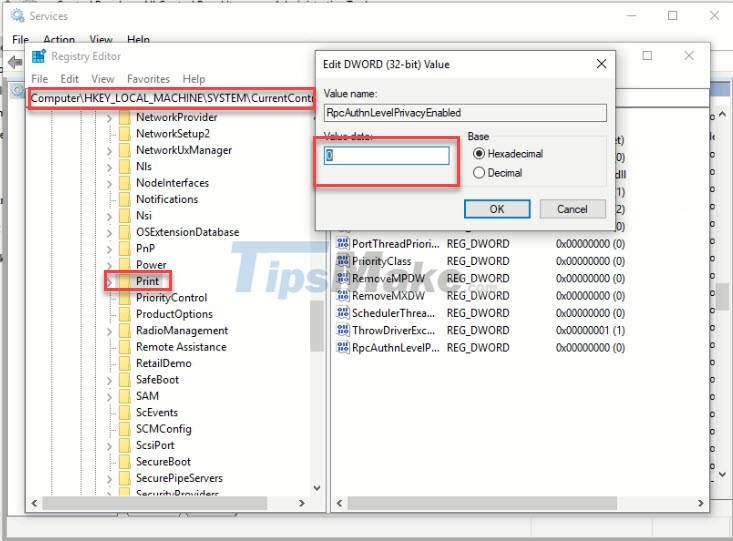
You can create batch files to do all of the above work with the following content:
@echo off
cls
echo.
echo "Fixing registry value."
echo.
REG ADD HKEY_LOCAL_MACHINE|System|CurrentControlSet|Control|Print| /f /v RpcAuthnLevelPrivacyEnabled /t REG_DWORD /d 0
echo.
echo "Restarting Print Spooler Service"
pause
echo.
net stop spooler
net start spooler
pause
Save the file under the name fix.cmd and then run it with Adminsitrator rights!
Conclude
Above I have guided you all the ways to Fix the error of not printing when printing over the network "error code Operation failed with error 0x0000011b". Hope this information is useful to you. Good luck.
 The printer is jammed - Causes and ways to fix the error Printer is jammed
The printer is jammed - Causes and ways to fix the error Printer is jammed Canon 2900 printer unspecified error - Causes and solutions Unspecified error
Canon 2900 printer unspecified error - Causes and solutions Unspecified error HP 2015 printer with ink lamp error - how to fix HP Printer error 2015
HP 2015 printer with ink lamp error - how to fix HP Printer error 2015 Canon IX6770 printer error code table, Canon IX6770 printer error fix
Canon IX6770 printer error code table, Canon IX6770 printer error fix Epson printer with paper deviation - how to fix Epson Printer with paper deviation
Epson printer with paper deviation - how to fix Epson Printer with paper deviation Canon printer flashes yellow light 5 times, Causes and solutions
Canon printer flashes yellow light 5 times, Causes and solutions