How to fix error 0x803f8001 on Windows 10
When you want to download an application on Windows 10 but receive an error message: Try that again, Something went wrong, The error code is 0x803F8001, in case you need it. This makes you uncomfortable and inconvenient. Don't worry, the following article will guide you on how to fix the above error!
1. What is error 0x803F8001?
Error 0x803F8001 occurs when logging in or downloading games on the computer , the application on the Microsoft Store error will display a message to check your account with the code 0x803F8001. This error usually occurs because the Microsoft Store application's claim process is faulty, or interrupted by the following reasons.

2. Cause of error 0x803F8001 on Windows 10
As mentioned, error 0x803F8001 occurs due to an interruption in the application claim process, which is interrupted for the following reasons:
Microsoft account error
The system of accounts signed in Microsoft on Windows 10 has been interrupted, lost connection with Microsoft Store, making Microsoft Store unable to confirm Microsoft account to allow download and update of applications.

Network error
It may be because the Internet is slow or the network bandwidth to the Microsoft server is interrupted, the connection is slow, or the connection is lost.
Error due to Windows 10
Maybe the error is caused by Windows 10 conflicts with other applications, or some settings in Windows 10 have prevented software updates, so error 0x803F8001.
System error
It is possible that the navigation system, date and time have an error, causing a lack of synchronization, causing the game update and download process to report an error 0x803F8001.
3. How to fix error 0x803F8001 effectively
Please restart the computer
If a Windows error causes the update and application download to fail, try restarting the computer and then accessing the Microsoft Store again.
Try signing out of your Microsoft account and signing in again
Logging out then back in refreshes the login connection on Windows.

Clear the Microsoft Store cache
Step 1: Type Windows + R > Type "wsreset.exe" > Enter.

Step 2: Command Prompt will open> Wait for 30 seconds Microsoft Store will appear, this time has completed the reset cache process> Try to download the application again.

Turn on location services
Turn on location services to synchronize location time and date, thereby avoiding system errors.
Step 1: Go to Settings via Windows + I > Select Privacy.
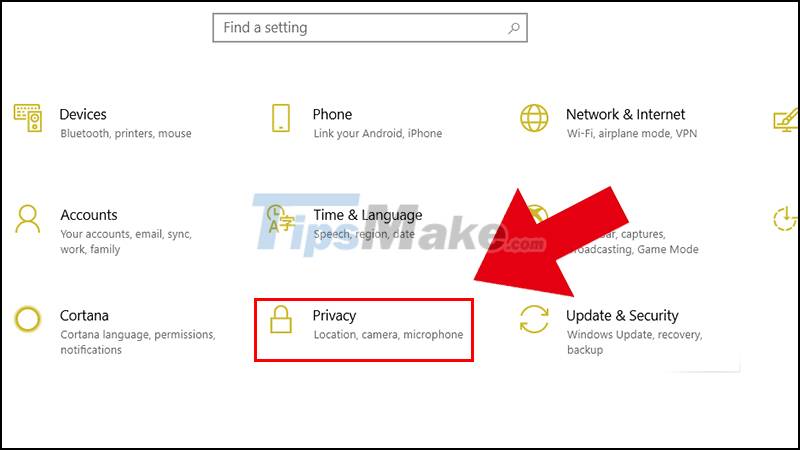
Step 2: In the Location section > Turn on Location Service.
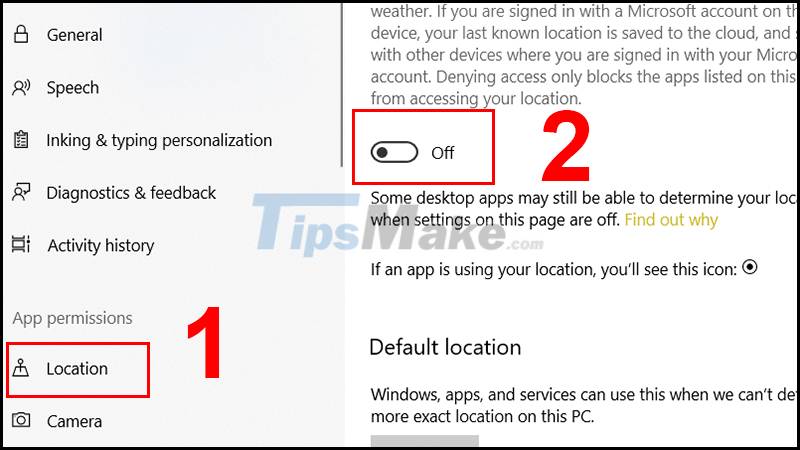
Uninstall and reinstall
Try uninstalling the app that gives the error, then reinstall it to ignore the assertion error 0x803F8001.
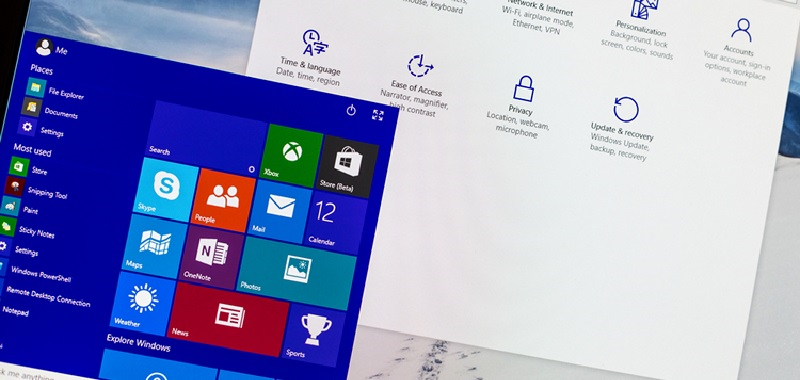
The above are 100% successful fixes for error 0x803f8001 on Windows 10. Good luck with your fix!
 Steps to fix 'Getting Windows Ready' error on Windows 10
Steps to fix 'Getting Windows Ready' error on Windows 10 How to fix Failure configuring Windows updates
How to fix Failure configuring Windows updates What is RAM conflict? Causes and ways to fix RAM Conflict
What is RAM conflict? Causes and ways to fix RAM Conflict Steps to fix Taskbar error not working on Windows computers
Steps to fix Taskbar error not working on Windows computers Fix Windows + Shift + S shortcut not working on Windows 10
Fix Windows + Shift + S shortcut not working on Windows 10 Steps to fix the error that the computer does not recognize USB Boot
Steps to fix the error that the computer does not recognize USB Boot