How to Fix 'Unidentified Network' Error on Windows 10
Windows 10 supports good network connection, but that does not mean the network is always stable, especially when there are too many devices connected in the network system that is not clearly divided. A typical example is the error "Unidentified Network"
How to fix "Unidentified Network" error on Windows 10, network loss error on PC, laptop
Step 1: Open Command Prompt in Administrator mode .
Just type cmd in the Start Menu and select Run as administrator .
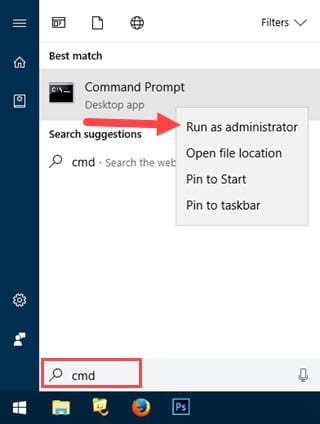
Step 2: When you launch any software or application in Administrator mode, the system will ask for confirmation.
Select Yes to continue.

Step 3: When the Administrator: Command Prompt interface appears, type the command netsh winsock reset .
This command resets winsock operations and restarts network services.

Step 4: Next, enter the command netsh int ip reset to restore the default for the TCP/IP protocol.

Command Prompt will display the results and ask you to restart your computer to complete the task. However, you can do this later.
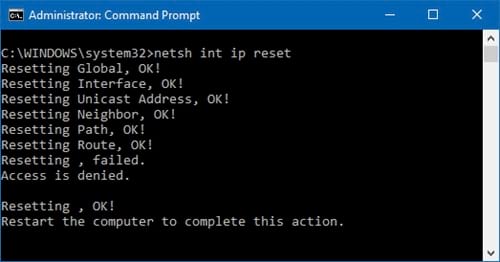
Step 5: Enter the command ipconfig /flushdns to clear all data in the DNS memory, helping to connect to the network as a completely new device.
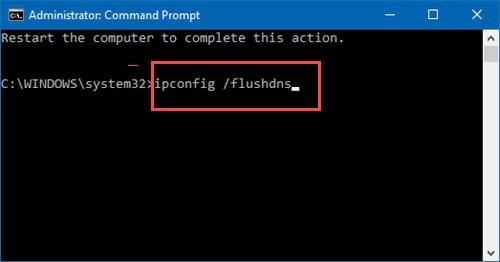
When you receive the message Successfully flushed the DNS Resolver Cache , you can restart your computer to complete the fix.
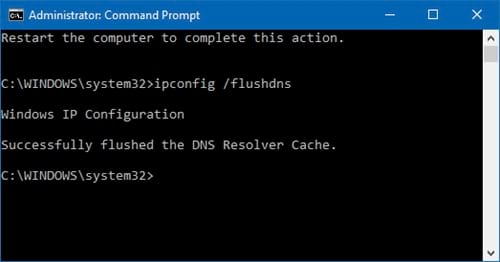
With just a few steps on Command Prompt, you can fix the "Unidentified Network" error on Windows 10. This is just one of many network errors that you may encounter, but don't worry, TipsMake always has detailed instructions to help you handle it quickly. In addition to this error, you can refer to how to fix the Limited Access error on WiFi, another common problem that affects network connections.
You should read it
- UFO object disappears through mysterious light cells in the sky of Russia
- Black Knight: UFO detection in the latest NASA photos
- US declines more information about UFO: The size of a suitcase, with the speed that makes the world's fastest fighter have to smell
- 5 reasons why governments keep secrets about UFOs
- What is Network TAP? How does it help secure the system?
- What is Near-me Area Network (NAN)?
 How to fix 'Dotted Circle Animation Not Showing' error when turning off screen on Windows 10?
How to fix 'Dotted Circle Animation Not Showing' error when turning off screen on Windows 10? How to restart Explorer.exe on WIndows 10
How to restart Explorer.exe on WIndows 10 Instructions to change Windows 10 password using PowerShell
Instructions to change Windows 10 password using PowerShell How to enable, disable REFS format on Windows 10
How to enable, disable REFS format on Windows 10 How to Restore TrustedInstaller Permissions on Windows 10
How to Restore TrustedInstaller Permissions on Windows 10 How to display computer date and time on Windows 10 screen
How to display computer date and time on Windows 10 screen