Steps to fix error 0x80070026 when Windows Update or Restore
1. Error 0x80070026 on Windows computers
Windows operating system operates errors using different codes and each code will represent a different cause/problem. Based on the error codes on the computer, you can easily distinguish and find a way to handle them quickly. As for the error code 0x80070026, they appear mainly on Windows Update and Windows Restore, this is a relatively common error on Windows 10/11 computers. In case you encounter error 0x80070026, you can use many different ways. to process them quickly on the computer.
The main cause of error 0x80070026 is that the old update files on the computer have not been cleaned and they directly conflict with the current update version. Thus, you only need to clean the old update version storage system and use Windows Update / Restore again to be successful.
2. How to fix error 0x80070026 on Windows Update or Windows Restore
Fix error 0x80070026 with computer scan command on Command Prompt
Command Prompt's command to scan data on the computer will help you solve many different errors, especially those related to system data.
Step 1: Open MenuStart, enter Command Prompt and select Run as administrator.
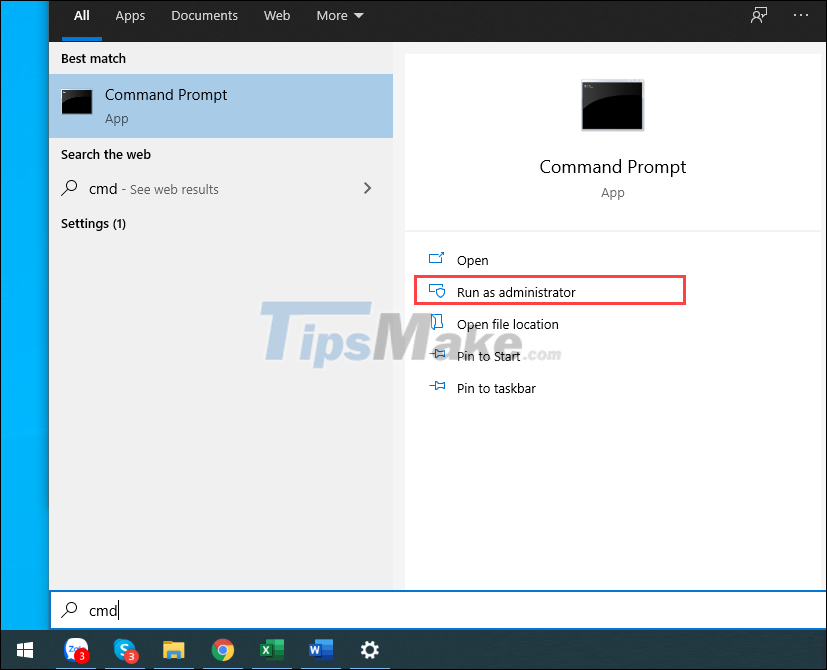
Step 2: Then, enter the command below and press Enter to start running the command. When the command is run, you will have to wait 3-5 minutes to scan all the data on the system and handle the error.
Sfc /scannow

Fix error 0x80070026 by deleting data in SoftwareDistribution
In SoftwareDistribution stores a lot of Windows Update data and this is also the cause of error 0x80070026 on the computer.
Step 1: Open ThisPC and copy the link below to paste it in the navigation bar. This link will take you to the SoftwareDistribution folder on your computer.
C:/Windows/SoftwareDistribution

Step 2: Then, press Ctrl + A to select all and select Delete to delete all data in SoftwareDistribution.
Finally, you just need to restart the computer and check Windows Update / Restore again to check for errors.
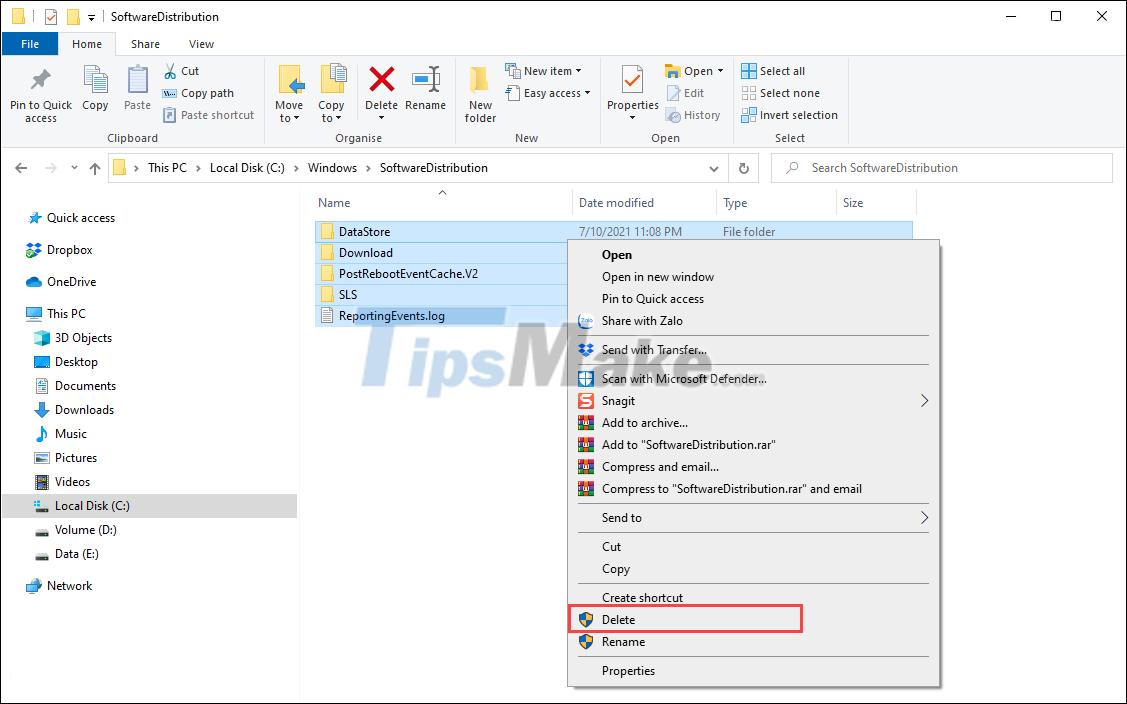
Fix error 0x80070026 by resetting the catroot2 folder on the computer
The catroot2 folder on the computer contains a lot of data related to Windows Update / Restore and they are no exception the cause of the error.
Step 1: Open the Start Menu, enter Cmd and select Run as the administrator to open it as Admin.
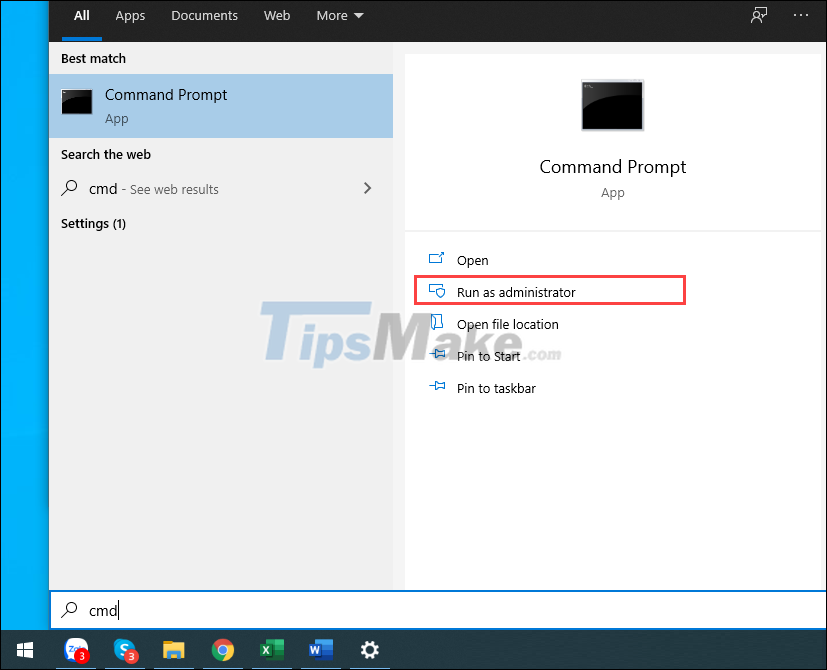
Step 2: Then, enter the commands below one by one and press Enter to launch.
net stop cryptsvc

Next, copy the command below and paste it into your system to run.
md %systemroot%/system32/catroot2.old

The command below will help copy all data of catroot2 and restore them to default.
xcopy %systemroot%/system32/catroot2 %systemroot%/system32/catroot2.old /s

Finally, you just need to use this command to restart everything and you're done.
net start cryptsvc
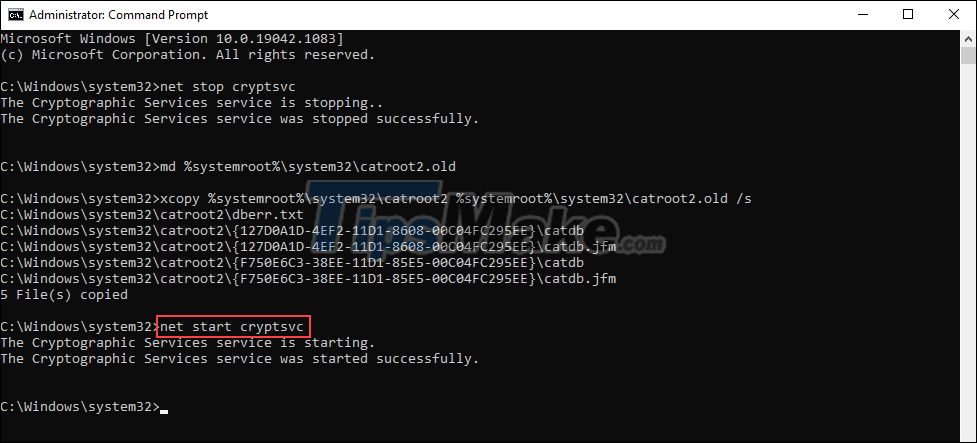
Fix error 0x80070026 with Troubleshooter
The built-in Troubleshooter on the computer can fix many different errors, including Windows Update-related holes.
Step 1: Open the Start Menu and enter Settings to open the settings on your Windows computer.
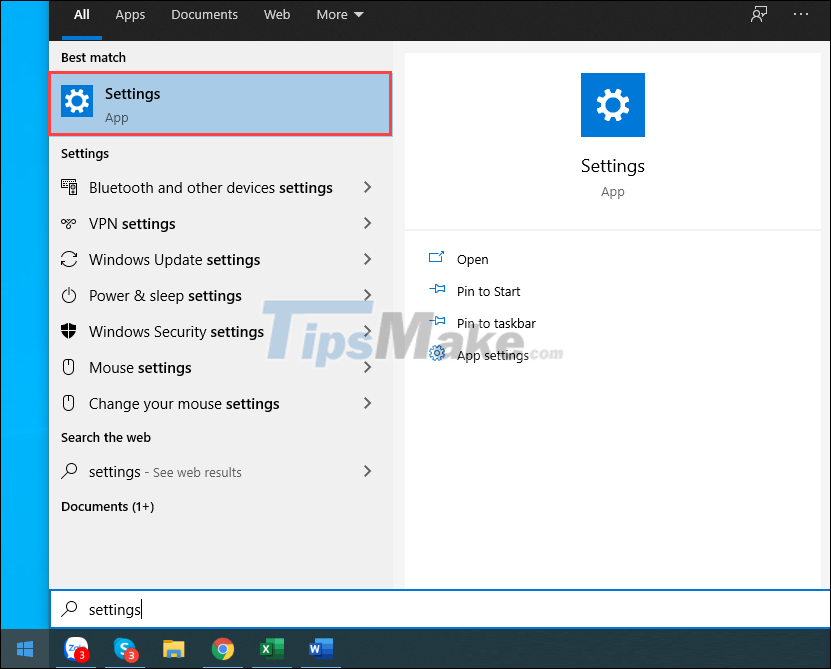
Step 2: Then, select the Update & Security tab to view security-related features and updates.
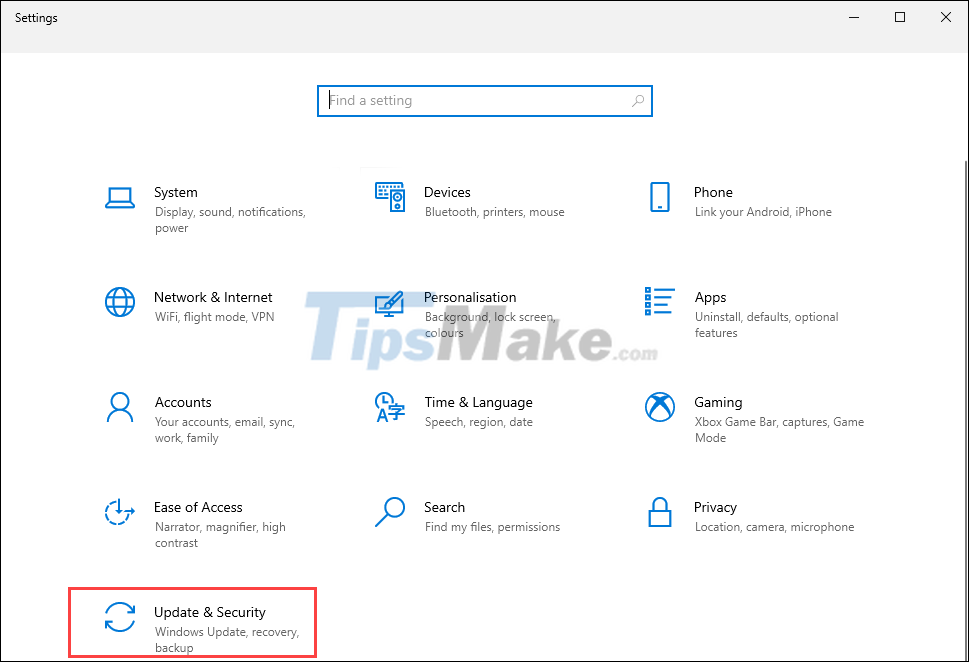
Step 3: Next, select the Troubleshoot (1) tab and select Additional troubleshooters (2) to add troubleshooters.
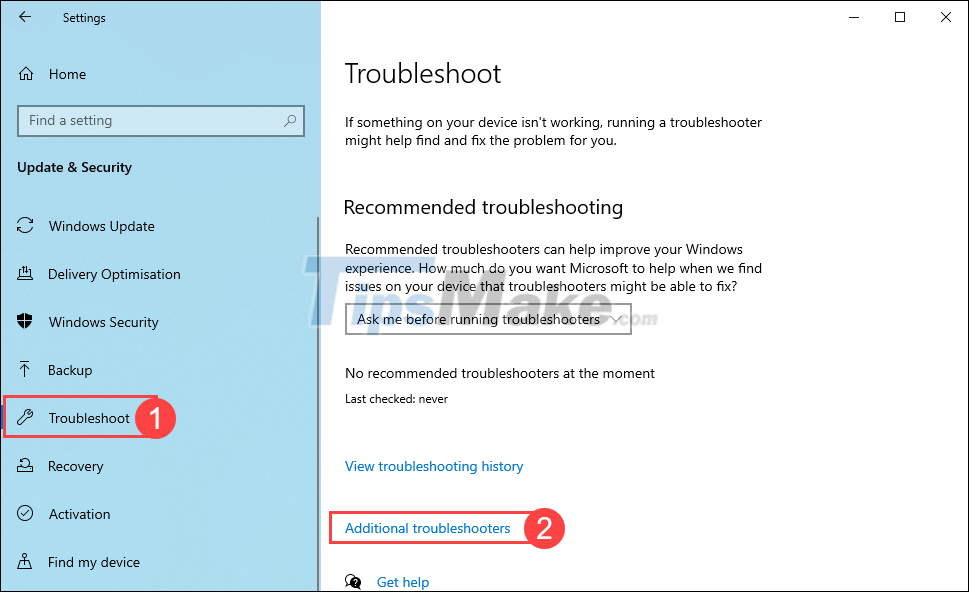
Step 4: Finally, you just need to select Run the troubleshooter of the Windows Update section to start activating the troubleshooter on Windows.
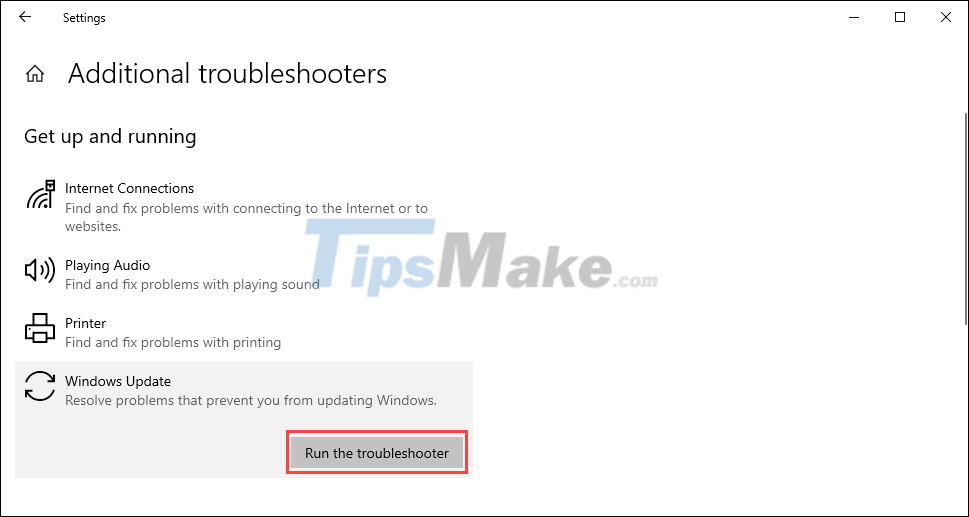
In this article, TipsMake has shown you how to fix error 0x80070026 on Windows 10 computers. Good luck!
You should read it
- Chrome, Edge and Firefox cannot be opened after updating Windows 10, 11
- Some Windows 10 machines are locked to update after updating KB5003214 and KB5003690
- How to fix Windows Update error 0x80190001
- Error 0x80245006 during Windows 7, 8 and 10 update, this is how to fix the problem
- How to fix a blank screen error after updating Windows 10 April 2018 Update
- Windows Update June 2022 continues to cause many annoying bugs
 How to fix missing file gdi32full.dll on Windows 10, 11
How to fix missing file gdi32full.dll on Windows 10, 11 Steps to fix lost NODE.dll file error on Windows 10, 11
Steps to fix lost NODE.dll file error on Windows 10, 11 Steps to fix printer not showing up in Windows Remote Desktop session
Steps to fix printer not showing up in Windows Remote Desktop session Steps to Fix the error that cannot be copied and pasted into the Remote Desktop session
Steps to Fix the error that cannot be copied and pasted into the Remote Desktop session Steps to fix the error can't drag and drop in Windows 10
Steps to fix the error can't drag and drop in Windows 10 Steps to fix 'Shell Infrastructure Host Has Stopped Working' error in Windows
Steps to fix 'Shell Infrastructure Host Has Stopped Working' error in Windows