iPhone Lost Call Tone - Apply Tips Immediately
iPhone losing call tone means the phone doesn't ring when there is a call. This causes you to miss a lot of important information.
Most smartphones sometimes have errors that you don't know how to handle. And specifically with the iPhone, one of the most common errors you encounter is the iPhone losing call tones . This not only causes annoyance and trouble but also affects your work and life. That's why I've integrated here some tips to help fix the error of iPhone losing notification sounds when there is an incoming call.

Even though you have enabled Sound mode on your iPhone, incoming calls still don't ring but only vibrate. Or your phone has a missed notification but you don't see the call.
What a headache! But rest assured, TipsMake will help you fix the error with a few simple tricks:
#Why does iPhone lose call tone?
Before going to the solution, let's take a look at the reasons why the iPhone does not ring when there is a call:
✪ Because you adjusted the ringtone volume too low, the iPhone did not ring
✪ You are leaving your iPhone in Do Not Disturb Mode , resulting in incoming calls not being received
✪ Software conflict errors due to incompatible applications or applications containing harmful viruses that you have previously installed on your device. In addition, the operating system version is too outdated is also a suspicious reason
✪ The iPhone's external speaker is broken due to an old device or a water-damaged device, so it's natural for the iPhone to lose sound.
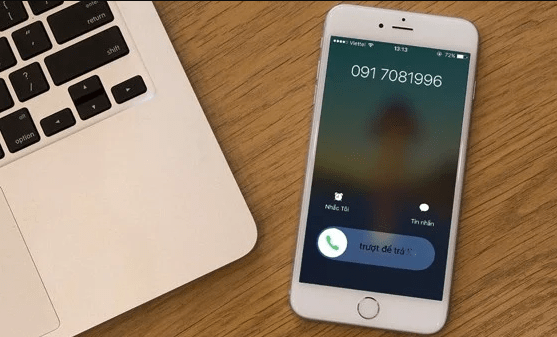
At this point, you probably can imagine the reason why incoming calls don't ring ? Now follow the tips below to fix it!
#Fix the error of iPhone losing call tones
iPhone losing call notification is a problem that needs to be fixed immediately. Because if your iPhone doesn't ring when there is an incoming call, you will miss important calls. Furthermore, work is affected by calls from customers, partners, etc. Therefore, immediately apply the following solution:
1./ Check Sound settings on iPhone
✫ First, turn off silent mode on iPhone if you accidentally set it to the right by: Check the Sound switch button on the right.

✫ Or maybe you accidentally adjusted the volume down to the Mute button without paying attention. At this time, you should set the iPhone ringtone volume larger.
=> To set the ringtone volume, go to: Settings > Sound & Touch > in the Bells and notifications section , you can adjust the volume higher.
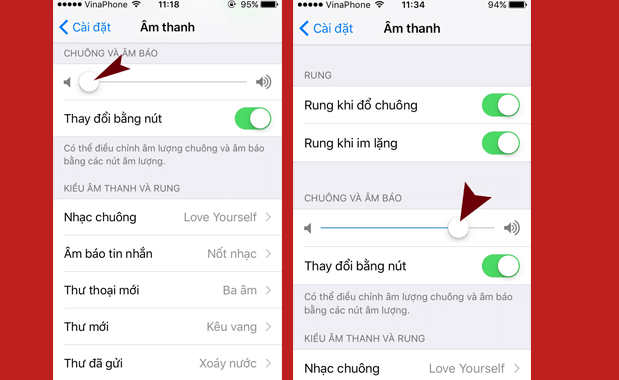
2./ Turn off Do no disturb mode
This is a useful feature that manufacturer Apple has equipped on iPhone phones to avoid being disturbed by notifications, Facebook messages or incoming calls when you are in a meeting or classroom that needs concentration. certain.

Please check the do not disturb mode again. They are shown below the 'Crescent Moon' icon above the notification bar. To turn off Do Not Disturb Mode on iPhone, go to Settings > Do Not Disturb > turn off 2 options: Do Not Disturb and Scheduled.
3./ Restart iPhone
Restarting the device is also something you need to do after briefly checking for basic 'accidental errors': This is a highly successful way when the iPhone does not ring. Because you know, rebooting can help reset the system of those 'little errors'.
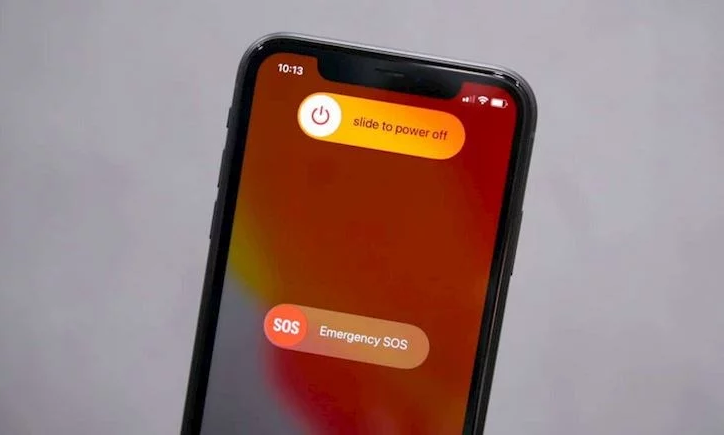
To Power Off and Restart iPhone : press and hold the Power button + Volume Down button for about 5 seconds, then the Slide to power off slider will appear on the screen, you just need to drag it to the right . Then press the Power button to restart iPhone.
4./ Restore iPhone Factory Settings
Restoring the iPhone to factory settings is probably an effective solution if the iPhone loses call tones due to a software conflict. However, this operation will cause your device to lose all data on the device. So please backup your data before operating! If you unfortunately lose important data, you will cry forever!
»» There are 2 ways to restore iPhone factory settings :
Restore using device operations : Go to Settings > General > Reset > Erase all content and reset.
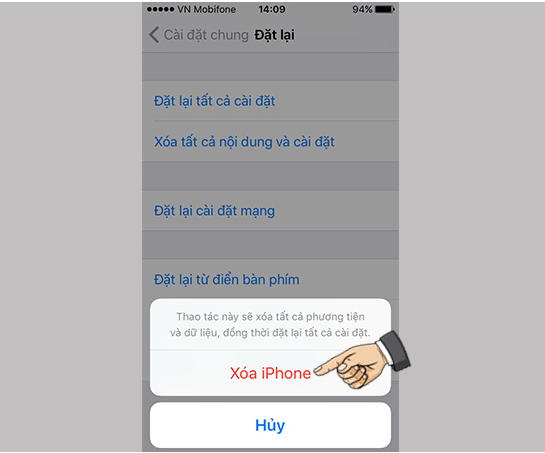
Connect to iTunes on your computer:
This method is a bit more complicated: your computer must install the latest version of iTunes software.
➤ Use a cable to connect iPhone to the computer. Do this by opening iTunes and clicking the iPhone icon in the upper left corner of the screen.
➤ Then select Restore Backup and follow the predetermined instructions. Additionally, thanks to the iCloud data cloud storage system , you can also restore data through them.
5./ Update the new iOS operating system
One of the iPhone errors that causes the speaker to lose sound may be because you have not updated the new terms of the operating system.
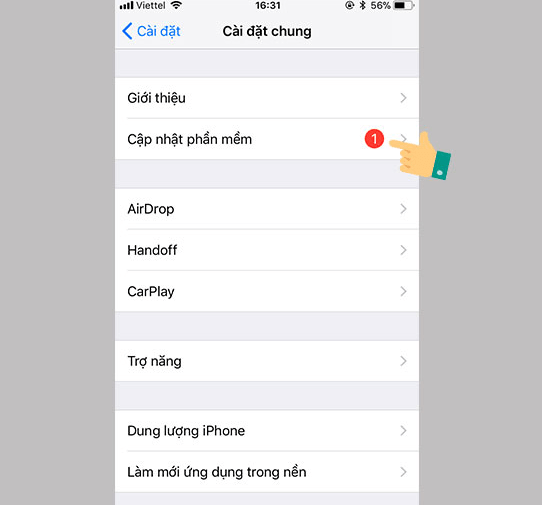
To update your iPhone, go to Settings > General > Software Update . Don't forget to restart your device , adjust the volume and call your phone to test your iPhone's ringing feature again!
6./ Bring iPhone for repair
If you apply the above method but still cannot fix the iPhone sound loss error . Damaged speakers? Do you think the iPhone lost speaker sound due to speaker damage? This is an error that also occurs frequently. But to be careful and check all features, try playing a song to test!

Not only the error of losing call tones, if your iPhone encounters errors such as: unable to hear the conversation at both ends of the line, sound too low, loss of sound when watching videos, noise . That you applied Tried all the above methods but still can't fix it. At this point, the iPhone's speaker is definitely broken. Please take your phone to a repair shop to have it checked and fixed. The solution may be to replace the speaker for the iPhone!
Hopefully with the above phone tips , you will also know how to fix the iPhone error of losing call tones on your phone! If you have any questions, please leave a comment below and I will answer!
 Samsung Health Access Denied, How to Handle?
Samsung Health Access Denied, How to Handle? Save now how to add games to a removable card quickly and easily
Save now how to add games to a removable card quickly and easily Instructions to fix the error of Folder being converted into a shortcut in an instant
Instructions to fix the error of Folder being converted into a shortcut in an instant The world's most powerful multi-purpose humanoid robot, 'won't fall even if you step on it'
The world's most powerful multi-purpose humanoid robot, 'won't fall even if you step on it' Viewers of 18+ websites like P*rnhub will have to take a selfie to verify they are 18 years old or older
Viewers of 18+ websites like P*rnhub will have to take a selfie to verify they are 18 years old or older MacBook Pro 16-inch M3 Pro review: Outstanding inside and out
MacBook Pro 16-inch M3 Pro review: Outstanding inside and out