How to cancel your virtual Facebook series in bulk
Making friends on Facebook is not limited, and not everyone you talk to often. So do you know which Facebook account is virtual and which friend Facebook account has been locked to unfriend you? Previously, the Network Administrator had once instructed you to read how to disassemble your Facebook friends in a simple way, but did not filter virtual Facebook accounts, or Facebook was locked. If users want to filter such Facebook accounts in their friends list, you can install the Multiple Tools for Facebook widget.
Multiple Tools for Facebook is a utility that owns many different features such as enabling avatar Facebook protection, message counter to see who is the most message on Facebook for you, view Facebook message history and most recently filter Virtual Facebook account for users to unfriend. Thus, we will filter out Facebook accounts that no longer interact with a very fast and simple way of doing things. The following article will guide you how to cancel your Facebook friends in bulk.
- How to delete a series of Facebook friend invitations sent
- The fastest way to leave the Facebook group
- 2 ways to dislike the super fast Facebook Fanpage
- How to delete multiple Facebook posts at the same time
Virtual Facebook filter guide, locked
Step 1:
Users click on the link below to install the Multiple Tools for Facebook utility on the browser.
- Download Multiple Tools for Facebook Chrome
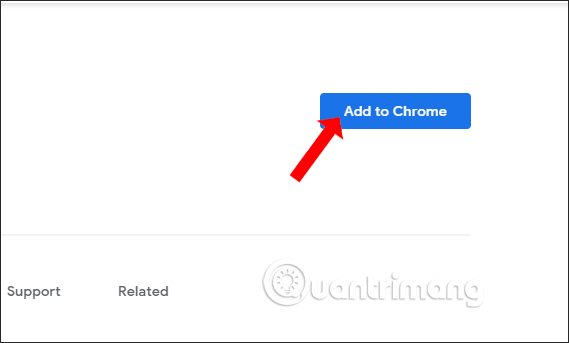
Step 2:
You then log in to your personal Facebook account and check the current number of friends.
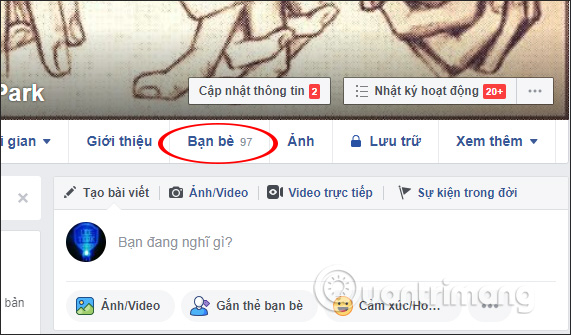
Next, click on the utility icon on the address bar and be asked to re-enter your Facebook account password , press Unlock .
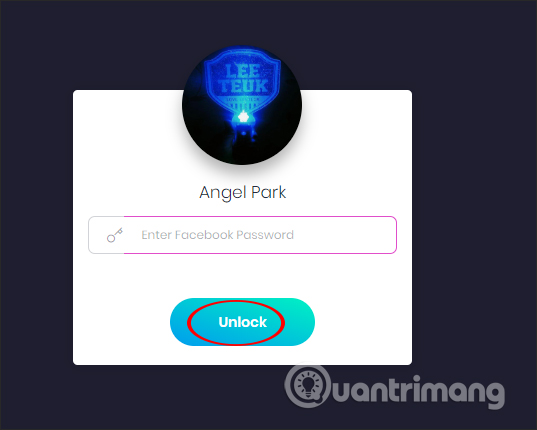
Step 3:
Display Multiple Tools for Facebook interface on the browser, click on Tools to open the tools that the utility supports to use.

Display the list, click on the Who is deactivated item to find out which Facebook accounts are no longer activated.
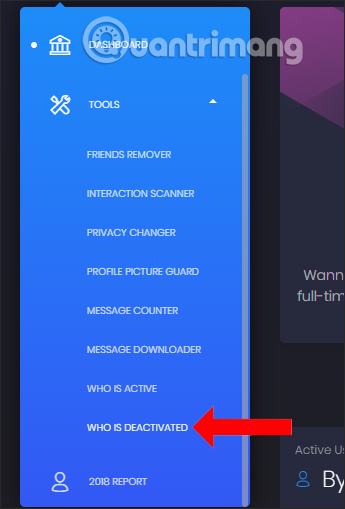
Step 4:
Soon the utility scans all Facebook accounts in your friends list. As a result, you will see a notification of the number of blocked Facebook accounts , or a virtual Facebook account. Click OK to continue.
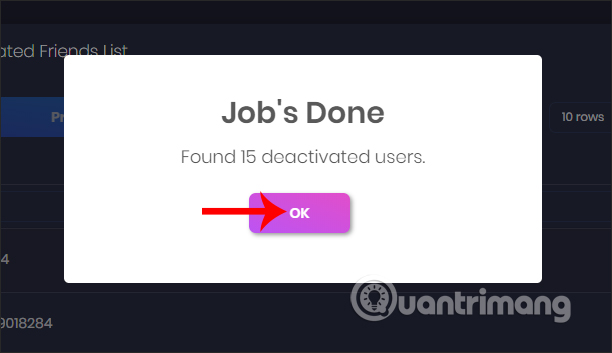
Step 5:
List of Facebook accounts displayed as Facebook account ID codes.
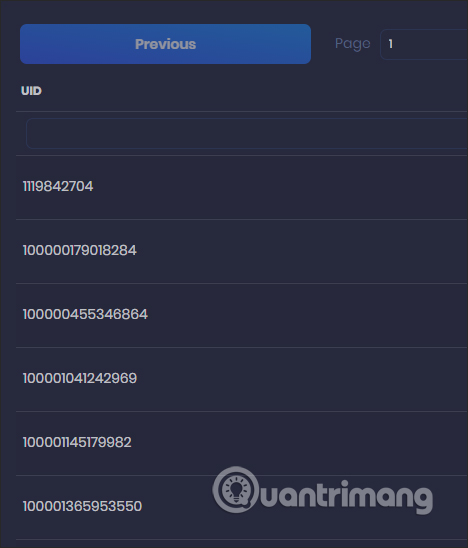
If you want to display more Facebook IDs in a page, you can adjust the number of content displayed on the interface in the rows section as shown below.
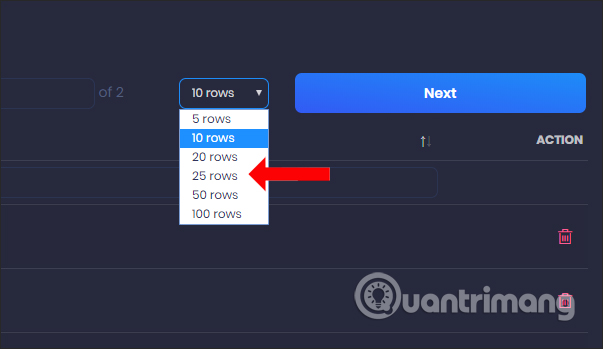
Step 6
Users try to use Facebook ID code in this list to check.

You immediately receive a message that the content is not available as shown below.
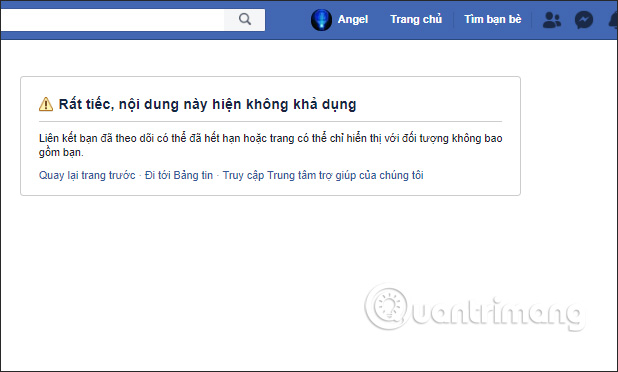
Step 7:
To unfriend these accounts at the Action column in the interface of Multiple Tools for Facebook, users click on the trash can icon .
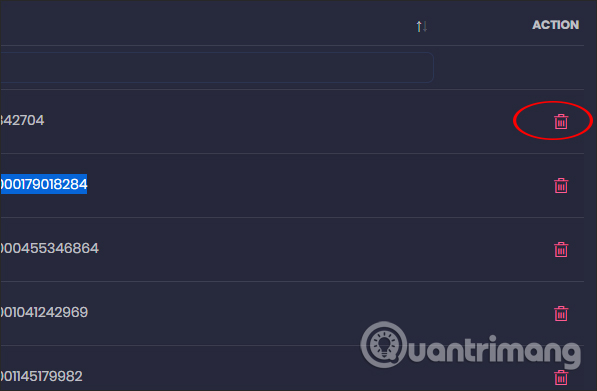
You are asked to be sure of this action, click Yes, remove this person! to remove that person from your Facebook friends list. We continue to do the same with Facebook accounts on this list.
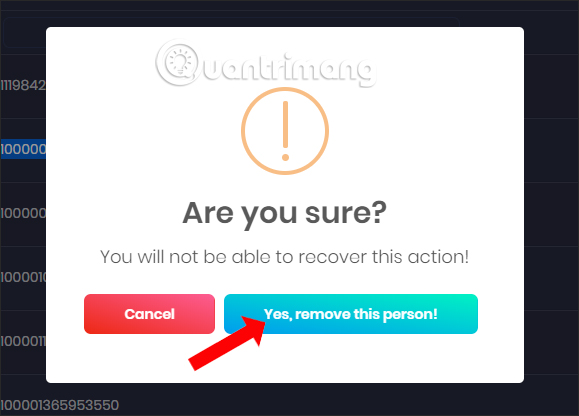
The result when reloading Facebook account will see the number of friends decrease compared to the original, which means that some Facebook accounts have been deleted.
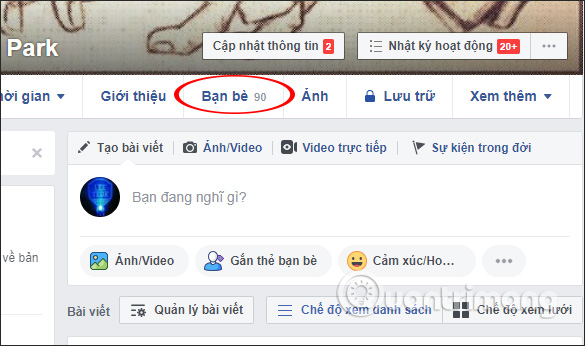
Click the Who is deactive tool again to see the message that the virtual Facebook account is not found, as shown below.

Thus, the Multiple Tools for Facebook utility has helped you find disabled, deleted, and deleted Facebook accounts. Since then, filtering Facebook friends list is much easier and faster.
I wish you all success!
You should read it
- Instructions on how to remove less interactive friends on Facebook
- How to check the list sent friends invitation on Facebook
- 6 useful features of Facebook are rarely used
- How to permanently delete a Facebook account on a computer
- How to Find Friends on Facebook
- How to filter non-interactive friends on Facebook the fastest and most accurate
 How to use Vurku to download Instagram photos in many ways
How to use Vurku to download Instagram photos in many ways How to hide your friends list from everyone on Facebook
How to hide your friends list from everyone on Facebook How to hide photos without deleting photos on Instagram?
How to hide photos without deleting photos on Instagram? Instructions for deleting Instagram search history
Instructions for deleting Instagram search history How to post questions on Story Instagram
How to post questions on Story Instagram Guide to insert sticker check in position on Instagram
Guide to insert sticker check in position on Instagram