How to block Siri from automatically pop-up on Apple Watch
For example, Siri can unintentionally turn on all the time on Apple Watch - especially when you're exercising. In this article, we'll look at how to block Siri from automatically activating on Apple Watch.
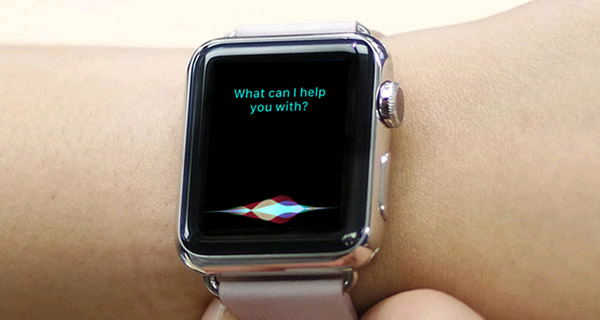
Why does your Apple Watch automatically activate Siri
On Apple Watch, you can activate Siri by default in three ways:
- Press and hold the Digital Crown.
- Tap the screen or rotate your wrist to wake up your Apple Watch and then say, 'Hey Siri'.
- Bring the watch to your mouth and start saying a command (with Apple Watch Series 3 or later).
This inadvertently causes Siri to be sometimes triggered unintentionally by the user. For example, every time you do a push-up, the Digital Crown dimples can completely be inserted into your wrist and thereby activate Siri. The same can happen even when you're eating, drinking or simply resting your head on your arm and a dozen other situations.
If this is the case, change the way you activate Siri on your Apple Watch - or simply turn it off completely.
How to turn off Siri on Apple Watch
On the smartwatch, navigate to Settings> Siri . In the ' Ask Siri ' section, you will see there are three toggles:
- 'Listen for' Hey Siri ''
- 'Raise to Speak'
- 'Press Digital Crown'
If you want to turn off Siri completely, flip the switch to turn off all three options, then tap ' Turn Off Siri '. On the other hand, just turn off the Siri activation form option you don't want. For example, I turned on ' Listen for' Hey Siri ' , but turned off the other two options that often cause Siri to be unexpectedly activated on my Apple Watch.
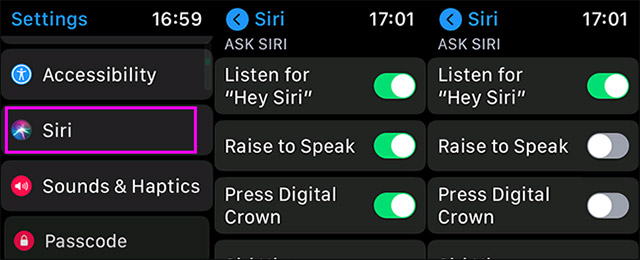
 How to connect Samsung Galaxy Watch to phone
How to connect Samsung Galaxy Watch to phone What health conditions can the Apple Watch recognize?
What health conditions can the Apple Watch recognize? How to customize training stats on Apple Watch
How to customize training stats on Apple Watch How the Apple Watch watch face settings change automatically
How the Apple Watch watch face settings change automatically How to use shortcuts on Apple Watch
How to use shortcuts on Apple Watch How to change the app list layout on Apple Watch
How to change the app list layout on Apple Watch