How to enable Low Power Mode on Mac
Learn how to enable and take advantage of this useful feature.
What does Low Power Mode do on a Mac?
As the name suggests - Low Power Mode - is a feature that when activated, the device will immediately reduce the screen brightness and reduce the processor clock speed, thereby reducing battery power consumption. As a result, the screen will become darker and the overall system performance will also become slower than usual. But in return, you will have a longer usage time. This is essential in certain situations, such as when you use the device outside and forget to bring the charger.
Low Power Mode on Mac can also operate more quietly and is somewhat similar to Low Power Mode on iPhone. However, you can't choose a specific battery percentage threshold for this mode to automatically activate on your Mac the same way you can with an iPhone.
Which Macs support Low Power Mode?
As mentioned, Low Power Mode is built-in by Apple in the macOS 12 Monterey update and later. Therefore, MacBook and MacBook Pro models released from early 2016 up to now support this feature. As of December 2021, there are still no MacBook Air models that support Low Power Mode. But all of this could change in the future.
How to enable Low Power Mode on Mac
You can activate Low Power Mode both while the device is using battery power as well as directly plugged into an electrical outlet.
To get started, click the Apple menu in the top left corner of the screen and select 'System Preferences'.

On the 'System Preferences' screen that appears, click 'Battery'.

On the Battery settings screen, look at the menu bar on the left and tap 'Battery' again. Next, check the box next to 'Low Power Mode' on the right screen.
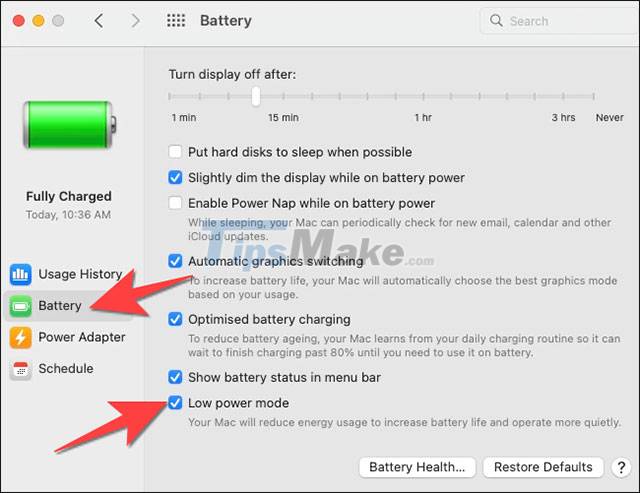
If you want to use Low Power Mode while the device is charging, click on the 'Power Adapter' item. Then check the box next to 'Low Power Mode'.

From now on, you can click the Battery icon in the corner of the menu bar at any time to check if Low Power Mode is enabled. To turn off this mode, you need to access the Battery or Power Adapter section above and uncheck the corresponding options.
You should read it
- How often do you turn on 'low power mode' when your iPhone is almost out of battery?
- How to set up a Mac does not fall into a 'sleep' state
- Apple silently launched features everyone expected on iOS 11
- How to clean install macOS 12 Monterey
- How much power is the PC consuming?
- Google confirms the dark mode on Android will save more battery
 How to turn on and off the Picture in Picture (PiP) feature on Macbook
How to turn on and off the Picture in Picture (PiP) feature on Macbook How to change the font size of Safari Mac OS browser
How to change the font size of Safari Mac OS browser How to fix Touch ID not working on MacBook
How to fix Touch ID not working on MacBook How to undo an action on a Mac
How to undo an action on a Mac How to convert PDF files to JPG on Mac
How to convert PDF files to JPG on Mac How to fix 'This Website Is Using Significant Energy' warning on Mac
How to fix 'This Website Is Using Significant Energy' warning on Mac