How to enable Flash notifications on Android
Have you ever missed an important text message or app notification because your phone was on silent? You're not alone. Luckily, Android has a clever feature called flash notifications that can help. It uses visual cues to alert you when a notification comes in—no sound required. Here's how to set it up on your own Android.
Enable flash notifications in Android 14 and above
Although flash notifications were originally developed to assist users who are deaf or blind, they are actually a useful tool for almost everyone.
In Android 14 and above, you can easily enable flash notifications. Open the Settings app on your device and navigate to Notifications .

Swipe down to General and select Flash notifications .

Here, you have two options to choose from. Either choose to have the camera flash twice when you receive a notification (although Google notes that this feature isn't available on all devices) or have the screen flash a color of your choice.

The second option is pretty cool, with one caveat. The screen doesn't flash for most (but not all) notifications when the screen is off. On the other hand, the screen flashes for all notifications when the screen is on (on the lock screen or home screen). Luckily, the camera flash option doesn't do that.
Tap the toggle to enable either option. In the second case, tap again to select a color and see a preview.
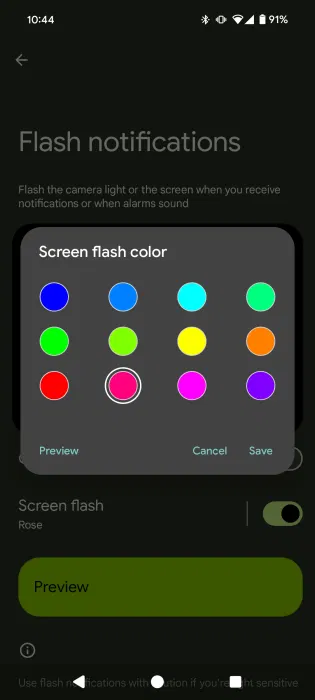
You can choose to enable both options if you want. This way, you can be absolutely sure that you won't miss any notifications.
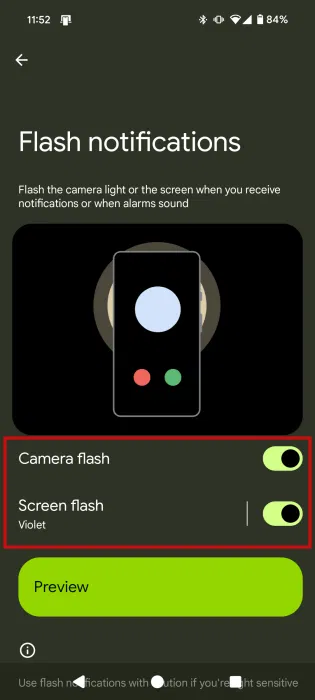
Flash notification will be triggered when you receive an incoming call, your alarm rings or receive any other (app) notification.
Google notes that you should use flash notifications with caution if you're sensitive to light. In that case, the Screen flash option is probably safest.
Get flash notifications on older Android devices
If you have a device running an older version of Android, you won't find Flash Notifications in your settings. But don't worry, you can still get this functionality on your phone with the help of third-party apps.
Flash Alert & LED Flashlight is one such app. Before you download it, be warned that this app is full of annoying apps. However, after setting all the settings, you won't have to access the app too often.
Open the app, then go through each category to decide whether to enable flash notifications or not.
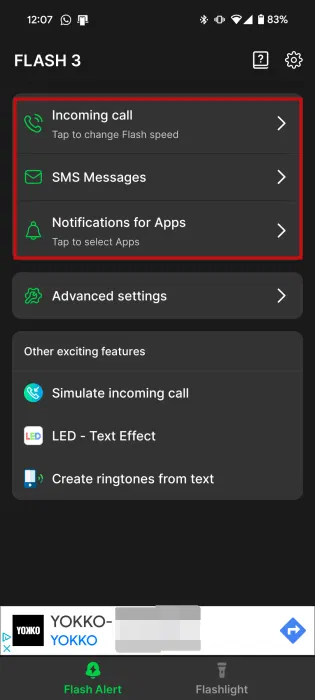
You have 3 options to choose from:
- Incoming call
- SMS Messages
- Notifications for the app
Note that the app doesn't provide an option to make the screen flash in color. However, for each category, you are allowed to customize the camera flash notification by adjusting the flash speed or the number of flashes.
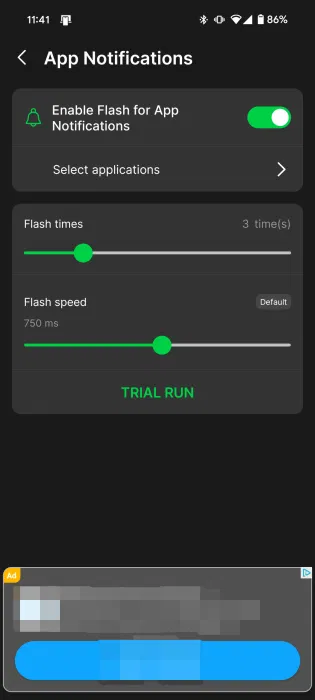
When it comes to app notifications, you can choose which apps to enable flash notifications for. If your main concern is not missing WhatsApp messages, you can enable flash notifications for this app only.
The app also offers a Flashlight section for easy access to the flashlight, as well as an SOS and DJ mode complete with a colored screen flash.
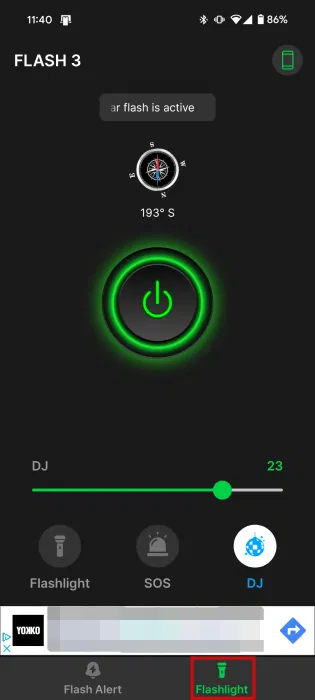
To make sure your phone keeps flashing no matter what, go to Advanced settings and enable all the options under Enable Flash in mode , including Mute .
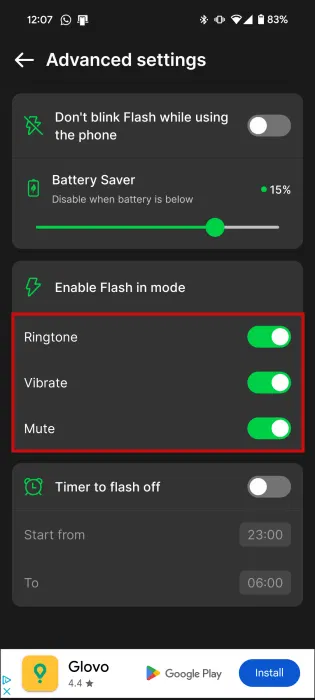
Also, if you have an older Samsung Galaxy device, you may not need to download an app at all. Instead, try looking in your device's settings. Navigate to Settings -> Accessibility -> Advanced settings and select the Flash notification option .
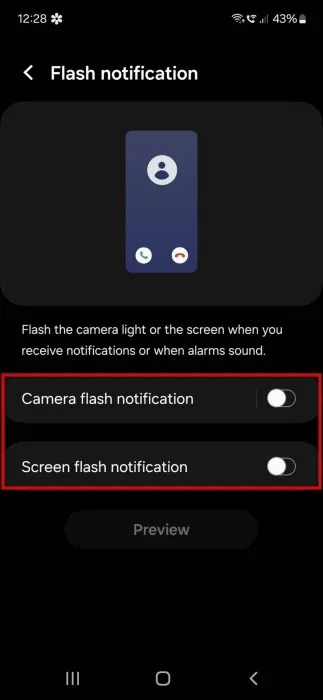
You will find options for both camera flash notification and multi-color screen flash alert.
Another way to catch notifications that may have slipped through the cracks is to check your Android notification history . At the same time, you may want to familiarize yourself with how to change notification sounds on your Android phone.
You should read it
- How to Unblock Flash Player
- 5 simple steps to activate Flash in Chrome
- How to enable, disable Flash Player on Google Chrome
- How to turn on the flash notification when there is a call or message on Android
- How to turn off notification flash on iPhone
- Top 10 smartest Android notification management apps available today
 Use iPhone as webcam with these 5 apps
Use iPhone as webcam with these 5 apps How to Determine If Your Mobile Data Is Restricted
How to Determine If Your Mobile Data Is Restricted How to bring Dynamic Island to Android phone
How to bring Dynamic Island to Android phone How to Quickly Delete Screenshots from Android Phone
How to Quickly Delete Screenshots from Android Phone 10 Hidden Android Features That Make Everyday Life Easier
10 Hidden Android Features That Make Everyday Life Easier Samsung Galaxy S25 Edge officially launched: The thinnest model in the Galaxy series
Samsung Galaxy S25 Edge officially launched: The thinnest model in the Galaxy series