10 Hidden Android Features That Make Everyday Life Easier
If you've been using an Android phone for long enough, you probably already know and use many of its features. However, there are probably some hidden features that you don't know about. Knowing these features can make your everyday life a lot easier.
1. Extend Unlock
Adding a screen lock is essential to protecting your phone and data. However, it comes with the inconvenience of having to unlock your device every time you need to use it. This is where Extend Unlock (formerly Smart Lock) comes in handy.
Extend Unlock is a feature in Android 14 that allows your phone to stay unlocked under certain conditions, like when you're at home or connected to a specific Bluetooth device. That way, you don't have to repeatedly unlock it with your biometrics or your PIN or screen password.

2. Notification History
It's easy to miss important notifications or accidentally clear them before checking, especially when you have so many apps sending notifications every few minutes. Luckily, most Android phones come with a Notification History feature to save the day.
Notification History lets you review missed or deleted notifications on your Android phone so you don't miss important communications or updates. It does this by logging all notifications that have arrived on your phone in the past 24 hours, including those you've deleted. You can then access these notifications through the Settings app and tap them to open them in their respective apps.

3. Quick Tap
Quick Tap is one of my favorite features on the Pixel phones. It essentially turns the back of the phone into a virtual button that you can double-tap to perform various actions, similar to the Back Tap feature on the iPhone.
For example, if you take a lot of screenshots, you can set up Quick Tap to take screenshots, saving you from having to press the screenshot button combination, which can be quite cumbersome. Similarly, you can use it to summon your favorite digital assistant, turn on the flashlight, or access recent apps. Or, if there's an app you use often, you can assign it to a Quick Tap gesture to open it from anywhere.
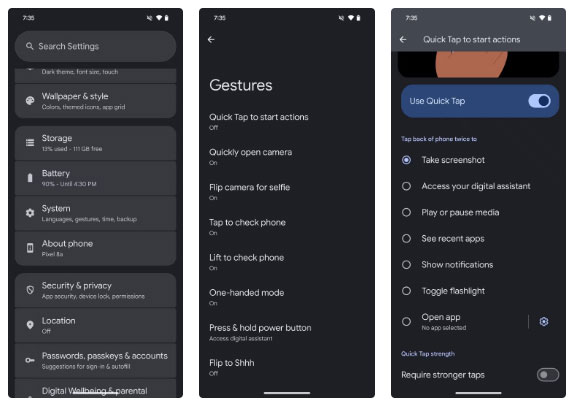
4. Split Screen and Floating Window
Phones with large screens make the most sense when they also support advanced multitasking features that let you make the most of their extra screen real estate. Split Screen and floating windows (or Pop-up view) are two such features, and many Android phones support them, eliminating the need to switch between apps.
With split screen, you can open two apps at the same time, one on top of the other or side by side. On the other hand, the floating window or pop-up view feature lets you turn one app into a floating window. It even works with Split Screen mode so you can use 3 apps at once.
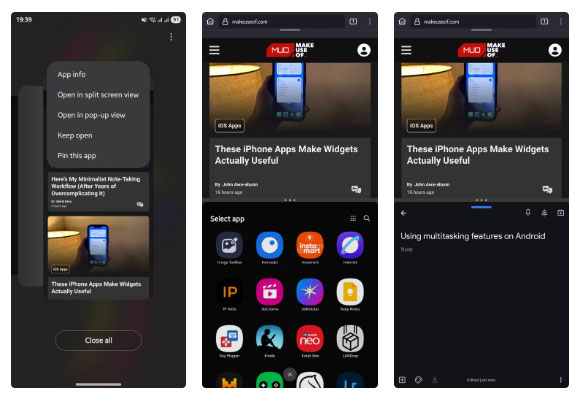
5. App launcher shortcuts
You can add a shortcut to your favorite or frequently used apps to your phone's home screen for quick and easy access. However, there's a lot more you can do with this shortcut than you might think, all thanks to a feature called app shortcuts.
App shortcuts are contextual shortcuts that open apps directly from different menus or screens. For example, with the Gmail app, you have a shortcut to jump straight to your favorite inbox if you're signed in to multiple accounts. Similarly, Firefox gives you a shortcut to open directly in private mode, and Bitwarden has a shortcut to access the password generator. Note that not all apps support app shortcuts.
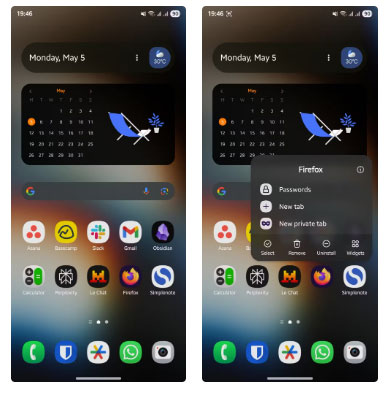
6. Use your phone as a webcam
Many laptops still have mediocre webcams, requiring you to use an external webcam. But what if your external webcam suddenly fails or you don't have one? If you have a Pixel phone, you can easily turn it into a webcam, thanks to Webcam mode, available on Android 14 and above.
All you need is a USB cable that supports data transfer. Plug the cable into your device and connect it to your computer, then go to the notification panel on your phone and tap on the Charging this device through USB notification . Now, under Use USB for , select Webcam .
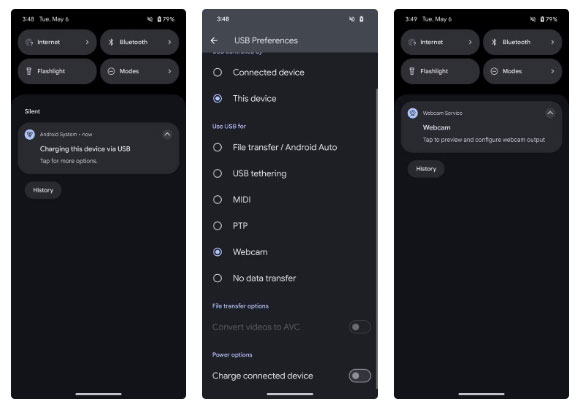
7. Edge Panel or Smart Sidebar
If you have a mid-range or high-end Samsung or OnePlus phone, chances are it has an Edge panel or Smart Sidebar built in. These features provide a convenient section with all your favorite apps, widgets, contacts, and other shortcuts in one place. That way, you can access them on any screen without having to leave the app.
While both of these features are enabled by default, you'll need to configure them for the best experience. To set up Edge panels on your Samsung phone, go to Settings > Display > Edge panels . Tap Panels and check the boxes at the top of the panels you want in the Edge panel. You can further customize the panel elements by tapping the Edit button below them.
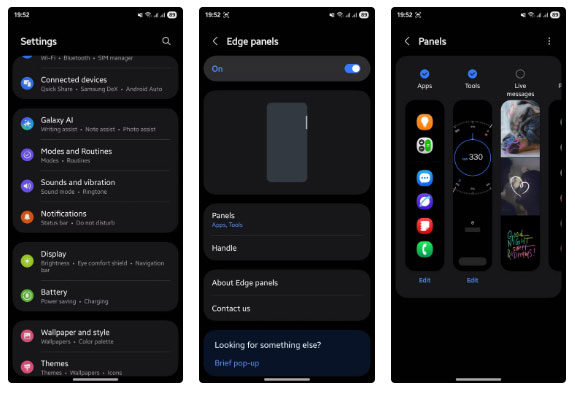
8. Modes and Routines
Modes and Routines is an underrated feature on Samsung phones. You can think of it as a powerful automation tool that allows you to customize and optimize your phone's behavior based on different conditions.
With Modes, you can control your phone's default state in different modes, like Sleep, Workout, and Driving. For example, you can configure Sleep mode so that when turned on, it automatically activates Do Not Disturb and Grayscale to help reduce distractions at night and help you sleep better.
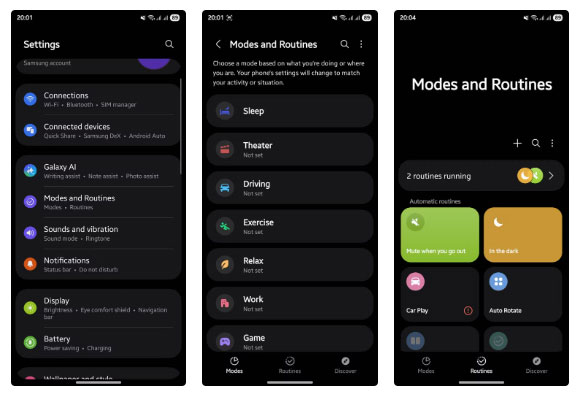
9. Built-in infrared emitter
An infrared or IR emitter is a sensor, usually appearing as a small circular or oval dot along the top edge of your phone. It emits infrared signals similar to those sent by a regular remote control, allowing you to control various devices and appliances, such as TVs, set-top boxes, fans, air conditioners, etc.
While having an IR blaster on your phone was common a few years ago, today it's limited to phones from a handful of manufacturers like OnePlus, Xiaomi, and Vivo. On phones that support it, you'll get a remote control app, which requires you to first pair the controller with the hardware you want to control. Once that's done, you can control just about anything, just like you would with a traditional controller.
10. Customize Side Button
The Side button on Samsung phones has multiple functions: A single press locks the screen, a long press opens the digital assistant, and a double press opens the Camera app. However, unlike other Android phones, Samsung lets you customize the double-tap gesture to perform any other action if you don't like its default function.
To customize the Side button on your Samsung phone, open Settings , go to Advanced features , and select Side button . Turn on Double press if it's not already on, and select the action you want on the following screen.
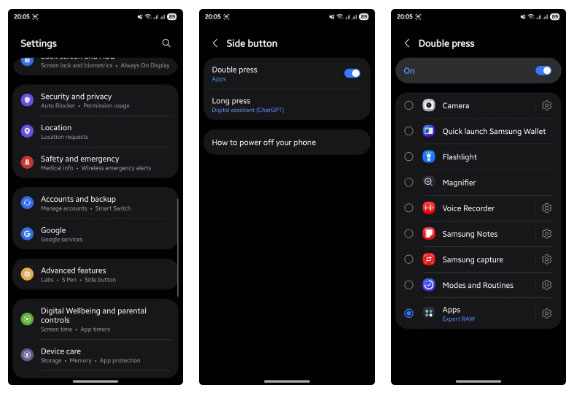
You should read it
- This may be the future smartphone: No 'holes', no ports, no wires and no buttons
- 11 most impressive smartphone ads ever
- 2 shortcomings almost genuine smartphone would make people bored
- What happens when you beat the smartphone with a hammer?
- Do you know how much RAM a smartphone needs to use?
- 7 unique smartphone models that don't have money to buy yet
 Samsung Galaxy S25 Edge officially launched: The thinnest model in the Galaxy series
Samsung Galaxy S25 Edge officially launched: The thinnest model in the Galaxy series 6 Apps That Make Your iPhone's Dynamic Island Useful
6 Apps That Make Your iPhone's Dynamic Island Useful Pros and cons of PassKeys feature on iOS 16
Pros and cons of PassKeys feature on iOS 16 How to connect AirPods to Android is simpler than you think
How to connect AirPods to Android is simpler than you think How to change lock screen shortcuts on iPhone
How to change lock screen shortcuts on iPhone How to set ChatGPT as default search engine on Android
How to set ChatGPT as default search engine on Android