5 quick and effective ways to fix mouse double click errors
Fixing the mouse double click error is a method shared in detail by TipsMake in today's article. If you are having difficulty with this problem, please learn the solutions I suggested in the article.
What is a double click on the mouse? This is a fairly common situation for computer users. Specifically, when you click the mouse (only once), the mouse responds to clicking twice (double click). Because the mouse feedback is not accurate, users encounter many difficulties while working. Therefore, TipsMake will show you how to quickly fix the mouse double click error with simple solutions.

Instructions on how to fix mouse double click errors with 99% effectiveness
The mouse double-click error is caused by many different reasons, possibly because the settings on the computer related to the mouse are not up to standard. Or it could be because the mouse has been used for a long time so it has a lot of dirt, the battery is low, the mouse is broken. Here's how to fix the double click mouse error.
Measure 1: Check double tap settings
If the mouse double click only occurs when you go to File Explorer, it is likely due to a mistake in the settings. Specifically, you need to perform the following steps to reset.
- Step 1 : Windows users press the Windows + E key combination to open File Explorer.
- Step 2 : For Windows 10, click the View tab > Select Options . As for Win 11, click on the 3-dot button and select Options .
- Step 3 : When the new window displays, at the General tab > Look at Click item as follows > If you see the mode ' Double-click to open an item (single-click to select) ' (Double-click to open an item) If it is not selected, tick it (as shown) > Click OK to save.

Solution 2: Change the click speed
If the click speed setting is too slow, the system may 'mistakenly' register two mouse clicks as a double click. Therefore, when you click, sometimes you will get an error of clicking twice. On the contrary, if the mouse click speed is too fast, the mouse operation response may not be correct for the operation you are trying to perform. Therefore, users should check and set the mouse speed to the most suitable level.
- How to adjust Double click mouse in Windows 10 : Press the Windows + I key combination to open settings > Devices > Mouse > Click the Additional mouse options link > Find the Double click speed section > Adjust mouse speed according to personal needs.

- How to adjust Double-click mouse in Windows 11 : Press the Windows + I key combination as above > Bluetooth & devices > Mouse > Additional mouse settings > When the control panel is displayed > Click the Buttons tab > Adjust the slider at Double-click speed .
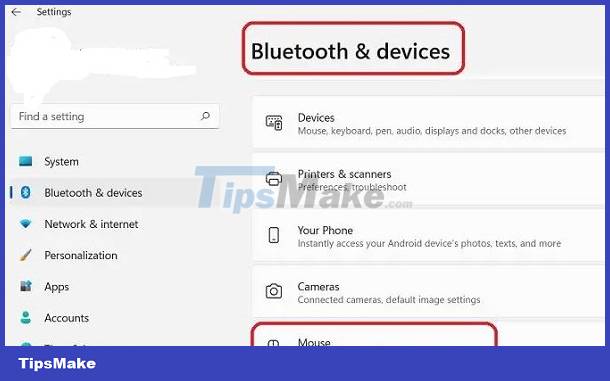
Measure 3: Clean the mouse you are using
If you do both of the above methods but the mouse still has a double-click error. Think the cause is hardware and the first way to fix the mouse double click error is to clean the mouse. Excessive accumulation of dirt and debris also causes the mouse to operate incorrectly. So, blow the dust off the buttons, sweep the dust out of the mouse click slots (this operation depends on the mouse you are using). Note, you should learn and clean the mouse properly to avoid causing damage to the device.

Measure 4: Check the mouse battery
Insecure communication between the mouse and the computer is also the cause of the problem of clicking the mouse once but responding with 2 clicks. You should check to see if the device is out of battery or not. For mice that use batteries, try replacing them with new batteries, and for rechargeable mice, plug in the charger to ensure these causes are not caused.
In case of using a Bluetooth mouse, you need to make sure that the distance between the mouse and the computer is not too far. Or try disconnecting and reconnecting again to see if the mouse works stably and accurately.
Solution 5: Use another mouse
All of the above solutions have failed and you still continue to encounter the annoying double-click problem? Should you use another mouse to check if the error comes from the mouse you are using? If so, it's time to repair or replace the device with a new mouse.
Above are 5 solutions to fix the mouse double click error TipsMake wants to share with you. Wishing you success!
 Computer mouse cannot move up and down - Instructions for fixing errors
Computer mouse cannot move up and down - Instructions for fixing errors Why does the computer fan make noise when playing games? Do gamers know?
Why does the computer fan make noise when playing games? Do gamers know? Can formatting a hard drive be restored? You need to know?
Can formatting a hard drive be restored? You need to know? Learn how to handle when your laptop loses its video card driver
Learn how to handle when your laptop loses its video card driver Bluetooth Headset Can Only Connect to One Side - Solution
Bluetooth Headset Can Only Connect to One Side - Solution