How to disable/enable font smoothing in macOS Monterey
It's not clear why, but the good news is that you can still enable or disable font smoothing right from the Terminal. Sure there will be some inconvenience but the process is not too complicated in general. Find out below.
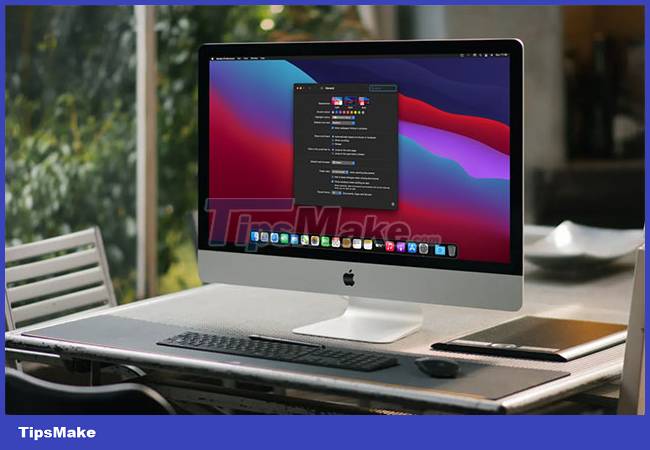
Disable/enable font smoothing in macOS Monterey
Step 1. Launch Spotlight search by pressing Command + Space key combination.
Step 2. Enter the keyword 'Terminal' and press the Return key.
Step 3. To disable font smoothing, simply copy and paste the following command into Terminal and press the Return key:
defaults -currentHost write -g AppleFontSmoothing -int 0
Once done, restart your Mac by clicking the Apple icon in the menu bar, then clicking Restart.
If you want to re-enable font smoothing, copy and paste the following command into Terminal and press the Return key:
defaults -currentHost write -g AppleFontSmoothing -int 3
Once done, restart your Mac by clicking the Apple icon in the menu bar and then clicking Restart.
It's all simply that. The process isn't generally inconvenient, except that you'll have to restart your Mac every time you want to apply a change.
You should read it
- MacOS Monterey officially announced with a series of new features năng
- List of devices upgraded to iOS 15, iPad OS 15, WatchOS 8, MacOS Monterey
- macOS 13 Ventura: New Features, Supported Devices, and Release Date
- How to use the new Night Shift feature on macOS Sierra 10.12.4
- Useful tips for macOS 10.12 Sierra
- How to enable Low Power Mode on Mac
 Turn off notification content previews on Mac
Turn off notification content previews on Mac How to enter and exit full-screen mode on a Mac
How to enter and exit full-screen mode on a Mac How to open Spotlight search results in Finder on Mac
How to open Spotlight search results in Finder on Mac How to Set Default Paper Size on Mac
How to Set Default Paper Size on Mac How to set the scroll bar to always show on macOS
How to set the scroll bar to always show on macOS How to Upgrade RAM on MacBook Pro 2019
How to Upgrade RAM on MacBook Pro 2019