How to Reduce Shadow Copy on Windows Vista
Method 1 of 2:
Reviewing Shadow Copy
-
 Click Start>Computer and on Local Disk (C:) you'll see the available disk space you have left on the hard drive of your Windows Vista desktop/notebook computer.
Click Start>Computer and on Local Disk (C:) you'll see the available disk space you have left on the hard drive of your Windows Vista desktop/notebook computer. -
 Click Start>All Programs>Accessories.
Click Start>All Programs>Accessories. -
 Select Command Prompt (make sure you right click on Command Prompt first, and select Run as administrator).
Select Command Prompt (make sure you right click on Command Prompt first, and select Run as administrator). -
 Type in vssadmin list shadowstorage.
Type in vssadmin list shadowstorage. -
 Press Enter/Return. Command Prompt will show the allocated space towards Shadow Copy. This can be reduced to allow more free hard drive space.
Press Enter/Return. Command Prompt will show the allocated space towards Shadow Copy. This can be reduced to allow more free hard drive space.
Method 2 of 2:
Reducing Hard Disk Space Allocated for Shadow Copy
-
 Exit Command Prompt and backtrack to Step 3 in Reviewing Shadow Copy. Open Command Prompt, again selecting the Run as administrator option when right-clicking.
Exit Command Prompt and backtrack to Step 3 in Reviewing Shadow Copy. Open Command Prompt, again selecting the Run as administrator option when right-clicking. -
 Type in vssadmin resize shadowstorage /On=C: /For=C: /Maxsize=[here add the maximum space you will allow for Shadow Sorage, e.g. 3GB].
Type in vssadmin resize shadowstorage /On=C: /For=C: /Maxsize=[here add the maximum space you will allow for Shadow Sorage, e.g. 3GB]. -
 Press Enter/Return. The results will be displayed in Command Prompt.
Press Enter/Return. The results will be displayed in Command Prompt. -
 Click Start>Computer and once again review the available disk space for Local Disk (C:).
Click Start>Computer and once again review the available disk space for Local Disk (C:).
3.5 ★ | 2 Vote
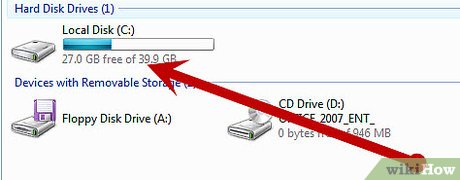
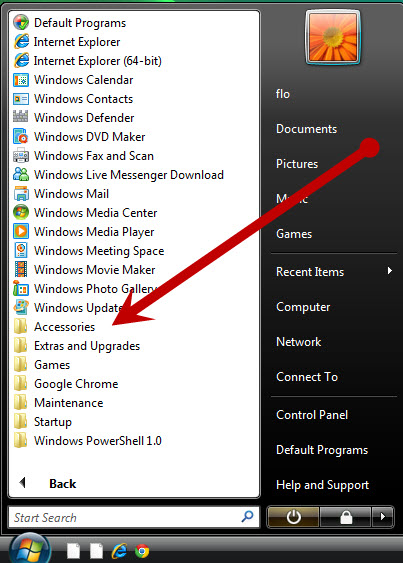
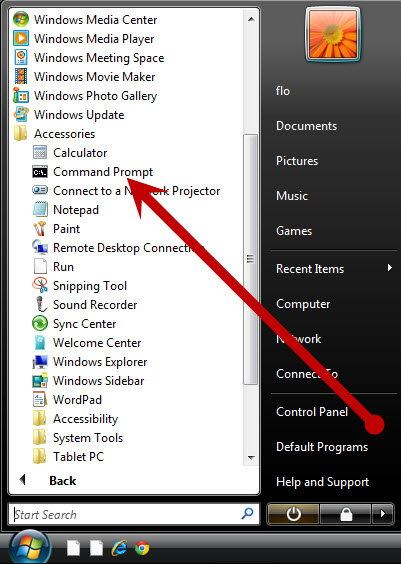
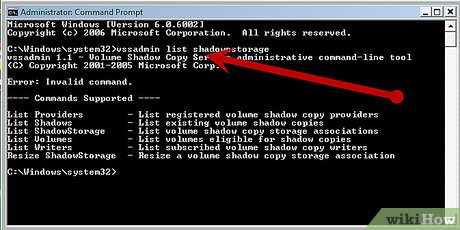
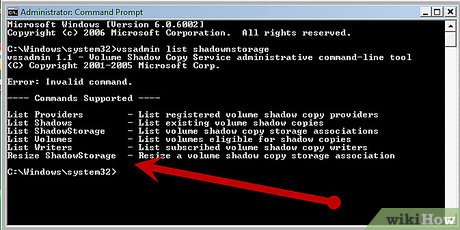


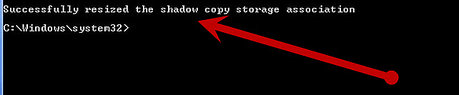
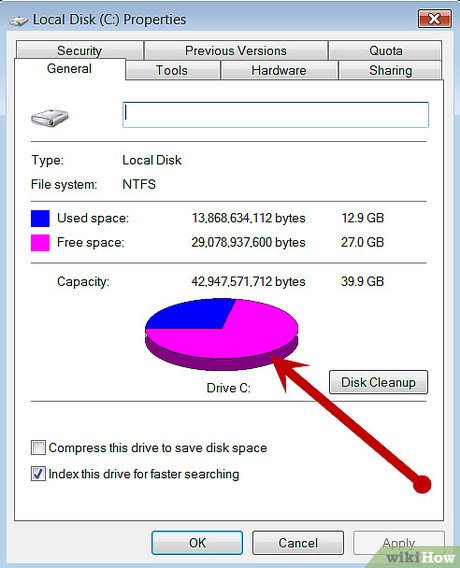
 How to Open a File with Another Program Using Open With on Windows Vista
How to Open a File with Another Program Using Open With on Windows Vista How to Stop Vista Showing the 'Com Surrogate Has Stopped Working' Error
How to Stop Vista Showing the 'Com Surrogate Has Stopped Working' Error How to Edit Your Photos on Windows Vista
How to Edit Your Photos on Windows Vista How to Revert to the Classic Windows Color Theme on Windows Vista
How to Revert to the Classic Windows Color Theme on Windows Vista How to Set Up Parental Controls on Windows Vista
How to Set Up Parental Controls on Windows Vista How to Speed up Windows Vista
How to Speed up Windows Vista