How to access the hidden web browser on PS5
There's actually a hidden web browser on the PS5 that you can access through a convoluted method. This article will show you how to browse the web on your PS5 - if you really need it.
How to access the PS5 web browser
To use the web browser on PS5, first go to the Settings page from the main menu. Here, select Users and Accounts, then Linked Services. Then, select the YouTube option and tap Link.
Note: If you have linked your YouTube account to your PS5, you must unlink it to access the browser.
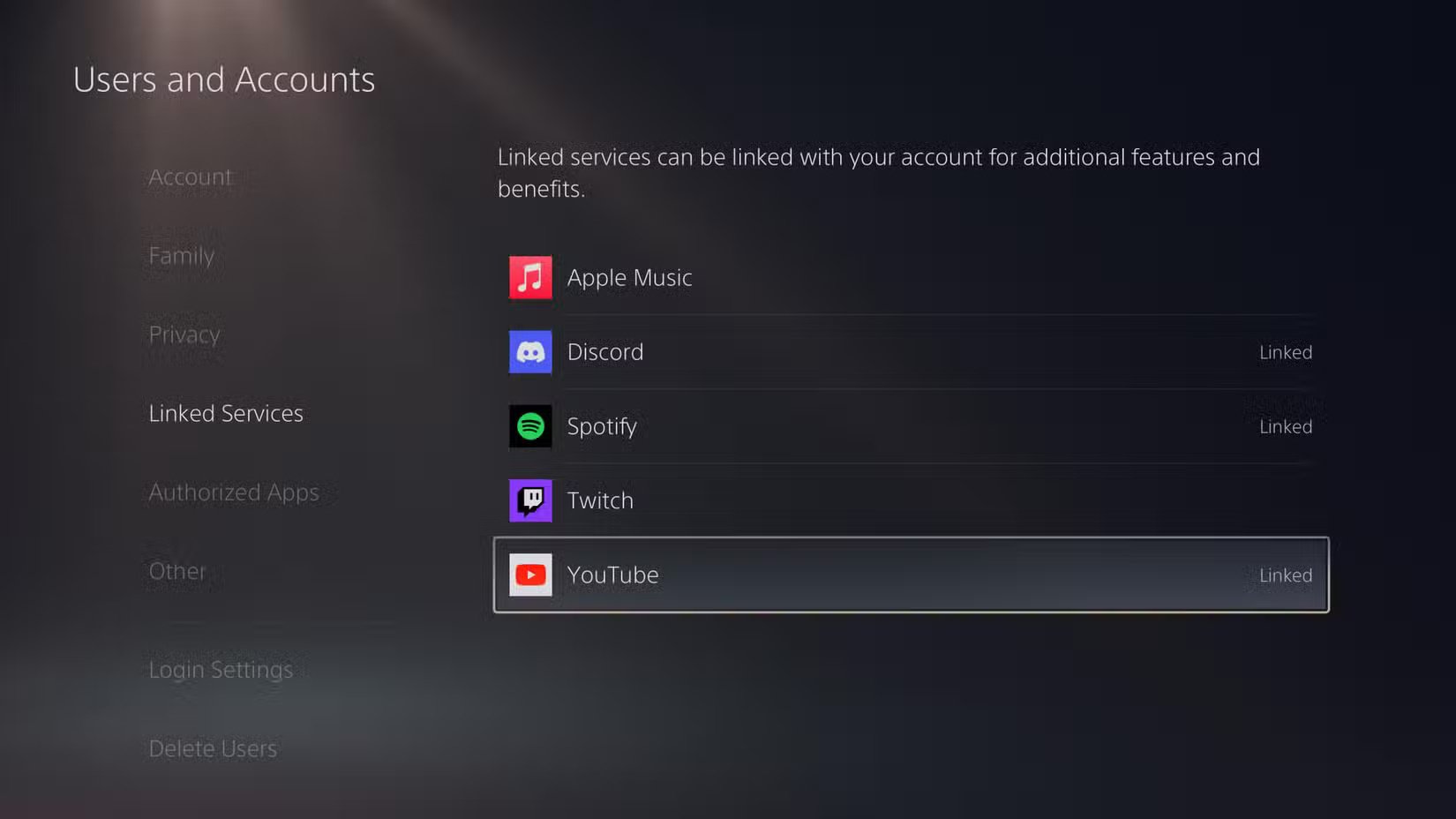
On the resulting page, select Use Browser at the bottom. When you see the login page, don't enter your login information. Instead, use the left joystick to hover over the Terms link in the lower right corner, then click it with the X button.
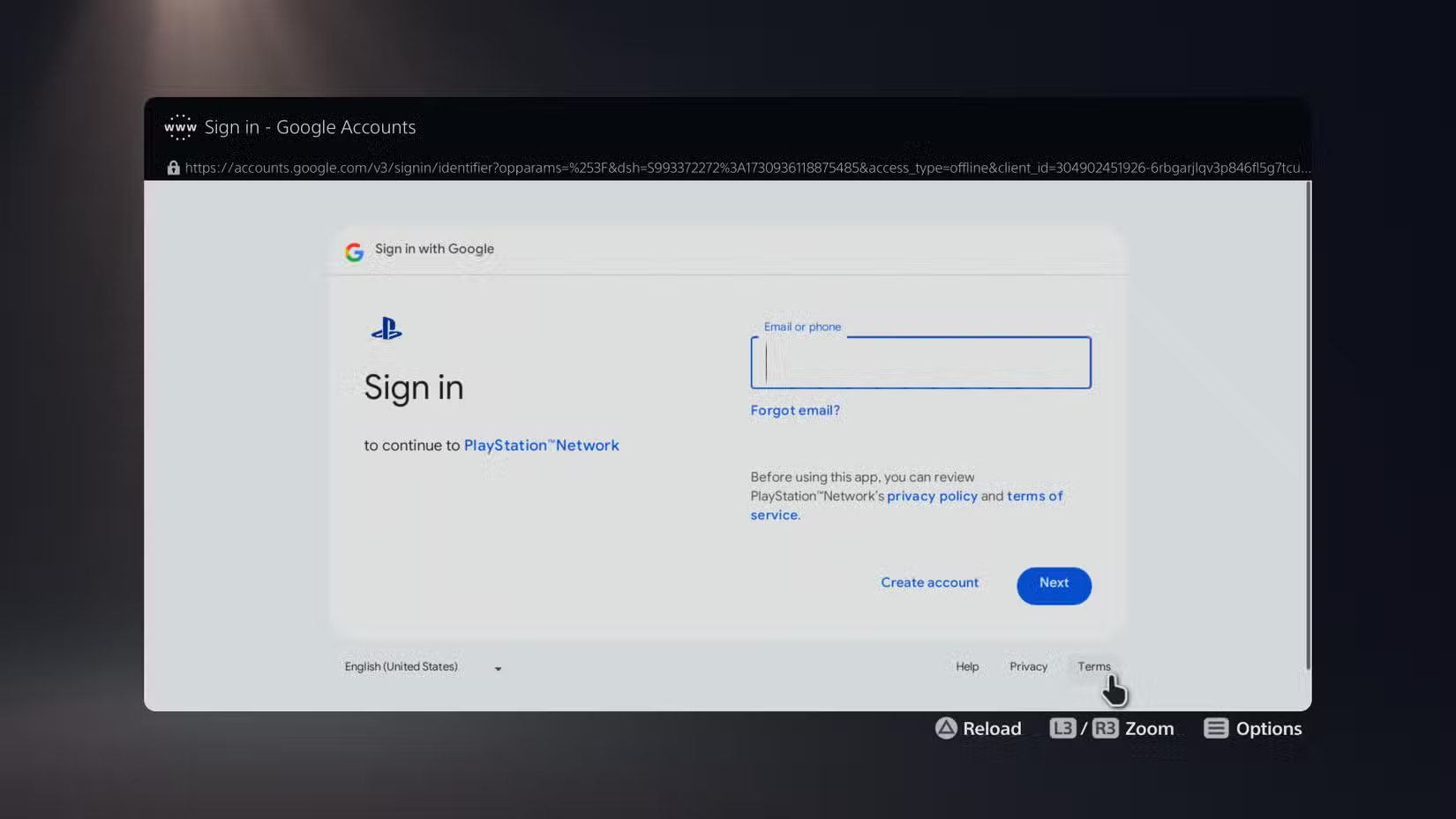
Next, use the right joystick to scroll to the bottom of the Terms of Service page - it will take a while. When you get to the bottom, hover over the Google link in the lower left corner and click it.

Selecting this link will take you to a stripped-down version of the familiar Google homepage, where you can search for anything you like and browse the web with your PS5.

Since there is no usable browser address bar, you will need to Google search and click on links to get anywhere. Clumsy but useful.
Is the PS5 web browser worth using?
As you might expect from Sony hiding the browser, the PS5 web browser isn't great. Basic web pages with just text and images load fine, but anything that requires multimedia is unreliable.
You can probably open a video site that doesn't have a dedicated PS5 app to enjoy its content, but don't expect to use complex web apps or play games. Using the software keyboard is a pain (unless you connect a physical keyboard to your PS5). Plus, using the YouTube sign-in workaround all the time is tedious and prevents you from linking your YouTube account to your PSN account.
For most people, there's very little reason to use a browser on the PS5. Chances are you'll have a smartphone or tablet nearby, which is much easier to use and can work with most websites, unlike the clunky PS5 browser experience. The only scenario I can think of where this browser would be useful is if you want to look up information while using PlayStation VR and don't want to take off the headset.
This is probably why Sony's Hideaki Nishino said the company is "skeptical about whether a web browser is necessary." It's possible the PS5 will have a better browser in the future, but it's probably not a priority when everyone has better ways to access the web.
Curiously, the PS5 has an options page under Settings > System titled Web Browser that has settings to clear cookies and the like. It's unclear why this page exists when the browser isn't intended for general use.
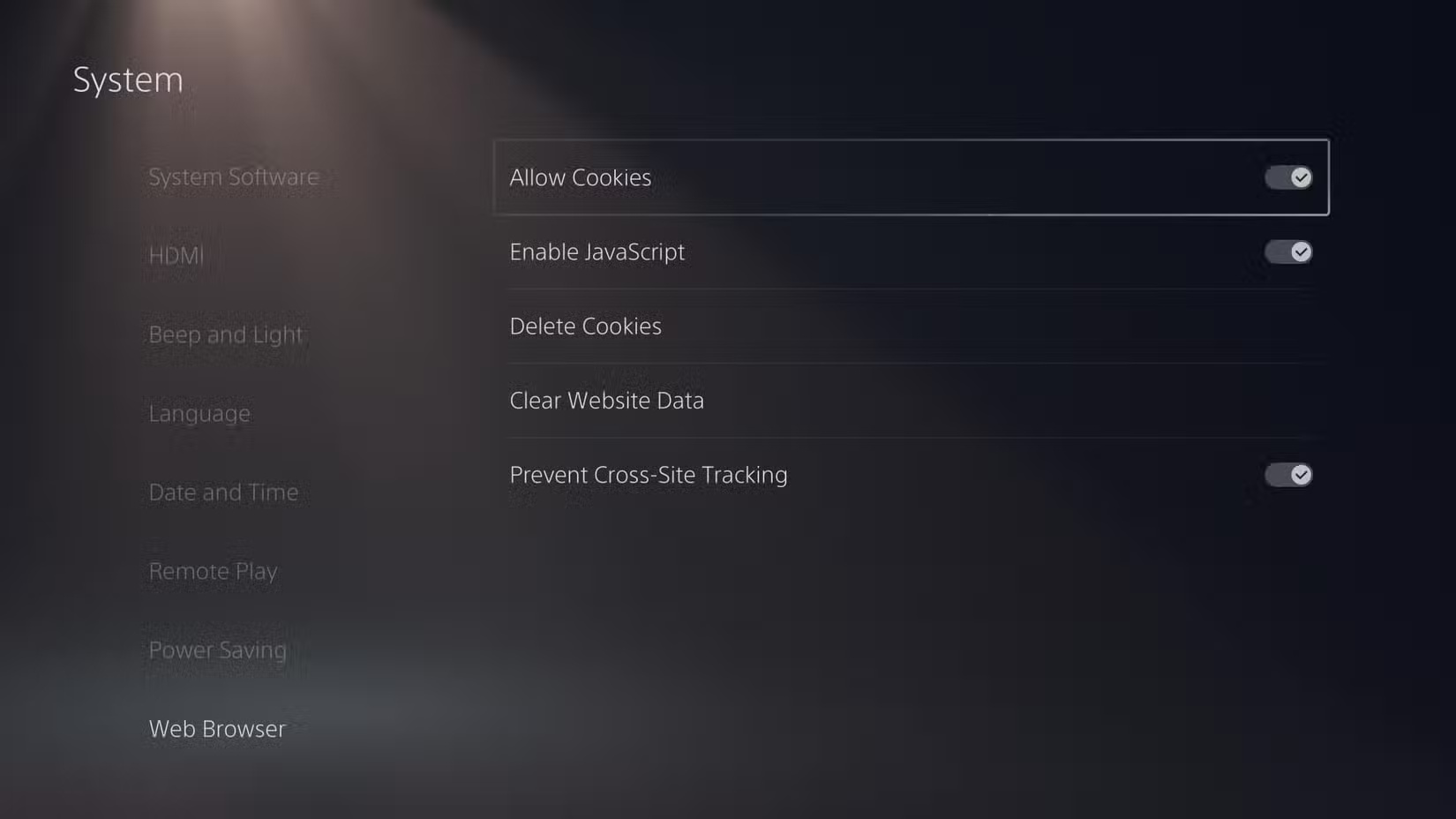
 How to add ChatGPT search engine on Chrome
How to add ChatGPT search engine on Chrome 5 Lightweight Browsers for Windows 10
5 Lightweight Browsers for Windows 10 Manifest V3 rollout to remove Google extensions is being pushed
Manifest V3 rollout to remove Google extensions is being pushed How to remove Microsoft Edge on Windows 11
How to remove Microsoft Edge on Windows 11 How to take a screenshot of the entire web page on Microsoft Edge
How to take a screenshot of the entire web page on Microsoft Edge How to translate a web page on Microsoft Edge
How to translate a web page on Microsoft Edge