How to delete the location of photos on iPhone
When taking a photo on the iPhone, forget to turn off the location of the iPhone where the photo will accompany your current location. Or some people because of the need to use that needs to have a place in the photo, so this feature is extremely useful.
However, this feature sometimes causes a lot of trouble for users when you accidentally share photos and others know the location of shooting through applications that read metadata. This will partly disclose the private information of the image. To delete the image position, we can use Siri Shortcuts application, with shortcut key Delete Metadata From Photos. The following article will guide the deletion of photos on iPhone.
- How to download YouTube videos to iPhone phones
- How to turn off WiFi and Bluetooth completely from the iPhone main screen
- How to combine photos on iPhone with Siri Shortcuts
Instructions for deleting iPhone photo information
For example, with the example image below, the photo and capture device will be included as iPhone 5s.

Step 1:
Click on the link below to download the shortcut Delete Metadata From Photos. Click Get shortcut and will see in the Library section of the application show shortcut. Click on the 3 horizontal dots icon to enter the shortcut configuration page.
https://www.icloud.com/shortcuts/4f1fc63ac9354bcdad7117cc07109a2a


Step 2:
Here the shortcut will select multiple images at once to perform. Click the Play icon above to run the shortcut.
Display the album on the device , click on the image to delete the information and then press the Done button in the top right corner.
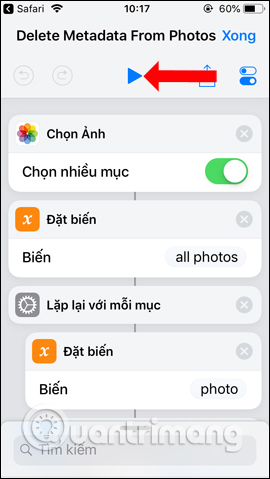
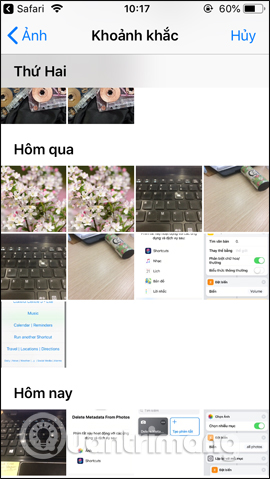
Step 3:
Then the shortcut will ask the user for permission to delete this image information, press Delete . The image deletion process will take place immediately afterwards. Finally, when reviewing the information of the image, the entire location of the photo and the capture device name are removed from the image.
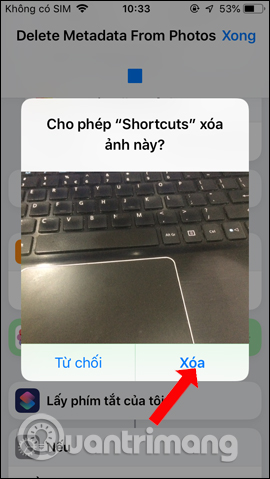
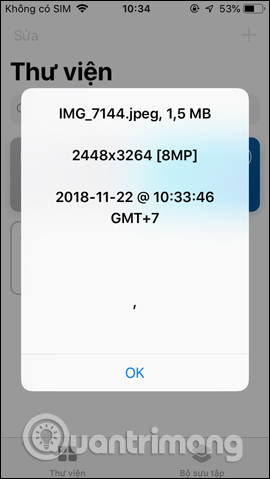
Although the location display feature when taking photos on iPhone will be useful when we want to save the location of photography, but accidentally reveal personal information, privacy. If so, we can delete the photo information using the shortcut Delete Metadata From Photos on Siri Shortcuts application.
See more:
- Quick view of weather on iPhone
- How to share WiFi on iPhone does not need a password
- How to resize photos on iPhone mass
I wish you all success!
 5 best ebook reader apps for iPhone
5 best ebook reader apps for iPhone How to customize the iPhone widget interface
How to customize the iPhone widget interface 6 ways to view IP addresses on computers, smartphones or Tablet
6 ways to view IP addresses on computers, smartphones or Tablet Chat with foreigners with the Chat feature on Google Translate
Chat with foreigners with the Chat feature on Google Translate How to share WiFi on iPhone does not need a password
How to share WiFi on iPhone does not need a password Instructions on how to check the iPhone / iPad battery level without jailbreak
Instructions on how to check the iPhone / iPad battery level without jailbreak