How to delete stubborn folders on your computer easily
On any operating system, there are stubborn folders that we can not delete by the basic delete command. When we delete the stubborn Folder, the operating system will constantly report an error that cannot be deleted, please try again. There are a lot of reasons for being unable to delete a Folder, but mostly because you don't have sufficient permissions to delete on Windows or the Folder is currently open. In this article, the software tips will guide you how to delete stubborn folders on your computer easily.

I. Cause
The main reason when we can not delete the Folder and must click Skip to skip it is your account has not been granted Admin rights (the highest administrator). Because of that, you need to install and set up that particular folder for your Windows account to be deleted and customized any content.
II. How to delete stubborn folders on your computer easily
1. How to delete by editing the Windows book
Step 1: You Right-click the folder you want to delete and select Properties .

Step 2: Then you select the Security tab and select Advanced .

Step 3: In the Advanced Security Settings window, select Change .
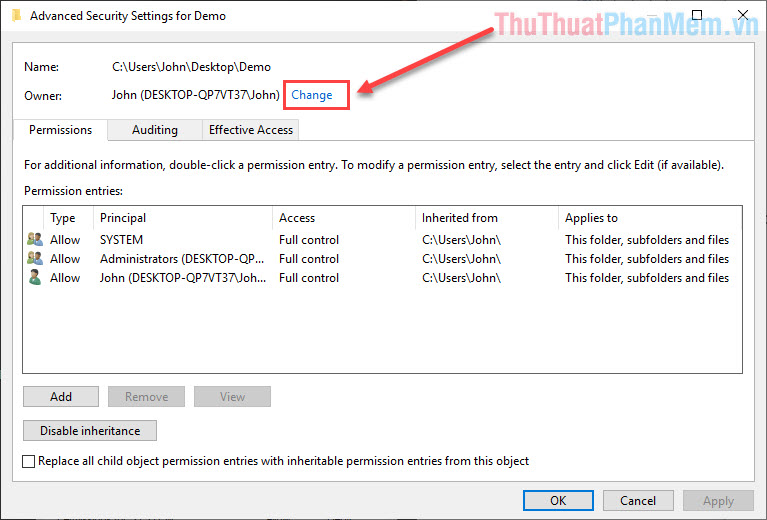
Step 3: In the Select User or Group window , type the Windows login account into the Enter the object name to select box . If you do not remember the login account name, select Advanced .
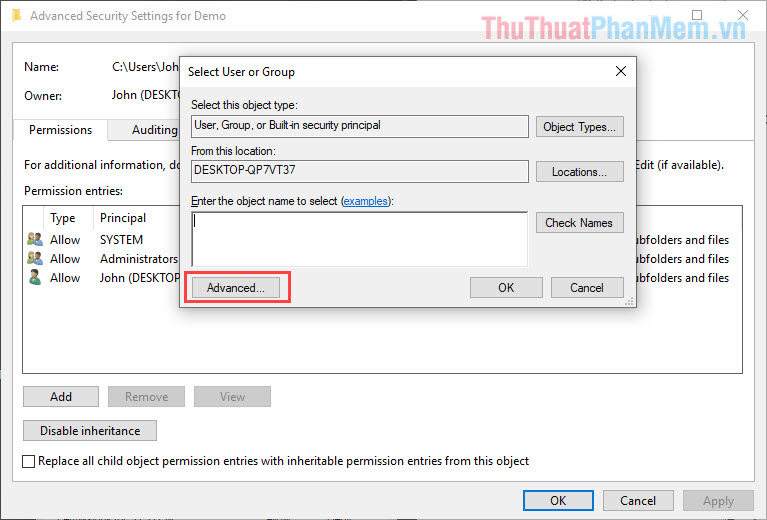
Then you choose Find Now to search for your account login into Windows.

You can double-click on the login name so that the system automatically enters the Enter the object name to select box. Then you click OK to finish.
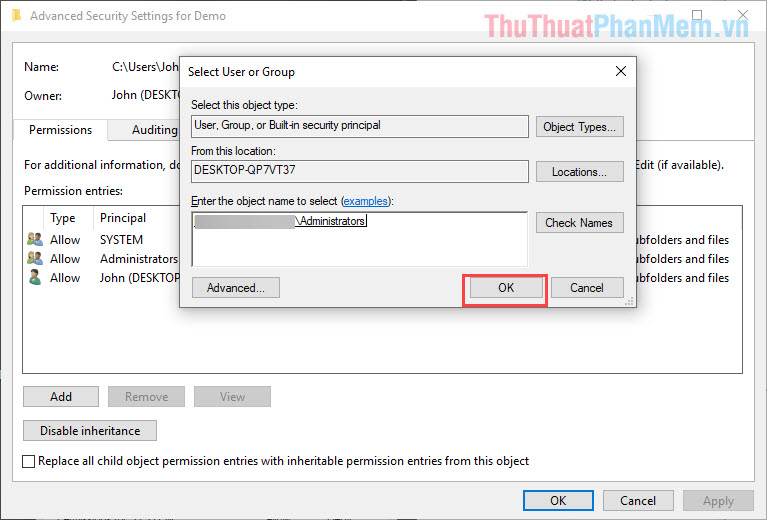
Note: Please copy this account name again because we need to use it in Step 8.
Step 4: After you enter your Windows login name, you tick the Replace owner on subcontainers and objects line in the Advanced Security Settings window .
Finally click Apply -> OK to finish.
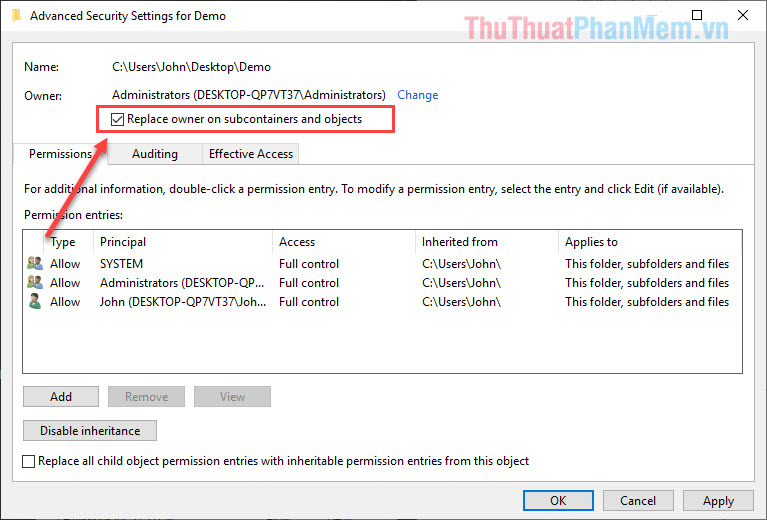
Step 5: Right-click the folder you want to delete and select Properties .
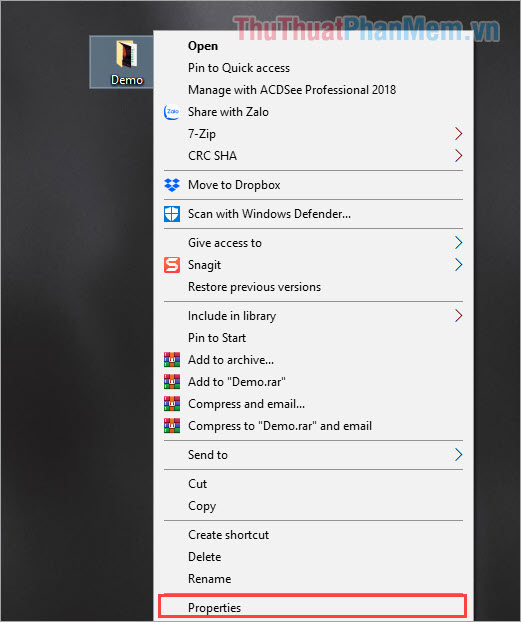
Step 6: Continue to select the card Sercurity and select Advanced .
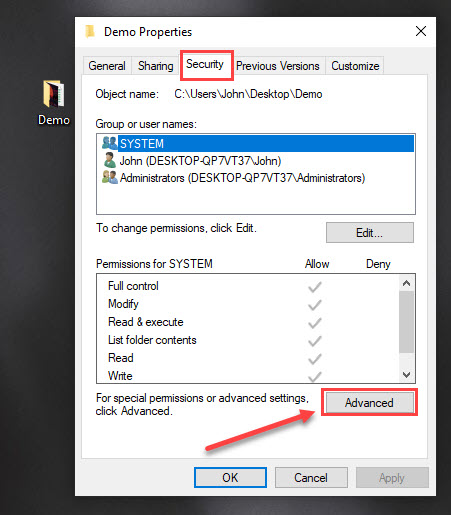
Step 7: In the Advanced Security Settings window, select the Add section .

Step 8: When the Permission Entry window appears, select Select a principal at the top. Then you proceed to re-enter your Windows login account in Step 3 here. Finally you click Check Name -> OK is done.

Step 9: When you click OK, you will be returned to the Permission Entry window , select Full control and then click OK .

Step 10: Now you can delete any stubborn Folder on your computer without worrying about errors.
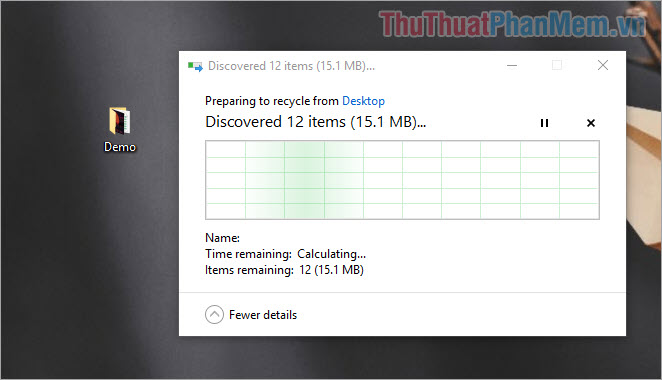
2. How to delete by software
Software in this article The software tips are small in size, easy to use and specialize in dealing with the stubborn problems of File, Folder. With this tool you can: Delete, rename, move stubborn Folder.
You download the software here:
phan-mem-unlocker.rar
Step 1: You start the software and select Folder to delete. Then choose OK .
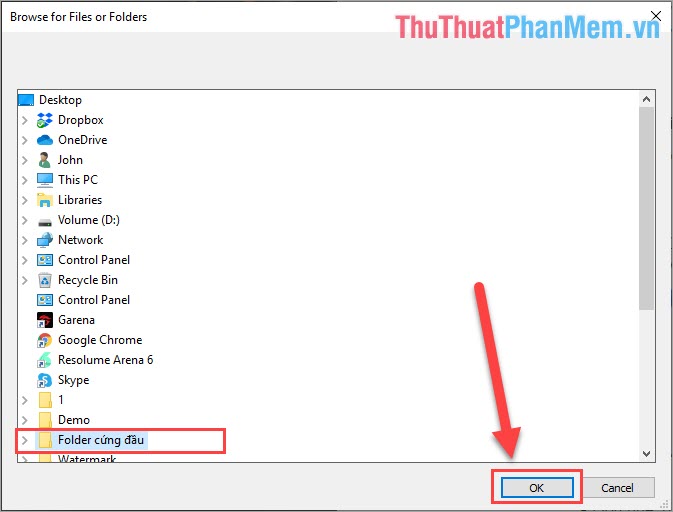
Step 2: Then you select the action, in this article we need to delete should choose Delete . In addition, you have the following options:
- Delete: Delete
- Rename: Change name
- Move: Move
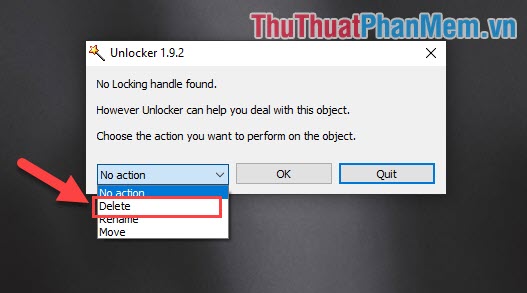
Step 3: Then you select OK to start deleting stubborn Folder.
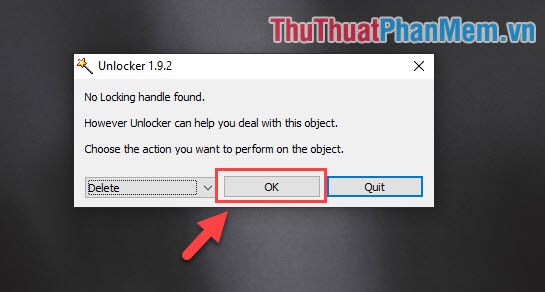
Step 4: Then the software will automatically delete the Folder and give you the successful results!
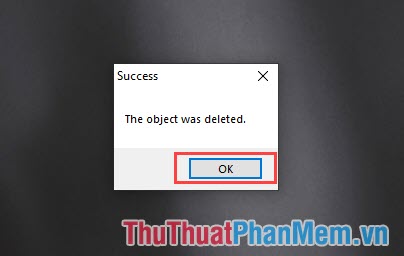
In this article, the software tips have taught you how to delete stubborn folders on your computer easily and quickly. Good luck!
You should read it
- Top 5 best stubborn file deletion software
- 10 most effective ways to delete stubborn files in 2023
- How to delete styles, delete styles, delete stubborn formating styles in Excel
- How to use Unlocker software - Software to delete stubborn files
- Delete all empty folders on Android with just one touch
- How to delete files and folders on Dropbox
 How to remove Avast Free Antivirus completely from the computer
How to remove Avast Free Antivirus completely from the computer Summary of the best computer freezing software
Summary of the best computer freezing software How to share, share the screen on Skype
How to share, share the screen on Skype How to install the ISO file, how to use the ISO file
How to install the ISO file, how to use the ISO file How to recover files and data deleted by Avast by mistake
How to recover files and data deleted by Avast by mistake How to sign up for Skype, create a Skype account, set up a Skype nick to chat with friends
How to sign up for Skype, create a Skype account, set up a Skype nick to chat with friends