Automatically delete items in the Deleted items folder when exiting Outlook
When you delete any email, task, calendar or note in Outlook, these emails will be moved to the Deleted Items folder. By default, items in the Deleted items folder will not be deleted automatically, but are still stored there. So you have to take a few more steps to delete these folders completely.
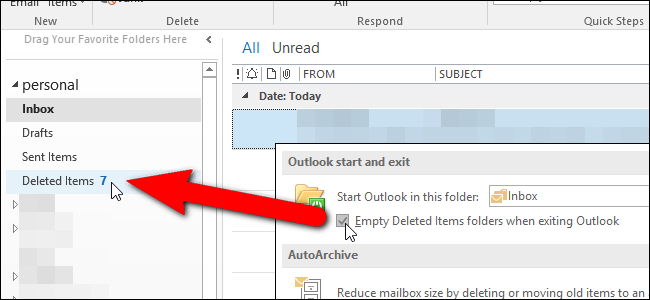
However, if you want, you can set up automatic deletion of these items when you close and exit Outlook.
To enable the option to automatically delete empty folders on Outlook, first click the File tab .

On the backstage interface, in the options list on the left pane, click the Options option .

Next on the screen appears the Outlook Options dialog box, here you click Advanced in the list of options on the left pane.

In the Outlook start section and exit, check Empty Deleted Items folders when exiting Outlook.

Click OK to accept the change and close the Outlook Options dialog box.

At this time, the dialog box will appear asking you to confirm whether you want to delete these folders or not, click Yes to delete these folders.
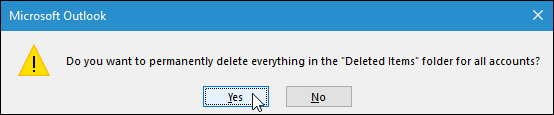
Refer to some of the following articles:
- How to turn on POP / IMAP Gmail to use in Outlook
- All problems with PST, Profile, Add-in . errors on Outlook and how to fix them
- Outlook cannot send mail after upgrading Windows 10, this is a fix
Good luck!
You should read it
- 10 good tips to help you work more efficiently on Outlook
- How to reduce the size of Outlook data files (.PST and .OST)
- 7 Outlook.com tricks you may not know yet
- List of Outlook 2016 shortcuts when working with Mail
- Discover 6 features of Outlook mail
- How to turn off the delete confirmation dialog in Outlook
 Replace password for Hotmail account
Replace password for Hotmail account Instructions for setting up 2-layer protection for Outlook accounts and Microsoft accounts
Instructions for setting up 2-layer protection for Outlook accounts and Microsoft accounts How to send email to self-destruct within 5 minutes on Gmail
How to send email to self-destruct within 5 minutes on Gmail Here's how to create a virtual email address quickly
Here's how to create a virtual email address quickly 14 useful tools for Gmail should not be ignored - P1
14 useful tools for Gmail should not be ignored - P1 14 useful tools for Gmail should not be ignored - P2
14 useful tools for Gmail should not be ignored - P2