How to use the Save feature on Facebook
It is undeniable that the growth of Facebook is strong, as the population using this social network is increasing. Bring entertainment space, make friends worldwide, users can also turn Facebook into a phone when making video calls. Besides, the manufacturer constantly provides many features for Facebook also helps this social network to stand firm in the market.
- How to permanently delete Facebook account
- 2 ways to rename Facebook when less than 60 days or more than 5 times
- Instructions for setting up Live Stream Video feature on Facebook
One of Facebook's latest features is "Save to Facebook" , save every link or article on Facebook that users are interested in. As soon as you see any article attracted on New Feed, you can completely press the Save button to save them. It will not take much time for us to pull saved articles as before. This feature is quite similar to how you save bookmarks on Chrome browser, or create bookmarks on Firefox. Along with Network Administrator, discover the fascinating features in the article below.
How to save articles, links on Facebook
Step 1:
Log in to your personal Facebook account.
Step 2:
For normal posts, click on the arrow and select Save post .

With the link text, click on the arrow next to it and select Save link .
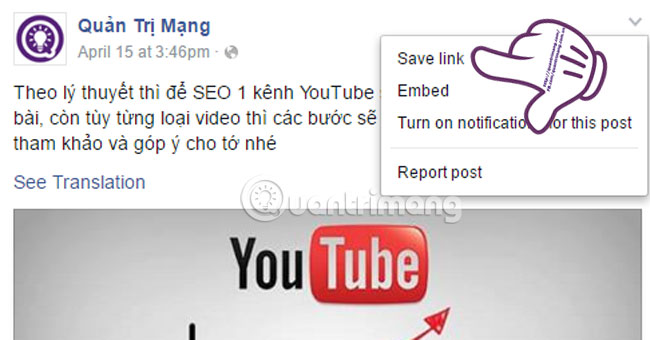
Step 3:
After clicking Save, Facebook will appear a link link that has been saved at Facebook. Click the Added to Saved message . Or visit the following link:
https://www.facebook.com/saved
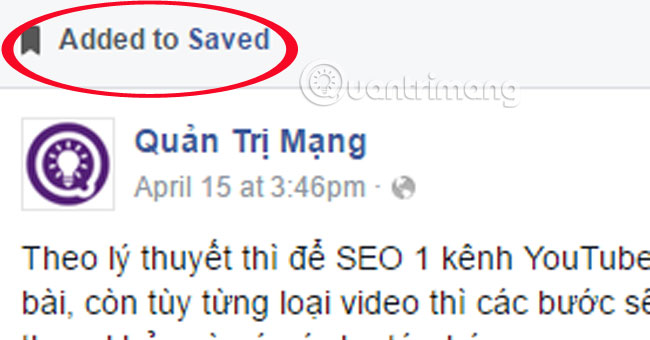
Step 4:
In the new interface, the saved articles will be divided into 11 different categories and the All section is all saved items. From there, users can easily manage saved posts and links and can pull them out easily for access.
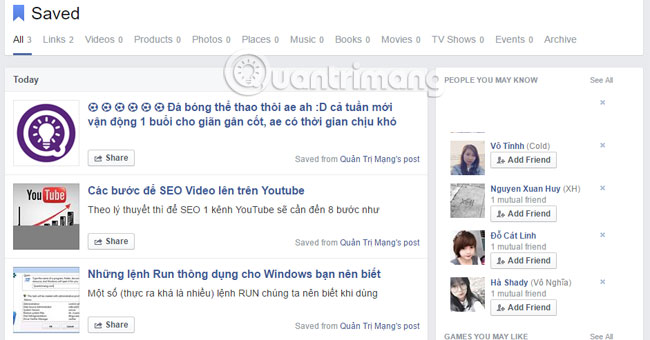
Instructions to save bookmarks on web browsers
In addition to being able to save articles on Facebook, we can also use the Save to Facebook feature for currently used web browsers.
Step 1:
Go to the address below, then drag the Save This! go to the bookmark bar of the web browser you are using.
http://facebookmarklet.com
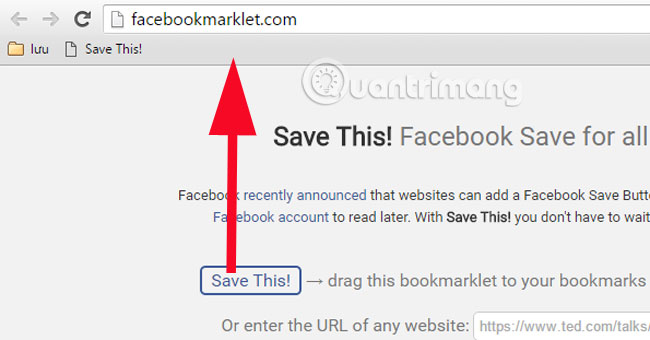
Step 2:
Visit the website you want to save and click Save This! on the bookmark bar .
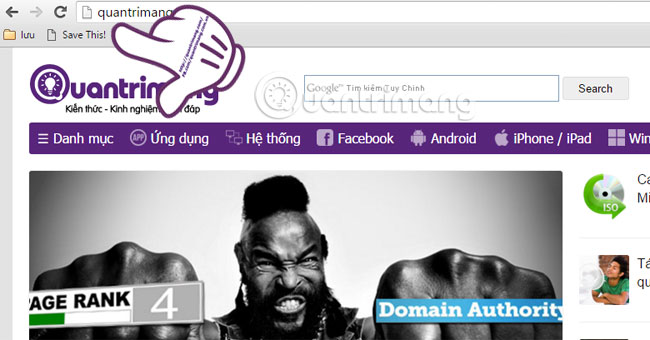
Step 3:
We will be returned to the FacebookMarklet page with the content displayed as the saved page address. Click on Save to Facebook .
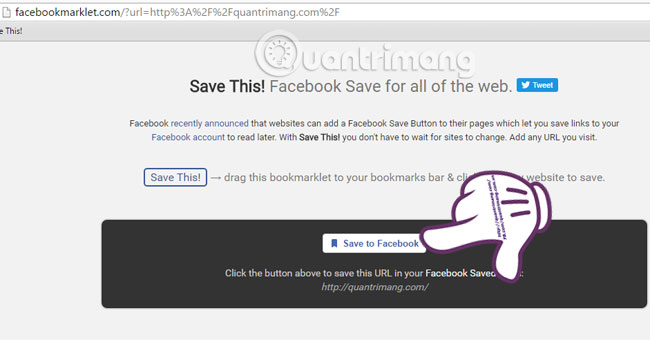
Step 4:
A notice appears on the FacebookMarklet page as shown below. Click on View on Facebook to access the saved page.
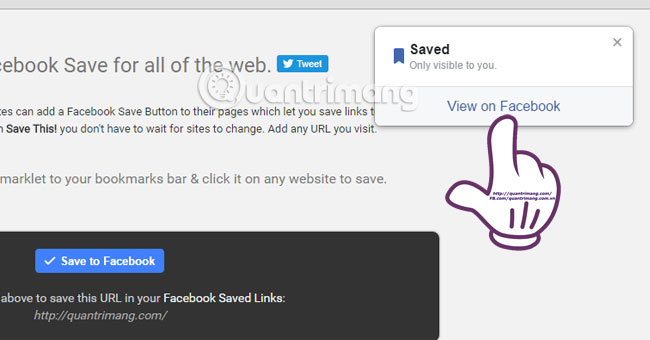
Use the Save to Facebook utility
Step 1:
Visit the link here to download the utility to your computer.Note : the utility is only used for Chrome browsers.
- Download the Save to Facebook utility for Google Chrome
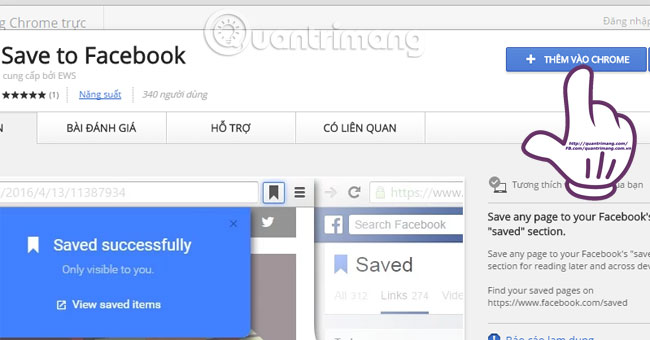
Step 2:
Log in to your Facebook account to be able to use this gadget. Then, visit the website you want to save, click on the widget icon on the top right of the screen to save.
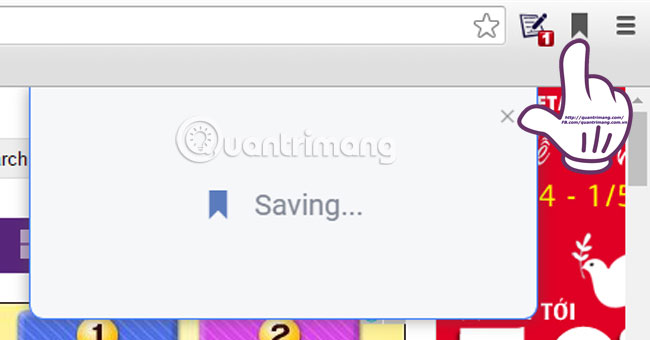
Step 3:
Wait for the process to save the website and the message shown below is displayed. Click View saved items to access the website saved on Facebook.
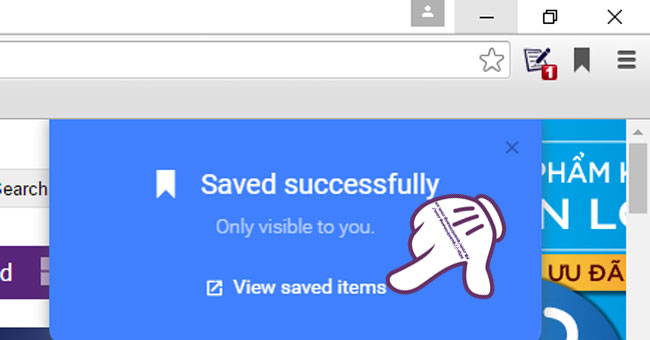
Step 4:
Saved pages will also appear for users to manage.
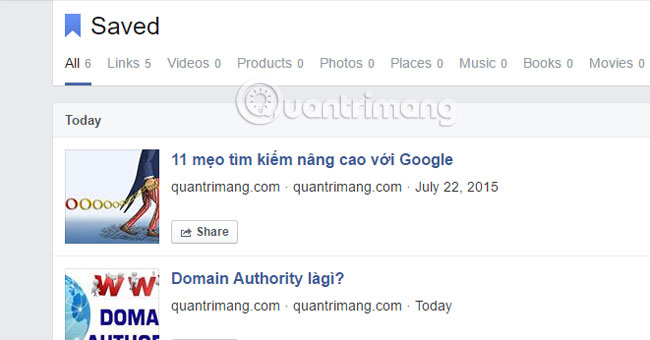
Thus, we can absolutely save any content on Facebook or external websites thanks to unique features Save to Facebook. Depending on the purpose and requirements of use, you choose to save the link properly.
Refer to the following articles:
- Creating Bookmark to "move" is easier in text
- Instructions to transfer Bookmarks from Firefox to Chrome
- Sync Chrome bookmarks on Android phones
I wish you all success!
You should read it
- How to back up Facebook data to your computer
- Interesting hidden features should try with Facebook
- How to save videos on Facebook to computers, laptops
- This is how to surf Facebook, battery-free messaging and 3G
- How to display links and thumbnails when sharing articles on Facebook
- Summary of convenient Facebook shortcuts for Windows and Mac
 Reveal some tricks when Live Video is on Facebook
Reveal some tricks when Live Video is on Facebook How to share private Tweet?
How to share private Tweet? How to upload HD photos to Facebook on iPhone / iPad?
How to upload HD photos to Facebook on iPhone / iPad? 12 tips to make it easier for you to master Instagram
12 tips to make it easier for you to master Instagram Set the post management mode to be tagged on Facebook
Set the post management mode to be tagged on Facebook Fix Vietnamese typing error on Facebook application for Windows 10
Fix Vietnamese typing error on Facebook application for Windows 10