How to create your own free domain email with Zoho Mail
It's great to have an email address ending with @ your name.com . With Zoho Mail, you can create a free personal email address. This article will show you how to create your own domain name email with this free mail service.
- Instructions for creating email according to your own domain name on Google
- How to use AltMails to create unlimited virtual email
- How to create virtual email that limits email spam with Burner Emails
Domain name registration
Before configuring Zoho to store email, you need to buy the URL or domain name from the domain registrar.
- 6 tools to help you choose creative and unique domain names
Zoho also has a domain name registration service. If you use this service, you can skip this step and buy the domain name from Zoho during email archiving setup.
Note: Web Hosting packages usually include email storage, so if you have already paid for the package to set up the website, you do not need Zoho to host your email with your own domain name. However, you can register an account if you use Zoho's feature-rich email suite and other cloud-based applications.
Set up Email Hosting instead

Some domain registrars like iwantmyname.com allow you to add different popular services to domain names with just a few simple steps. Please check with your domain registrar if they have such a simple setup process to store email with Zoho.
If so, you can skip this tutorial and go to the alternate setup method to save time. If not, follow the steps below to configure Zoho Mail manually to manage email with your domain. How it works may vary depending on the use of a specific regional version of Zoho like Zoho.in.
Step 1. Register your business email with Zoho
You will need a business email account to store email with your own domain name. With a personal account, you will receive an email address ending in @ zoho.com.
To create a business email account, visit the Zoho Mail homepage (zoho.com/mail). Here, select Business Email and then click the Sign Up Now button. This will redirect you to the service price page of Zoho Mail to select the price to use.
https://www.zoho.com/mail/zohomail-pricing.html If you want to store email with a domain, the Free Free package may be enough for your purpose. Of course, email archiving is relatively similar to packages.
After selecting the subscription button you want to use, connect to your domain name.
Step 1 . Select Sign up with a domain I already own .
Step 2. Enter your full domain name (including the extension) in the corresponding field, www of the URL has been pre-filled for you.
Step 3 . Select the Add button next to the domain entry field.
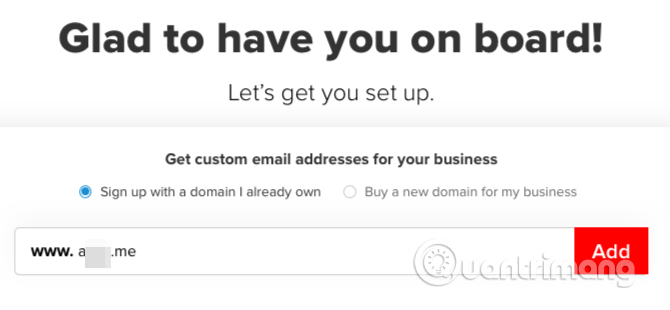
Zoho will ask you to enter some personal information:
- Username for the email address you want to create. Zoho automatically attaches it to your domain name and extension. It will treat this first user as an administrator.
- Contact email address for special situations such as password reset. This address needs to be different from the address you create now.

After entering the required registration information, select I agree to the Terms of Service and Privacy Policy and click on the Proceed button. Next, check your registration information and click Sign Up button to create an account.
Now, Zoho will ask you to verify the phone number, set up two-factor authentication for the account. Entering a phone number is mandatory, but if you don't want to set up two-factor authentication, you can skip this step by clicking on the Remind me later option .
Step 2. Add and verify domain names
Now, access the Control Panel of the domain or the Domain Setup screen to verify you actually own the domain name connected to Zoho. This will let Zoho know you have administrative rights to use Zoho's services with the connected domain name.
To determine a domain name, you need to use one of the following three methods:
- TXT method
- CNAME method
- HTML method
You will receive Zoho's instructions for each of the above methods when selecting a DNS hosting provider from the drop down menu Select your domain's DNS Manager from the list .
Follow Zoho's step-by-step instructions to verify your domain name. Then, wait for the updated information to appear on the web. In other words, you have to wait for DNS propagation and this process may take several hours.

After promoting DNS, go back to the Control Panel screen first, click the Verify button . in accordance with the verification method you selected. For example, if TXT is selected for verification, click the Verify button by TXT .
Zoho prompts you to complete creating the main user account. You can edit the selected username during the registration process. The first user will automatically become an administrator and have full control over the account.

Step 3. Set up MX records to receive emails
At this point, you can add more users to your account and create a shared group or email address. You need to complete these steps before configuring sending an email with a new email address.
You will receive email only after setting up the MX record for the correct domain name with the DNS server. Zoho also provides the necessary instructions after selecting the DNS server.
Follow the instructions and update the MX record, go back to Control Panel and click the MX Lookup button. You will see a confirmation dialog as shown below, click the OK button.
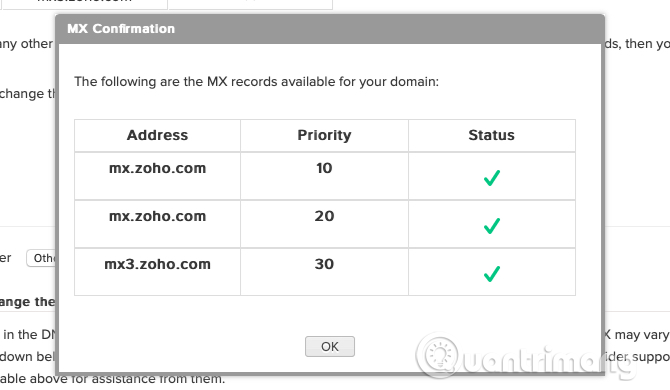
Now you are ready to receive messages in your Zoho mailbox. You can add SDF and DKMI records to your domain to protect domain names as well as incoming and outgoing emails from spammers.
Zoho also guides users to the process of transferring emails from their current provider and setting up Zoho Mail's mobile application. Click Go to Workplace to start with the new mailbox and the applications that come with it.
Zoho is one of the few reliable and convenient options that offer email hosting service without ads for custom domain names at no cost. This feature is one of the top reasons you should use Zoho.
I wish you all success!
 How to find an account associated with an email address
How to find an account associated with an email address How to turn off Dynamic email in Gmail
How to turn off Dynamic email in Gmail How to register for a Hotmail account
How to register for a Hotmail account How to transfer emails from old Gmail to a new account
How to transfer emails from old Gmail to a new account How to email videos on Gmail
How to email videos on Gmail How to check the link security embedded in the email
How to check the link security embedded in the email